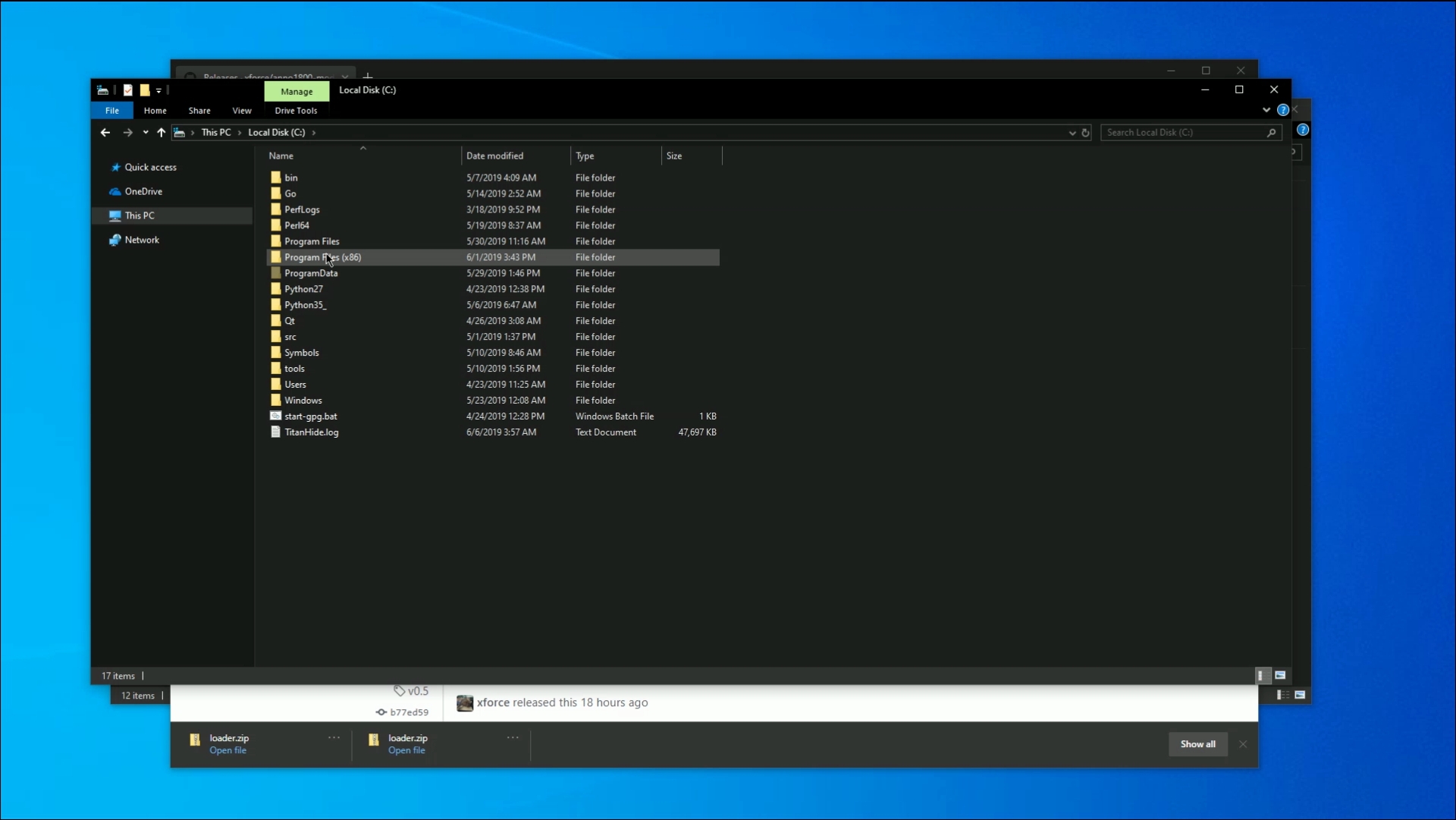https://github.com/xforce/anno1800-mod-loader
The one and only mod loader for Anno 1800, supports loading of unpacked RDA files, XML merging and Python mods.
https://github.com/xforce/anno1800-mod-loader
anno anno1800 cpp cpp17 mod modding modding-games mods reverse-engineering
Last synced: 6 months ago
JSON representation
The one and only mod loader for Anno 1800, supports loading of unpacked RDA files, XML merging and Python mods.
- Host: GitHub
- URL: https://github.com/xforce/anno1800-mod-loader
- Owner: xforce
- License: mit
- Archived: true
- Created: 2019-05-13T23:46:34.000Z (about 6 years ago)
- Default Branch: develop
- Last Pushed: 2023-08-04T16:22:28.000Z (almost 2 years ago)
- Last Synced: 2023-10-20T23:52:33.374Z (over 1 year ago)
- Topics: anno, anno1800, cpp, cpp17, mod, modding, modding-games, mods, reverse-engineering
- Language: C++
- Homepage:
- Size: 7.79 MB
- Stars: 369
- Watchers: 37
- Forks: 94
- Open Issues: 57
-
Metadata Files:
- Readme: README.md
- License: LICENSE
Awesome Lists containing this project
- awesome-modding - Anno 1800 Mod Loader - Mod loader for Anno 1800 that sups loading of unpacked RDA files, XML auto merging and DLL based mods. (Anno 1800 / Cyberpunk 2077 / REDEngine 4)
README
# Anno 1800 Mod Loader
> [!NOTE]
> The mod loader is now integrated into the game thus this project is no longer required.
> For the "official" version that has code for the new/different features see the following fowkr https://github.com/jakobharder/anno1800-mod-loader
The one and only mod loader for Anno 1800, supports loading of unpacked RDA files, XML auto merging and DLL based mods.
No file size limit. No more repacking. Less likely to break after updates (in general a mod should continue to work after every update, YMMV).
This changes the games XML files using XPath, this makes it easy and possible to only have the changes in a mod that you absolutely need instead of handling megabytes of XML files.
# Installation
Short shitty video to show how easy it is to install the loader.
> Mods have to be installed seperately.
Head over to the releases page and download the loader.zip from the latest release.
Unzip the contents to the location where Anno1800.exe is
> Uplay default path is `C:\Program Files (x86)\Ubisoft\Ubisoft Game Launcher\games\Anno 1800\Bin\Win64`
You will be asked to overwrite python35.dll, just accept that.
You probably also need the VS 2019 Redist https://aka.ms/vs/16/release/VC_redist.x64.exe
And that's basically it.
Mods will always be loaded in alphabetical order.
Mods are either loaded from:
- `C:\Program Files (x86)\Ubisoft\Ubisoft Game Launcher\games\Anno 1800\mods` assuming default Uplay path. _This depends on the location you chose when installing Anno 1800_
- your Documents folder if that contains a `mods` folder. _You can access this using Win + R and entering `shell:Personal\Anno 1800`_
> `mods` in Documents takes precedence over game install directory, meaning if you have a `mods` folder in the documents location mods will no longer be loaded from the game directory.
> For more experienced users symlinks made with `mklink` will be followd (resulting in an easier way to manage different reposetories of mods).
A short introduction for mod creation with the mod loader is given below. For an example zoom extend mod see the `examples` directory.
# Asset modding
In previous anno games there was a way to tell the game to load extacted files from disk instead of loading them
from the RDA container. While that made it easier, it's still not a nice way to handle modding large XML files.
This Anno 1800 mod loader supports a few simple 'commands' to easily patch the XML to achieve pretty much whatever you want.
## How to Create a Patch for any XML File from the Game:
**Step 1)** Set up a directory for your mod inside Anno 1800/mods. In the following steps, it is assumed that you have titled your directory "myMod"
**Step 2)** inside of myMod, you recreate the exact file structure that the base game uses. A patched assets.xml file would have to be under the following path: `Anno 1800/mods/myMod/data/config/export/main/asset/assets.xml`
**Step 3)** Your XML document is expected to have the following structure:
```xml
```
> You can give as many `` as you'd like to and have multiple patch files for different original ones in a single mod.
## How to Write a ModOp
**Step 1)** Look up and select the XML node you want to edit with XPath using the Path argument.
Example:
```xml
```
For the assets file, you can also use the GUID argument. This selects all the child nodes of the asset with the given GUID as new roots for your xPath for cleaner code and is also much faster, performance-wise.
Example:
```xml
Standard way:
Better, with GUID arg:
```
**Step 2)** Give a type for a ModOp, to change the selected node.
Currently supported types:
```
- Merge Replaces all given child nodes or Arguments
- Remove Removes the selected Node
- Add Adds inside the selected Node
- Replace Replaces the selected Node
- AddNextSibling Adds a sibling directly after the selected node
- AddPrevSibling Adds a sibling directly in front of the selected node
```
> This was just a quick initial implementation (~3h), very open for discussions on how to make that better or do something entirely different
**Step 3)** Add the XML code that you want to have added, merged or as replacement inside the ModOp.
example:
```xml
ThisIsATestNameForGUID1337
```
> This ModOp will replace the node under /Values/Standard/Name of the asset with GUID 1337 with: "`ThisIsATestNameForGUID1337`"
## Split XML Patch into Multiple Files
You can split your XML patches into multiple files by using `Include` instructions.
```xml
```
`File` takes a file path relative to the XML file that does the include.
XML files without a counterpart in the game are normally mistakes and lead to errors in the log.
Use the extension `*.include.xml` to prevent that.
Otherwise, included XML patches are handled the same way as normal XML patches. Nesting includes is supported.
## Tutorial: Adding a new zoom level
Put this in a mod folder with the game path
so this would be in `mods/new-zoom-level/data/config/game/camera.xml`
> The mods folder in a default uPlay installation has to be located at `C:\Program Files (x86)\Ubisoft\Ubisoft Game Launcher\games\Anno 1800\mods`
```xml
```
You can find more examples in the `examples` directory.
# Debugging
Debugging will not be possible, the game is using Denuvo and VMProtect, I have my own tools that allow me to debug it, but I will not be sharing those publicly.
> You can read a printf aka debug-log about any errors caused by missing nodes, wrong paths or unrecognized node tests in `Anno 1800/logs/mod-loader.log`
To test what a 'patch' you write does to the original game file, you can also use `xml-test`, which will simulate what the game will load.
```
xml-test game_camera.xml patch.xml
```
> This patches game_camera.xml with patch.xml and writes the result as a patched.xml file in the current directory
Original whitespace should be pretty much the same, so you can use some diff tool to see exactly what changed.
## Other files
Other file types can't be 'merged' obviously, so there we just load the version of the last mod that has that file. (Mods are loaded alphabetically).
For resources it is heavily recommended to use the Anno 1800/data folder.
# Building
You need Bazel, Visual Studio 2022 and that _should_ be it.
You can checkout `azure-pipelines.yml` and see how it's done there.
easy steps to sucess:
- Install Visual Studio 2022 (community version is fine + C++ tools)
- Install Bazel (I recommend going with Bazelisk here)
- _optional_ fork this repo
- clone this repo (make sure you use the most recent branch/tag) into a workingdir
- open the folder in Visual Studio 2022
- _optional_ make changes
- open a command prompt (admin) & navigate to the workingdir
- If you have installed another version of Visual Studio as well:
- `set BAZEL_VC=C:\Program Files (x86)\Microsoft Visual Studio\2022\BuildTools\VC`
- this will use the correct build tools (if your VS 2022 install dir differ, please adapt)
- use `bazel build //libs/python35:python35.dll` to build the .dll
- find the DLL in your workingdir \bazel-bin\libs\python35
If you want to work on new features for XML operations, you can use xmltest for testing. As that is using the same code as the actualy file loader.
# Coming soon (maybe)
- Access to the Anno python api, the game has an internal python API, I am not yet at a point where I can say how much you can do with it, but I will be exploring that in the future.