https://github.com/xoudini/emojica
A Swift framework for using custom emoji in strings.
https://github.com/xoudini/emojica
emoji emojione emojis ios ios-framework swift swift-framework twemoji
Last synced: 6 months ago
JSON representation
A Swift framework for using custom emoji in strings.
- Host: GitHub
- URL: https://github.com/xoudini/emojica
- Owner: xoudini
- License: apache-2.0
- Created: 2016-12-04T18:05:33.000Z (almost 9 years ago)
- Default Branch: master
- Last Pushed: 2023-08-30T16:28:46.000Z (about 2 years ago)
- Last Synced: 2025-04-09T23:52:39.060Z (6 months ago)
- Topics: emoji, emojione, emojis, ios, ios-framework, swift, swift-framework, twemoji
- Language: Swift
- Homepage:
- Size: 539 KB
- Stars: 106
- Watchers: 2
- Forks: 15
- Open Issues: 4
-
Metadata Files:
- Readme: README.md
- License: LICENSE
Awesome Lists containing this project
- awesome-ios-star - Emojica - Replace standard emoji in strings with a custom emoji set, such as [Twemoji](https://github.com/twitter/twemoji) or [EmojiOne](https://github.com/joypixels/emojione) :star: 4456. (Text / Other Testing)
- awesome-ios - Emojica - Replace standard emoji in strings with a custom emoji set, such as [Twemoji](https://github.com/twitter/twemoji) or [EmojiOne](https://github.com/joypixels/emojione). (Text / Other Testing)
README
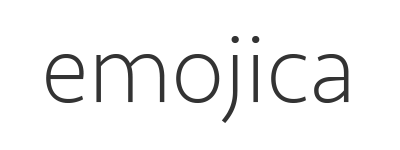
=====
Emojica – a Swift framework for using custom emoji in strings.

## What does it do?
Emojica allows you to replace the standard emoji in your iOS apps with
[custom emoji](#compatible-image-sets).
Works on `UILabel` and `UITextView`.
Just follow the instructions below, import your custom image set, and you're
ready to go.
## Features
- [x] Compatible with __all__ iOS 13 emoji
- [x] Works with any image set1
- [x] Safe to use even with incomplete image sets2
- [x] Convert input directly on [`textViewDidChange(_:)`](#directly-converting-text-input)
- [x] Revert converted strings to their original representation
1. The naming should follow a similar pattern as the compatible image sets.
2. The original emoji are used as fallback.
## Requirements
+ Xcode 11
+ iOS 13.0+
* _Lower versions haven't been tested, although the framework may run without
issues on a lower version._
+ Swift 5
* _Using the framework in an Objective-C project may require some
modifications to the source. Support for Objective-C will possibly be
added at some point in the future._
## Installation
### [CocoaPods](https://guides.cocoapods.org/using/using-cocoapods.html)
1. Add the pod to your `Podfile`:
```ruby
target '...' do
pod 'Emojica'
end
```
2. Navigate into your project directory and install/update:
```sh
$ cd /Path/To/Your/Project/ && pod install
```
### [Carthage](https://github.com/Carthage/Carthage)
1. Add this to your `Cartfile`:
```
github "xoudini/emojica"
```
2. Navigate into your project directory and install/update:
```sh
$ cd /Path/To/Your/Project/ && carthage update
```
### [Swift Package Manager](https://github.com/apple/swift-package-manager)
Open your project use Xcode.
Click `File` -> `Add Packages`, enter repository url.
```
https://github.com/xoudini/emojica
```
### Manual installation
1. Clone the repository, and drag `Emojica.xcodeproj` into your project
hierarchy in Xcode.
2. Select your project, then select your application's target under __Targets__.
3. Under the __General__ tab, click the __+__ under __Embedded Binaries__.
4. Select `Emojica.frameworkiOS` and finish by pressing __Add__.
> If Xcode gives you a `No such module 'Emojica'` compiler error at your
>`import` statement, just build your application (or the framework) once. Also,
> each time you Clean (⇧⌘K) the project Xcode will give you the same error,
> and the solution is the same.
## Usage
```swift
import Emojica
```
### Instantiation
```swift
let emojica = Emojica()
// Creates an instance with a font.
let emojica = Emojica(font: UIFont.systemFont(ofSize: 17.0))
```
### Configure instance
* __Set font__:
```swift
emojica.font = UIFont.systemFont(ofSize: 17.0)
```
If no font is set, the system font is used.
* __Set size__:
```swift
emojica.pointSize = 17.0
```
If you're satisfied with the default font, you can just set the size.
The value for `pointSize` is 17.0 by default.
* __Set minimum code point width__:
> __NOTE__: Use this only when using a custom image set that
> [isn't handled by Emojica](#compatible-image-sets).
```swift
emojica.minimumCodePointWidth = 4
```
A value between 0 and 8 that sets the minimum width for code point strings in
order to correctly find the images for the custom emoji. The character `0` is
used for padding.
To find a suitable value, find the image for e.g. © (`U+00A9 COPYRIGHT SIGN`),
and use the length of that image's name – `a9.png` has a width of 2, `00a9.png`
has a width of 4, etc.
* __Set separator__:
> __NOTE__: Use this only when using a custom image set that
> [isn't handled by Emojica](#compatible-image-sets).
```swift
emojica.separator = "~"
```
The separator used in the image names of combined code points.
* __Set image set used in the project__:
```swift
emojica.imageSet = .default
```
Automatically configures settings specific to the image set.
* __Disable modifier symbols__:
```swift
emojica.useModifiers = false
```
Strips out all [modifier symbols](http://unicode.org/reports/tr51/#Emoji_Modifiers_Table)
from complete modifier sequences.
* __Enable emoji to be reverted__:
> __NOTE__: Keep the instance non-revertible if the original strings aren't
> needed after conversion.
```swift
emojica.revertible = true
```
Enables strings with custom emoji to be reverted to original state.
### Convert string
```swift
let sample: String = "Sample text 😎"
let converted: NSAttributedString = emojica.convert(string: sample)
```
### Revert string
> __NOTE__: The instance must have `revertible` set to `true`.
```swift
let reverted: String = emojica.revert(attributedString: converted)
```
### Using converted strings
```swift
let textView = UITextView()
...
let flag: String = "🇫🇮 "
textView.attributedText = emojica.convert(string: flag)
```
### Directly converting text input
You can directly convert text input by implementing the `UITextViewDelegate`
method `textViewDidChange(_:)` and passing the changed `UITextView` to the
Emojica method by the same name:
```swift
func textViewDidChange(_ textView: UITextView) {
emojica.textViewDidChange(textView)
}
```
## Compatible Image Sets
> The below image sets are tested, but other image sets may work just as well.
> If you have an image set that should be added to Emojica, please create an
> [__Issue__](https://github.com/xoudini/emojica/issues).
| Set | Version | Notes |
| ------------- | --------- | ----------------------------------- |
| [Twemoji] | v13.0 | _[Prepare](#preparations)_ |
| [EmojiOne] | 2.2.7 | _Missing code points_1 |
| [Noto Emoji] | 1.05 | _[Prepare](#preparations)_ |
> __NOTE__: The newest EmojiOne and Noto sets haven't been checked in a while.
[Twemoji]: https://github.com/twitter/twemoji
[EmojiOne]: https://github.com/Ranks/emojione
[Noto Emoji]: https://github.com/googlei18n/noto-emoji
1. U+2640, U+2642 and U+2695 and sequences containing these characters are
unsupported.
## Example Project
The example `EmojicaExample.xcodeproj` is set up but __does not contain
images__. To test the project, add your emoji images to the `Images` group and
__Run__.
## Preparations
> __WARNING__: Running the script __will__ overwrite the image names, so __do
> not run the script over a unique image set!__
Some image sets may have to be slightly modified before usage. Check the table
in [Compatible Image Sets](#compatible-image-sets) if you're using a set marked
_Prepare_, and if you are, follow these instructions:
#### 1. Copy/move the contained file `rename.sh` into the folder containing your image set.
#### 2. Open your preferred terminal.
#### 3. Navigate into the directory:
```sh
$ cd /Path/To/Your/ImageSet/
```
#### 4. Run the script:
```sh
$ sh rename.sh
```
## Contact
Feedback and questions are welcome, create an
[__Issue__](https://github.com/xoudini/emojica/issues) for bugs, problems, and
potential feature requests.
If you end up using this framework in one of your projects, feel free to let me
know, e.g. on [Twitter](https://twitter.com/xoudini).
## Contributions
The list of contributors to this project can be found
[here](https://github.com/xoudini/emojica/graphs/contributors).
If you would like to contribute, don't hesitate to open an issue or a pull
request.
## License
Emojica is released under the **Apache License 2.0**.