https://github.com/xuri/excelize-wasm
A WebAssembly build of the Go Excelize library for reading and writing Microsoft Excel™ (XLAM / XLSM / XLSX / XLTM / XLTX) spreadsheets
https://github.com/xuri/excelize-wasm
ecma-376 excel excelize formula go golang javascript js microsoft npm office ooxml spreadsheet ts typescript vba wasm webassembly xlsm xlsx
Last synced: 8 months ago
JSON representation
A WebAssembly build of the Go Excelize library for reading and writing Microsoft Excel™ (XLAM / XLSM / XLSX / XLTM / XLTX) spreadsheets
- Host: GitHub
- URL: https://github.com/xuri/excelize-wasm
- Owner: xuri
- License: bsd-3-clause
- Created: 2022-09-15T16:27:17.000Z (about 3 years ago)
- Default Branch: main
- Last Pushed: 2024-10-24T11:40:09.000Z (about 1 year ago)
- Last Synced: 2024-10-25T10:59:19.062Z (about 1 year ago)
- Topics: ecma-376, excel, excelize, formula, go, golang, javascript, js, microsoft, npm, office, ooxml, spreadsheet, ts, typescript, vba, wasm, webassembly, xlsm, xlsx
- Language: Go
- Homepage: https://xuri.me/excelize
- Size: 414 KB
- Stars: 198
- Watchers: 9
- Forks: 34
- Open Issues: 8
-
Metadata Files:
- Readme: README.md
- Contributing: CONTRIBUTING.md
- Funding: .github/FUNDING.yml
- License: LICENSE
- Code of conduct: CODE_OF_CONDUCT.md
- Security: SECURITY.md
Awesome Lists containing this project
README
# excelize-wasm

Excelize-wasm is a pure WebAssembly / Javascript port of Go [Excelize](https://github.com/xuri/excelize) library that allow you to write to and read from XLAM / XLSM / XLSX / XLTM / XLTX files. Supports reading and writing spreadsheet documents generated by Microsoft Excel™ 2007 and later. Supports complex components by high compatibility. The full API docs can be found at [docs reference](https://xuri.me/excelize/).
## Environment Compatibility
Browser | Version
---|---
Chrome | ≥57
Chrome for Android and Android Browser | ≥105
Edge | ≥16
Safari on macOS and iOS | ≥11
Firefox | ≥52
Firefox for Android | ≥104
Opera | ≥44
Opera Mobile | ≥64
Samsung Internet | ≥7.2
UC Browser for Android | ≥13.4
QQ Browser | ≥10.4
Node.js | ≥12.0.0
Deno | ≥1.0
## Basic Usage
### Installation
#### Node.js
```bash
npm install --save excelize-wasm
```
#### Browser
```html
```
### Create spreadsheet
Here is a minimal example usage that will create spreadsheet file.
```javascript
const { init } = require('excelize-wasm');
const fs = require('fs');
init('./node_modules/excelize-wasm/excelize.wasm.gz').then((excelize) => {
const f = excelize.NewFile();
if (f.error) {
console.log(f.error);
return;
}
// Create a new sheet.
const { index } = f.NewSheet('Sheet2');
// Set value of a cell.
f.SetCellValue('Sheet2', 'A2', 'Hello world.');
f.SetCellValue('Sheet1', 'B2', 100);
// Set active sheet of the workbook.
f.SetActiveSheet(index);
// Save spreadsheet by the given path.
const { buffer, error } = f.WriteToBuffer();
if (error) {
console.log(error);
return;
}
fs.writeFile('Book1.xlsx', buffer, 'binary', (error) => {
if (error) {
console.log(error);
}
});
});
```
Create spreadsheet in browser:
View code
```html
Download
function download() {
excelizeWASM
.init('https://<your_hostname>/excelize-wasm/excelize.wasm.gz')
.then((excelize) => {
const f = excelize.NewFile();
if (f.error) {
console.log(f.error);
return;
}
// Create a new sheet.
const { index } = f.NewSheet('Sheet2');
// Set value of a cell.
f.SetCellValue('Sheet2', 'A2', 'Hello world.');
f.SetCellValue('Sheet1', 'B2', 100);
// Set active sheet of the workbook.
f.SetActiveSheet(index);
// Save spreadsheet by the given path.
const { buffer, error } = f.WriteToBuffer();
if (error) {
console.log(error);
return;
}
const link = document.createElement('a');
link.download = 'Book1.xlsx';
link.href = URL.createObjectURL(
new Blob([buffer], {
type: 'application/vnd.openxmlformats-officedocument.spreadsheetml.sheet',
})
);
link.click();
});
}
```
### Reading spreadsheet
The following constitutes the bare to read a spreadsheet document.
```javascript
const { init } = require('excelize-wasm');
const fs = require('fs');
init('./node_modules/excelize-wasm/excelize.wasm.gz').then((excelize) => {
const f = excelize.OpenReader(fs.readFileSync('Book1.xlsx'));
if (f.error) {
console.log(f.error);
return;
}
// Set value of a cell.
const ret1 = f.GetCellValue('Sheet1', 'B2');
if (ret1.error) {
console.log(ret1.error);
return;
}
console.log(ret1.value);
// Get all the rows in the Sheet1.
const ret2 = f.GetRows('Sheet1');
if (ret2.error) {
console.log(ret2.error);
return;
}
ret2.result.forEach((row) => {
row.forEach((colCell) => {
process.stdout.write(`${colCell}\t`);
});
console.log();
});
});
```
### Add chart to spreadsheet file
With excelize-wasm chart generation and management is as easy as a few lines of code. You can build charts based on data in your worksheet or generate charts without any data in your worksheet at all.
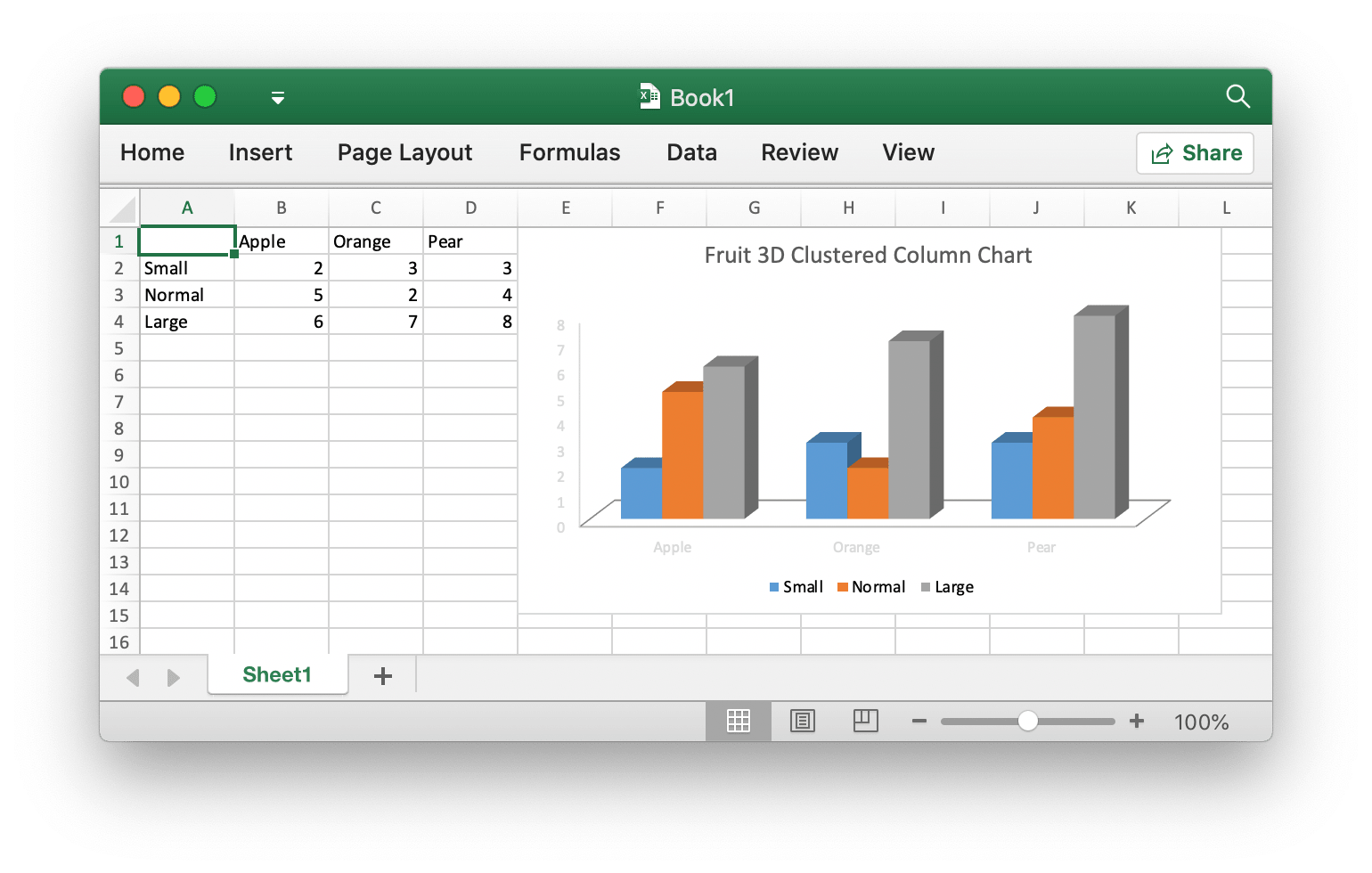
```javascript
const { init } = require('excelize-wasm');
const fs = require('fs');
init('./node_modules/excelize-wasm/excelize.wasm.gz').then((excelize) => {
const f = excelize.NewFile();
if (f.error) {
console.log(f.error);
return;
}
[
[null, 'Apple', 'Orange', 'Pear'],
['Small', 2, 3, 3],
['Normal', 5, 2, 4],
['Large', 6, 7, 8],
].forEach((row, idx) => {
const ret1 = excelize.CoordinatesToCellName(1, idx + 1);
if (ret1.error) {
console.log(ret1.error);
return;
}
const res2 = f.SetSheetRow('Sheet1', ret1.cell, row);
if (res2.error) {
console.log(res2.error);
return;
}
});
const ret3 = f.AddChart('Sheet1', 'E1', {
Type: excelize.Col3DClustered,
Series: [
{
Name: 'Sheet1!$A$2',
Categories: 'Sheet1!$B$1:$D$1',
Values: 'Sheet1!$B$2:$D$2',
},
{
Name: 'Sheet1!$A$3',
Categories: 'Sheet1!$B$1:$D$1',
Values: 'Sheet1!$B$3:$D$3',
},
{
Name: 'Sheet1!$A$4',
Categories: 'Sheet1!$B$1:$D$1',
Values: 'Sheet1!$B$4:$D$4',
},
],
Title: [{
Text: 'Fruit 3D Clustered Column Chart',
}],
});
if (ret3.error) {
console.log(ret3.error);
return;
}
// Save spreadsheet by the given path.
const { buffer, error } = f.WriteToBuffer();
if (error) {
console.log(error);
return;
}
fs.writeFile('Book1.xlsx', buffer, 'binary', (error) => {
if (error) {
console.log(error);
}
});
});
```
### Add picture to spreadsheet file
```javascript
const { init } = require('excelize-wasm');
const fs = require('fs');
init('./node_modules/excelize-wasm/excelize.wasm.gz').then((excelize) => {
const f = excelize.OpenReader(fs.readFileSync('Book1.xlsx'));
if (f.error) {
console.log(f.error);
return;
}
// Insert a picture.
const ret1 = f.AddPictureFromBytes('Sheet1', 'A2', {
Extension: '.png',
File: fs.readFileSync('image.png'),
Format: { AltText: 'Picture 1' },
});
if (ret1.error) {
console.log(ret1.error);
return;
}
// Insert a picture to worksheet with scaling.
const ret2 = f.AddPictureFromBytes('Sheet1', 'D2', {
Extension: '.jpg',
File: fs.readFileSync('image.jpg'),
Format: { AltText: 'Picture 2', ScaleX: 0.5, ScaleY: 0.5 },
});
if (ret2.error) {
console.log(ret2.error);
return;
}
// Insert a picture offset in the cell with printing support.
const ret3 = f.AddPictureFromBytes('Sheet1', 'H2', {
Extension: '.gif',
File: fs.readFileSync('image.gif'),
Format: {
AltText: 'Picture 3',
OffsetX: 15,
OffsetY: 10,
PrintObject: true,
LockAspectRatio: false,
Locked: false,
},
});
if (ret3.error) {
console.log(ret3.error);
return;
}
// Save spreadsheet by the given path.
const { buffer, error } = f.WriteToBuffer();
if (error) {
console.log(error);
return;
}
fs.writeFile('Book1.xlsx', buffer, 'binary', (error) => {
if (error) {
console.log(error);
}
});
});
```
## Contributing
Contributions are welcome! Open a pull request to fix a bug, or open an issue to discuss a new feature or change.
## Licenses
This program is under the terms of the BSD 3-Clause License. See [https://opensource.org/licenses/BSD-3-Clause](https://opensource.org/licenses/BSD-3-Clause).
The Excel logo is a trademark of [Microsoft Corporation](https://aka.ms/trademarks-usage). This artwork is an adaptation.
gopher.{ai,svg,png} was created by [Takuya Ueda](https://twitter.com/tenntenn). Licensed under the [Creative Commons 3.0 Attributions license](http://creativecommons.org/licenses/by/3.0/).



