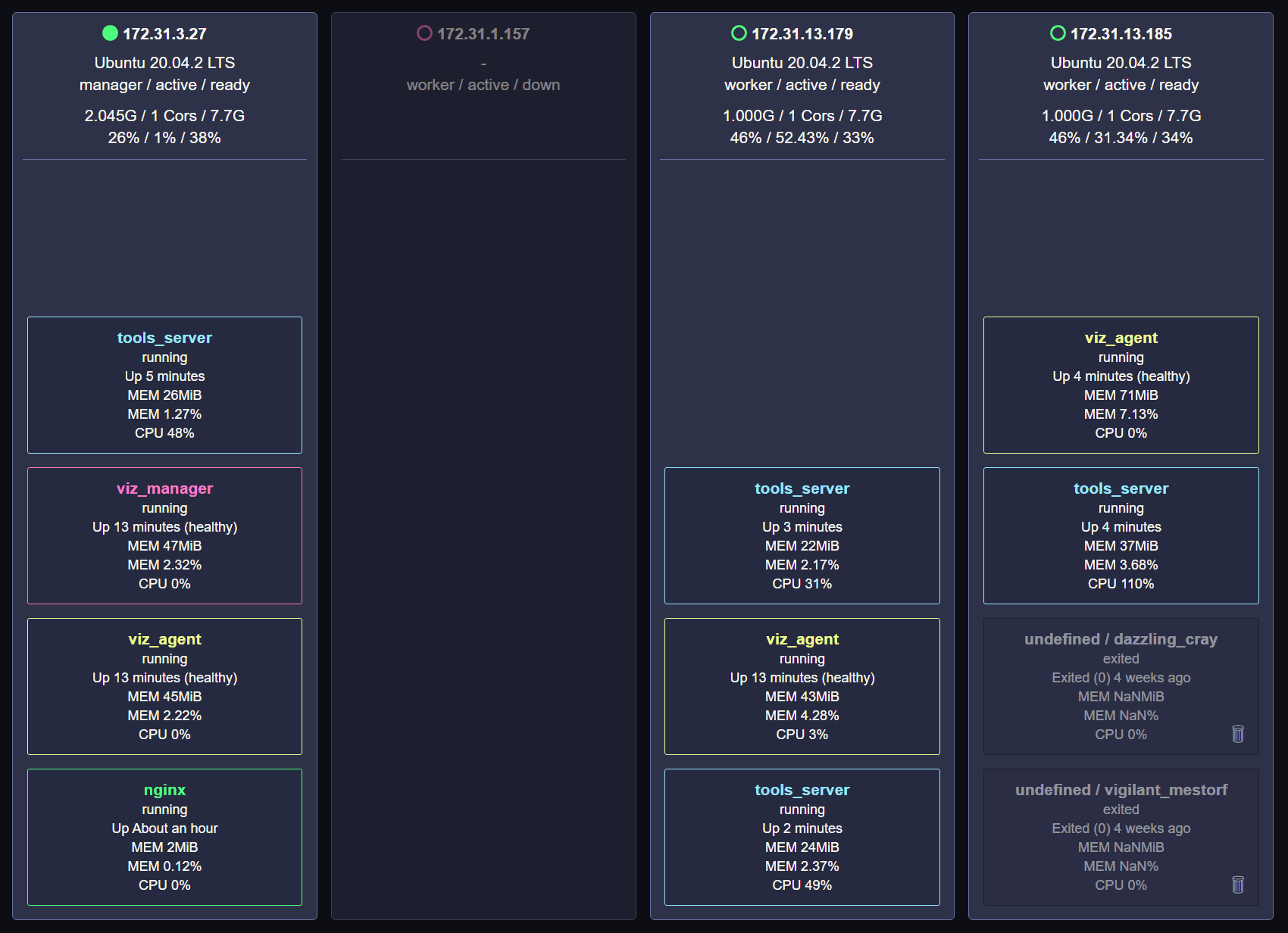https://github.com/yandeu/docker-swarm-visualizer
🐋 A Visualizer for Docker Swarm using the Docker Engine API and Node.js.
https://github.com/yandeu/docker-swarm-visualizer
Last synced: 4 months ago
JSON representation
🐋 A Visualizer for Docker Swarm using the Docker Engine API and Node.js.
- Host: GitHub
- URL: https://github.com/yandeu/docker-swarm-visualizer
- Owner: yandeu
- License: other
- Created: 2021-06-28T19:30:04.000Z (over 4 years ago)
- Default Branch: main
- Last Pushed: 2024-02-01T19:49:07.000Z (almost 2 years ago)
- Last Synced: 2025-06-19T09:49:15.928Z (5 months ago)
- Language: TypeScript
- Homepage:
- Size: 175 KB
- Stars: 38
- Watchers: 3
- Forks: 9
- Open Issues: 5
-
Metadata Files:
- Readme: README.md
- License: LICENSE
Awesome Lists containing this project
README
# Docker Swarm Visualizer
## 🥳 New
If you like this Docker Swarm Visualizer,
you should also check out the new [Visualizer written in Rust](https://hub.docker.com/r/yandeu/visualizer-rs).
## Features / Tasks
- 📺 **Real-Time Monitoring**
Monitor your Swarm Cluster in Real-Time.
- 🎚️ **Vertical Service Autoscaler** (beta)
Automatically scale your services up and down based on CPU usage.
- 📦 **Automated Image Updates** (beta)
Automatically pulls the latest images from your Registry.
- 🚀 **Drag and Drop Deployment** (beta)
Easily deploy Stacks and Secrets via Drag and Drop.
- 🧼 **Auto Clean your Swarm** (in planning)
Remove unused Images and dangling Containers.
- 🏷️ **Auto Subnet Labeling** (beta)
Detects in which subnet your node is to better spread your containers.
- 🪝 **Webhooks** (in planning)
Send useful logs/events to your own servers.
## Links
- [`github.com`](https://github.com/yandeu/docker-swarm-visualizer)
- [`hub.docker.com`](https://hub.docker.com/r/yandeu/visualizer)
## Video
Quick introduction [Video on YouTube](https://youtu.be/IEIJm5h7uQs).
## Info
Minimum Docker API = 1.41 (Run `docker version` to check your API version)
## Getting Started
1. Make sure you are using docker in swarm mode (`docker swarm init`).
```markdown
# make sure the required ports are open
TCP port 2377 for cluster management communications
TCP and UDP port 7946 for communication among nodes
UDP port 4789 for overlay network traffic
```
2. Make sure you can access your swarm on port **9500/tcp**.
3. Make sure the nodes can communicate with each other on port **9501/tcp**.
4. Deploy the Visualizer
```bash
# Download the Stack File (from GitHub)
curl -L https://git.io/JcGlt -o visualizer.stack.yml
# Deploy the Stack
docker stack deploy -c visualizer.stack.yml visualizer
```
5. Open the Visualizer Dashboard
[`http://127.0.0.1:9500`](http://127.0.0.1:9500) or [`http://[NODE_IP]:9500`](http://[NODE_IP]:9500)
## Tasks
All tasks are either in Beta or in Development.
### Drag and Drop Deployment
Simply click on `⇪` and drag your files (stacks or secrets) into the Square.
### Autoscaler
To enable and use the autoscaler add the env and labels below to your services:
```yml
services:
manager:
environment:
- VISUALIZER_TASK=true
- VISUALIZER_TASK_AUTOSCALE=true
agent:
environment:
- VISUALIZER_TASK=true
- VISUALIZER_TASK_AUTOSCALE=true
your_app:
labels:
- visualizer.autoscale.min=1
- visualizer.autoscale.max=5
- visualizer.autoscale.up.cpu=0.2
- visualizer.autoscale.down.cpu=0.1
```
### Image Updates
_For now, you can only update public images from docker hub. I will add support for private images and the GitHub's container registry soon._
To enable and use the auto updates add the env and labels below to your services:
```yml
services:
manager:
environment:
- VISUALIZER_TASK=true
- VISUALIZER_TASK_AUTOUPDATE=true
# Check for an update every 6th hour (see: https://crontab.guru/)
- VISUALIZER_TASK_AUTOUPDATE_CRON="0 */6 * * *"
agent:
environment:
- (nothing else to add here)
your_app:
labels:
- visualizer.autoupdate=true
```
### Subnet Labeling
To enable and use the subnet labeling add the env and labels below to your services:
```yml
services:
manager:
environment:
- (nothing else to add here)
agent:
environment:
- VISUALIZER_TASK=true
- VISUALIZER_TASK_SUBNET=true
labels:
# Adjust the labels below to your subnet.
# In this example are 3 subnets in 3 different availability zones, which I call az1, az2 and az3.
# az1 in subnet 172.31.0.0/20, az2 in 172.31.16.0/20 and az3 in 172.31.32.0/20.
# You can name your subnets as you want.
- visualizer.subnet.az1=172.31.0.0/20
- visualizer.subnet.az2=172.31.16.0/20
- visualizer.subnet.az3=172.31.32.0/20
# for testing locally
- visualizer.subnet.local=192.168.0.0/16
your_app:
deploy:
placement:
preferences:
# spread this service out over the "subnet" label
- spread: node.labels.subnet
```
### Webhooks
_Nothing here yet._