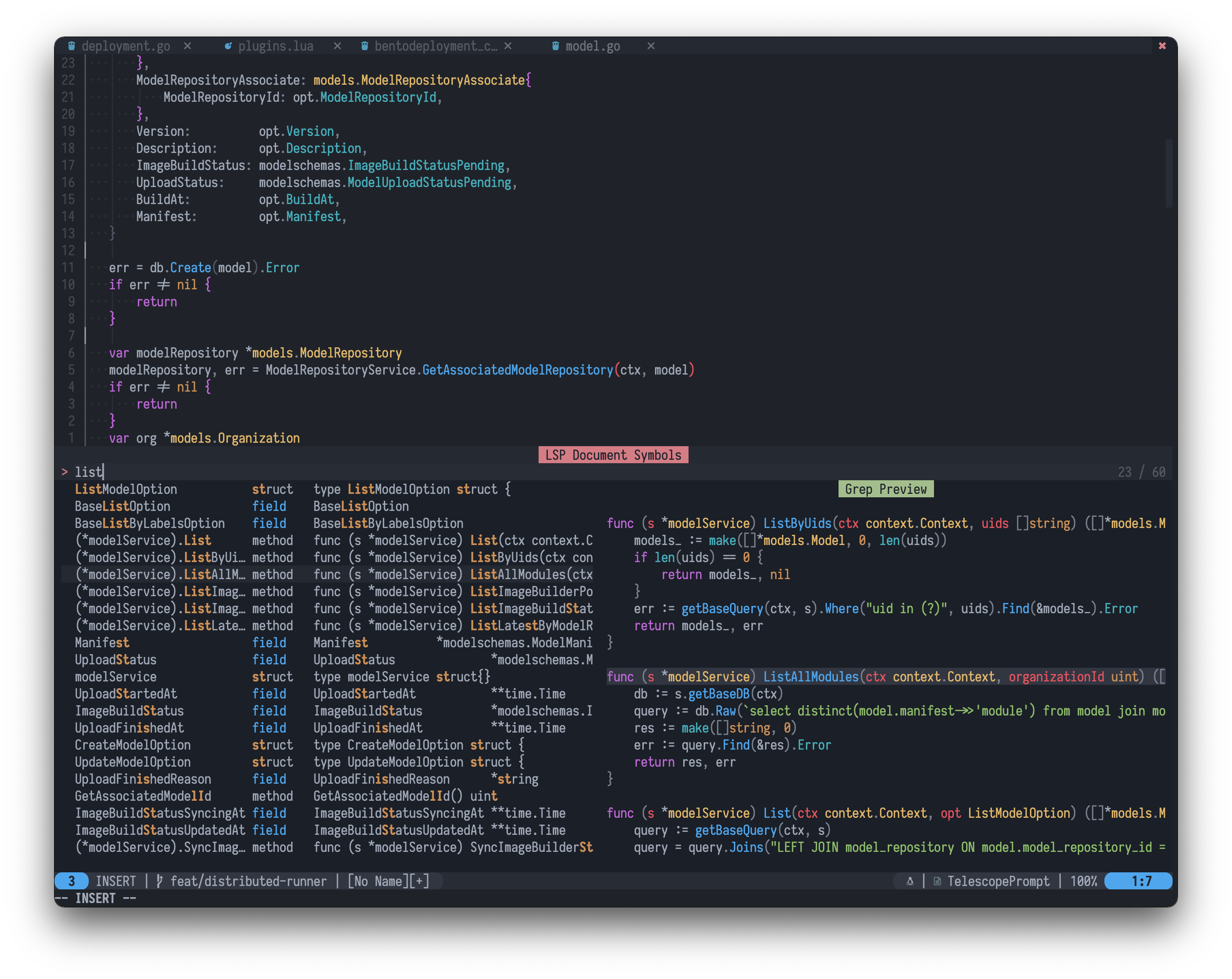Ecosyste.ms: Awesome
An open API service indexing awesome lists of open source software.
https://github.com/yetone/cosmos-nvim
A must-have configuration for Spacemacs users after defecting to Vim
https://github.com/yetone/cosmos-nvim
neovim nvim spacemacs vim vimrc
Last synced: 8 days ago
JSON representation
A must-have configuration for Spacemacs users after defecting to Vim
- Host: GitHub
- URL: https://github.com/yetone/cosmos-nvim
- Owner: yetone
- Created: 2022-01-07T19:11:39.000Z (about 3 years ago)
- Default Branch: main
- Last Pushed: 2025-01-27T09:47:55.000Z (24 days ago)
- Last Synced: 2025-02-05T06:04:13.192Z (15 days ago)
- Topics: neovim, nvim, spacemacs, vim, vimrc
- Language: Lua
- Homepage:
- Size: 1.13 MB
- Stars: 259
- Watchers: 6
- Forks: 26
- Open Issues: 5
-
Metadata Files:
- Readme: README.md
- Funding: .github/FUNDING.yml
Awesome Lists containing this project
README
🪐 My Neovim Configuration 🚀
A must-have configuration for Spacemacs users after defecting to Vim
If you want the power of **VSCode**, the interactivity of **Spacemacs**, and the text-objects of **Vim**, I highly recommend you try this configuration.
The leader key is the spacebar.
Each of our shortcut keys has a friendly text description and guide after you press the spacebar, so there is absolutely no need to memorize the shortcut keys, so the spacebar key is the key you can confidently press before everything you want to do.

# Key Features
1. [LSP](https://microsoft.github.io/language-server-protocol/): [nvim-lspconfig](https://github.com/neovim/nvim-lspconfig), [lspsaga](https://github.com/glepnir/lspsaga.nvim), [lspfuzzy](https://github.com/ojroques/nvim-lspfuzzy)
2. [Spacemacs](https://www.spacemacs.org/) operating experience:
a. **shortcuts**: spacemacs style keyboard shortcuts with [which-key](https://github.com/folke/which-key.nvim),
b. **ivy**: [Telescope](https://github.com/nvim-telescope/telescope.nvim) like [ivy](https://github.com/abo-abo/swiper) and [helm-swoop](https://github.com/emacsorphanage/helm-swoop)
c. **layers**: spacemacs layer abstraction
d. **customization**: like spacemacs, it can be easily customized by users in particular
e. etc.
3. Looking forward to your continued exploration, [there are some screenshots](#some-screenshots)
# Install
## 1. Requirements
### Neovim 0.8+
**Only Neovim 0.8 and above are supported**, please refer to the official installation documentation of Neovim: [Install Neovim](https://github.com/neovim/neovim/wiki/Installing-Neovim)
### Nerd Fonts
Go to [Nerd Fonts homepage](https://www.nerdfonts.com/) to download the patched fonts you are currently using.
### ripgrep
Us [ripgrep](https://github.com/BurntSushi/ripgrep#installation) to search files.
### Chafa
My configuration use [Chafa](https://github.com/hpjansson/chafa) to render GIF, you can install it by homebrew: `brew install chafa`
## 2. Install my configuration
```bash
rm -rf ~/.config/nvim.yetone-backup; mv ~/.config/nvim{,.yetone-backup} || true
git clone --depth 1 https://github.com/yetone/cosmos-nvim.git ~/.config/nvim
```
## 3. Install your language lsp server in your nvim
For example, if you are writing `Python`, you can start by opening a Python file and running the following command:
```bash
:MasonInstall pyright
```
And restart nvim.
# Custom Configuration
If you want to define your own configuration, you can create a file called `.cosmos-nvim.lua` in the `$HOME` root directory (the shortcut is leader - f - e - d), for example:
`~/.cosmos-nvim.lua`
```lua
local cosmos = require('core.cosmos')
return {
layers = {
'editor',
'git',
{
'ui',
enable_beacon = false,
enable_smooth_scrolling = false,
},
{
'completion',
tab_complete_copilot_first = false,
},
},
options = {
-- python3_host_prog = '~/.pyenv/versions/nvim-py3/bin/python',
},
before_setup = function()
-- cosmos.add_plugin('wakatime/vim-wakatime')
end,
after_setup = function()
-- cosmos.add_leader_keymapping('n|aw', { 'WakaTimeToday', name = 'WakaTime Today' })
end,
}
```
# Themes
cosmos-nvim theme colors and highlights are copied from [NvChad/base46](https://github.com/NvChad/base46) project, because [NvChad/base46](https://github.com/NvChad/base46) can't be used alone, so I can only copy the code, please tell me if there is something wrong with this way of using, many thanks to the author [siduck](https://github.com/siduck)! His [NvChad](https://github.com/NvChad/NvChad) neovim distribution is also very impressive!
All available themes are in this directory: [lua/layers/ui/themes](https://github.com/yetone/cosmos-nvim/tree/main/lua/layers/ui/themes).
You can preview themes by shortcut leader - t - p, Or directly visit [NvChad's themes page](https://nvchad.com/themes) to preview the themes:

You can switch themes in this way:
Change file `~/.cosmos-nvim.lua`(the shortcut is leader - f - e - d)
```lua
local cosmos = require('core.cosmos')
return {
layers = {
'editor',
'git',
{
'ui',
theme = 'tokyonight' -- <-- add or modify this option
},
'completion',
},
-- ...
}
```
# Some Screenshots
## Which Key like spacemacs
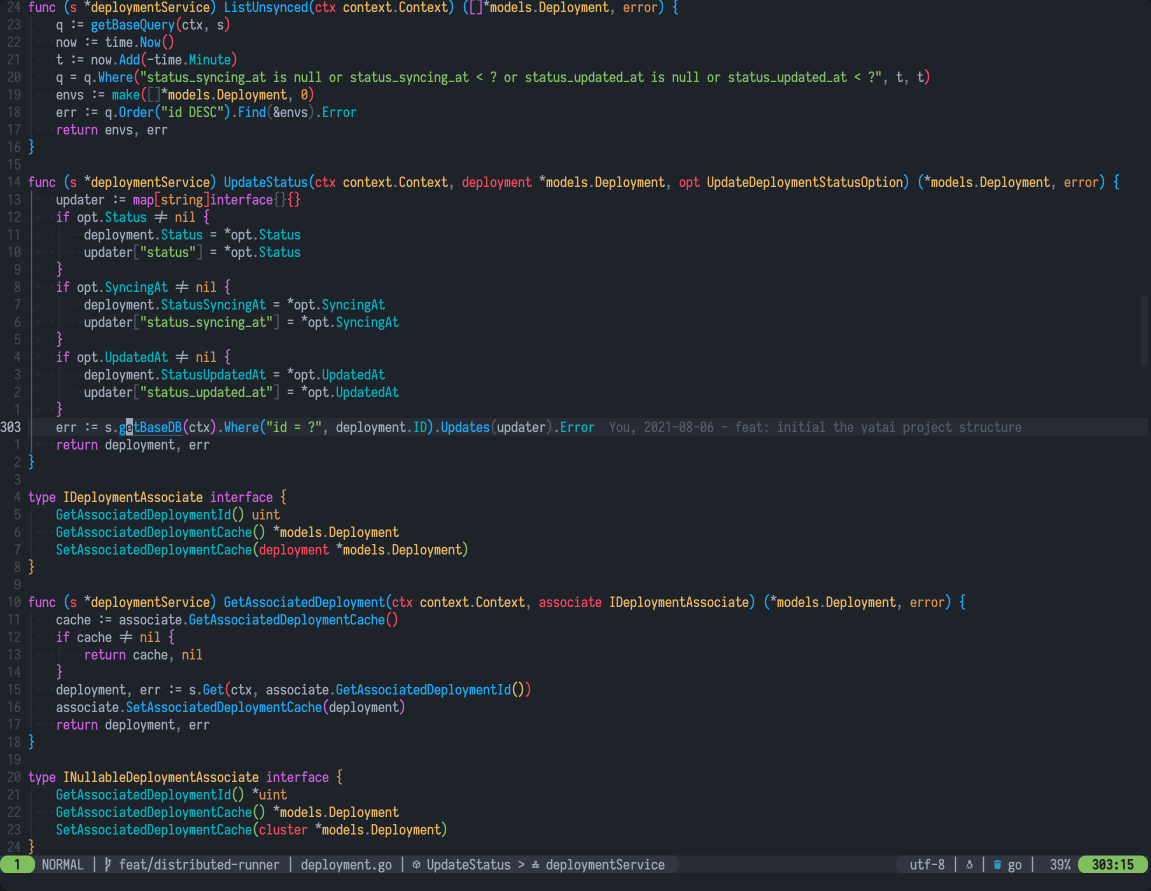
## Fuzzy search commands like spacemacs
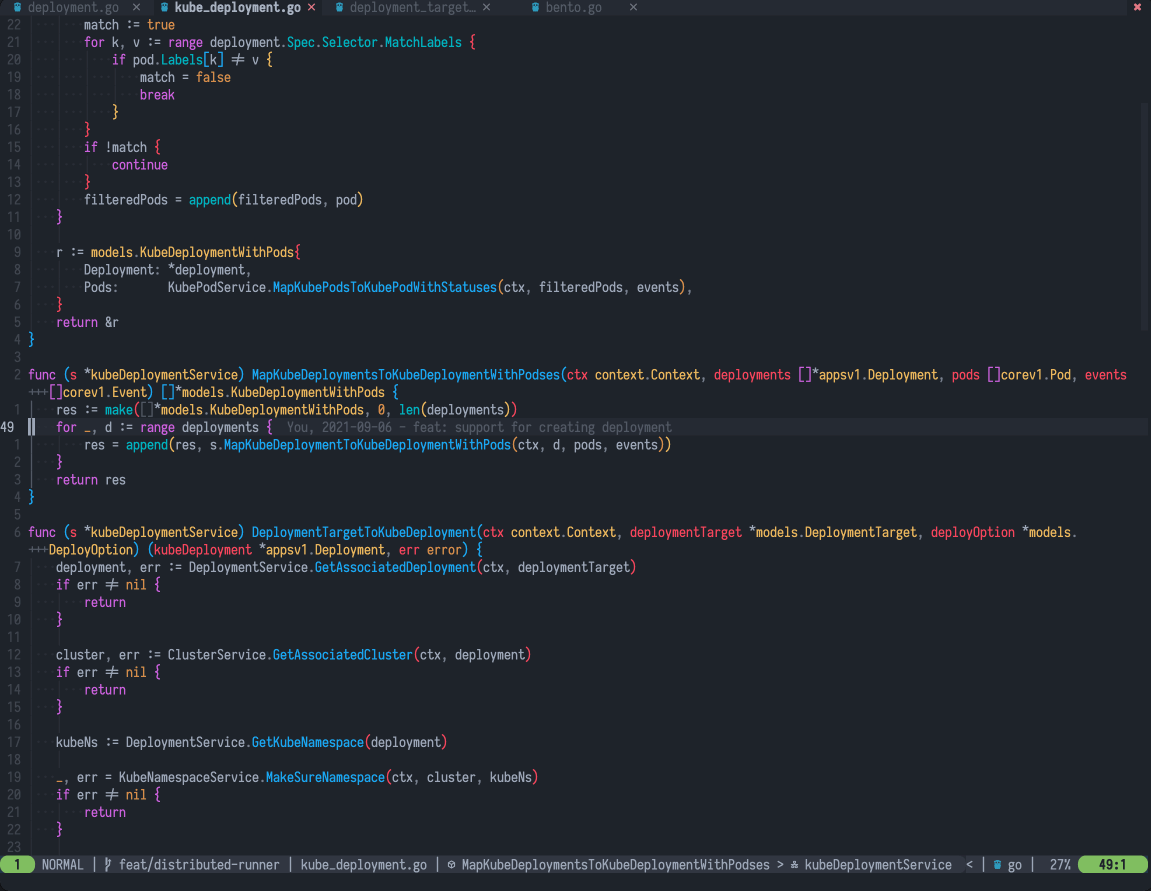
## Easymotion
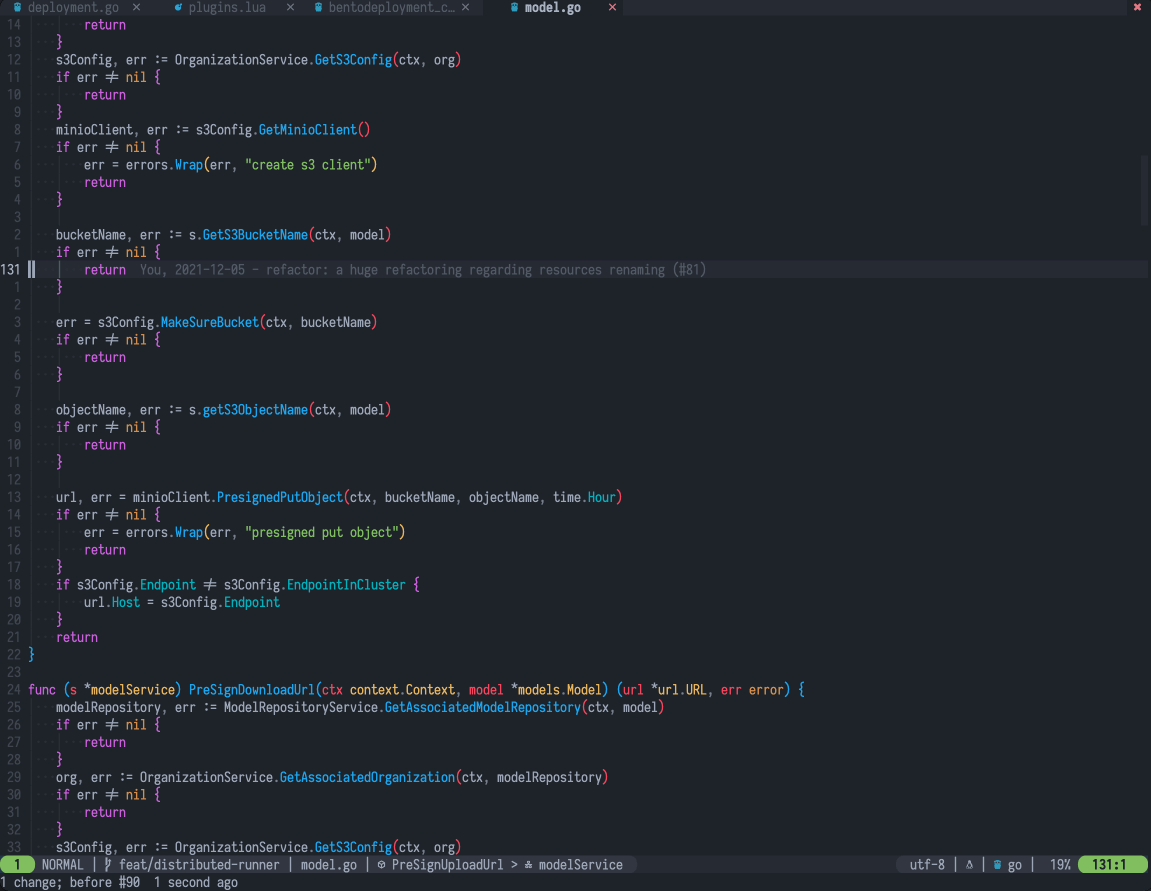
## Find recent files
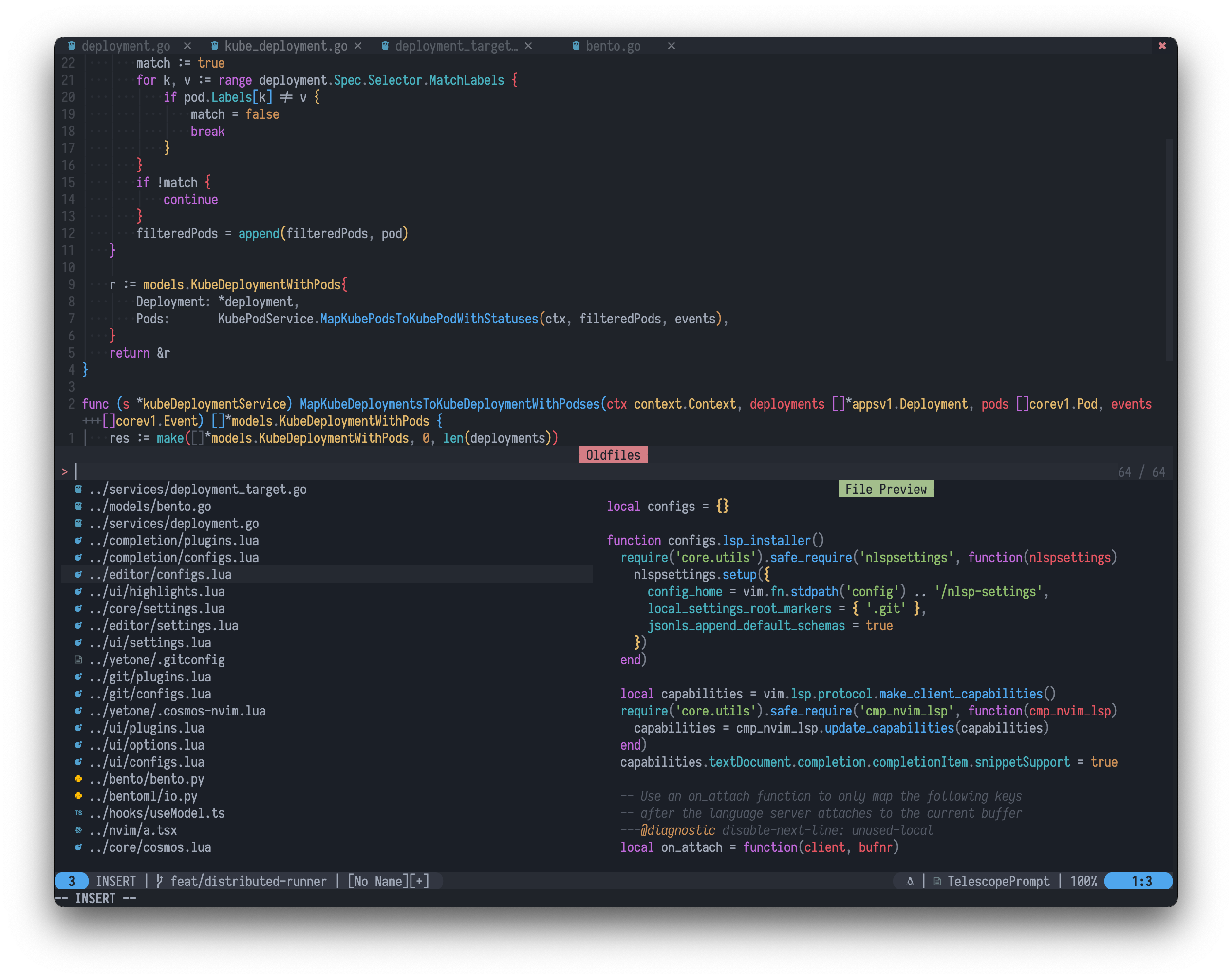
## The status bar with lsp status

## Search current buffer like emacs [helm-swoop](https://github.com/emacsorphanage/helm-swoop)
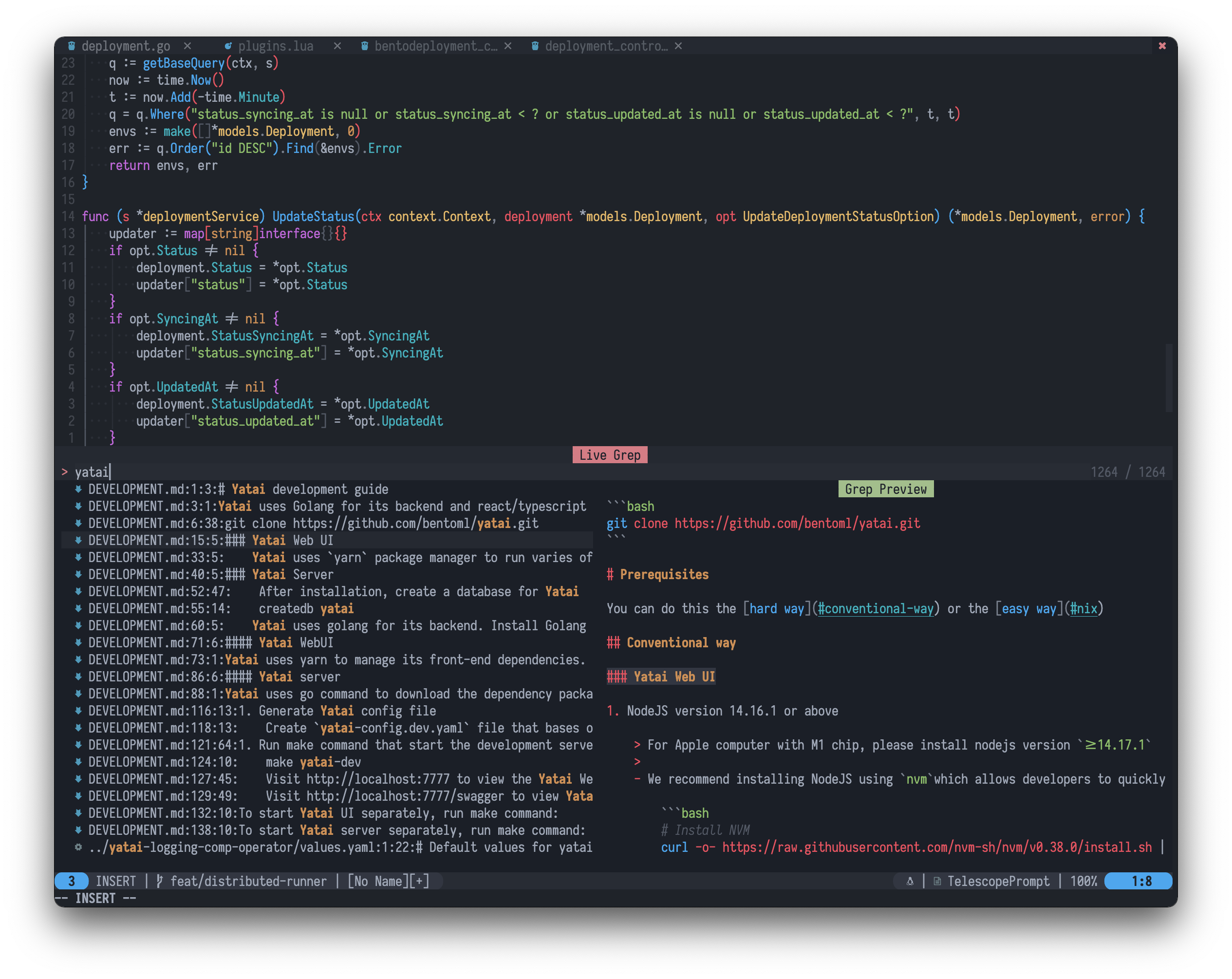
## List symbols