https://github.com/yjg30737/pyqt-chat-widget
PyQt widget for chatting app
https://github.com/yjg30737/pyqt-chat-widget
chat-gui pyqt pyqt-chat pyqt-gui pyqt5 pyqt5-examples pyqt5-gui pyqt5-tutorial qt
Last synced: 2 months ago
JSON representation
PyQt widget for chatting app
- Host: GitHub
- URL: https://github.com/yjg30737/pyqt-chat-widget
- Owner: yjg30737
- License: mit
- Created: 2023-02-05T00:34:32.000Z (over 2 years ago)
- Default Branch: main
- Last Pushed: 2023-02-05T06:44:25.000Z (over 2 years ago)
- Last Synced: 2025-05-07T11:14:03.996Z (2 months ago)
- Topics: chat-gui, pyqt, pyqt-chat, pyqt-gui, pyqt5, pyqt5-examples, pyqt5-gui, pyqt5-tutorial, qt
- Language: Python
- Homepage:
- Size: 22.5 KB
- Stars: 5
- Watchers: 1
- Forks: 1
- Open Issues: 0
-
Metadata Files:
- Readme: README.md
- License: LICENSE
Awesome Lists containing this project
README
# pyqt-chat-widget
PyQt widget for chatting app
## Requirements
* PyQt5
## How to Install
### By Cloning
1. git clone ~
2. python sample.py
### By pip
* python -m pip install pyqt-chat-widget
## Detailed Description
This is very basic chat widget which looks like this
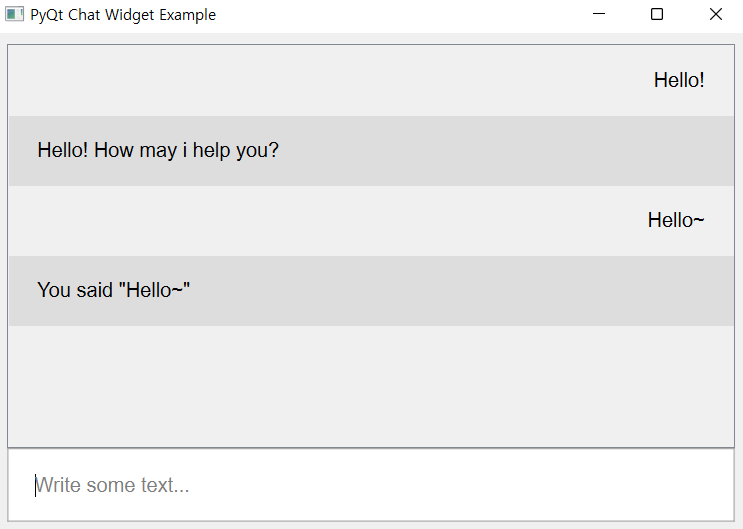
If you want to change the style of widgets, check out `ChatBrowser`, `Prompt` class in "chatWidget.py".
### How to Use
After writing the text in the input, press the enter key to submit your text. It will show up on the chat browser.
If you want to write the multi-line text, press shift+enter(=return).
## Code Sample (for installing the package with pip)
```python
from PyQt5.QtCore import Qt, QCoreApplication
from PyQt5.QtGui import QGuiApplication, QFont
from PyQt5.QtWidgets import QMainWindow, QApplication, QVBoxLayout, QWidget
from pyqt_chat_widget.chatWidget import Prompt, ChatBrowser
# HighDPI support, for better quality overall
QApplication.setAttribute(Qt.AA_EnableHighDpiScaling)
QCoreApplication.setAttribute(Qt.AA_UseHighDpiPixmaps)
QGuiApplication.setHighDpiScaleFactorRoundingPolicy(Qt.HighDpiScaleFactorRoundingPolicy.PassThrough)
QApplication.setFont(QFont('Arial', 12)) # to be more visible
class MainWindow(QMainWindow):
def __init__(self):
super().__init__()
self.__initUi()
def __initUi(self):
self.setWindowTitle('PyQt Chat Widget Example')
self.__prompt = Prompt()
self.__textEdit = self.__prompt.getTextEdit()
self.__textEdit.setPlaceholderText('Write some text...')
self.__textEdit.returnPressed.connect(self.__chat)
self.__browser = ChatBrowser()
lay = QVBoxLayout()
lay.addWidget(self.__browser)
lay.addWidget(self.__prompt)
lay.setSpacing(0)
mainWidget = QWidget()
mainWidget.setLayout(lay)
self.setCentralWidget(mainWidget)
self.resize(600, 400)
self.__browser.showText('Hello!', True)
self.__browser.showText('Hello! How may i help you?', False)
def __chat(self):
self.__browser.showText(self.__textEdit.toPlainText(), True)
self.__browser.showText(f'You said "{self.__textEdit.toPlainText()}"', False)
self.__textEdit.clear()
if __name__ == "__main__":
import sys
app = QApplication(sys.argv)
w = MainWindow()
w.show()
app.exec()
```
## TODO list
* show the profile icon
* support emoji