https://github.com/yoshuawuyts/vmd
:pray: preview markdown files
https://github.com/yoshuawuyts/vmd
Last synced: 6 months ago
JSON representation
:pray: preview markdown files
- Host: GitHub
- URL: https://github.com/yoshuawuyts/vmd
- Owner: yoshuawuyts
- License: mit
- Created: 2015-02-08T01:28:58.000Z (over 10 years ago)
- Default Branch: master
- Last Pushed: 2019-12-18T01:05:37.000Z (over 5 years ago)
- Last Synced: 2024-04-13T23:10:48.677Z (about 1 year ago)
- Language: JavaScript
- Homepage:
- Size: 1.06 MB
- Stars: 1,175
- Watchers: 17
- Forks: 112
- Open Issues: 28
-
Metadata Files:
- Readme: README.md
- License: LICENSE
Awesome Lists containing this project
- awesome-electron-zh - Vmd - Preview Markdown files. (Apps / Open Source)
- awesome-electron - Vmd - Preview Markdown files.  (Apps / Markdown)
- awesomeelectron - Vmd - Preview Markdown files. (Apps / Open Source)
README
# vmd
[![NPM version][npm-image]][npm-url]
[![build status][travis-image]][travis-url]
[![Downloads][downloads-image]][downloads-url]
[![Codacy Badge][codacy-image]][codacy-url]
Preview markdown files in a separate window. Markdown is formatted exactly the
same as on GitHub.
[Features](#features) | [Installation](#installation) | [Usage](#usage) | [Examples](#examples) | [Command-line options](#options) | [Configuration](#configuration)
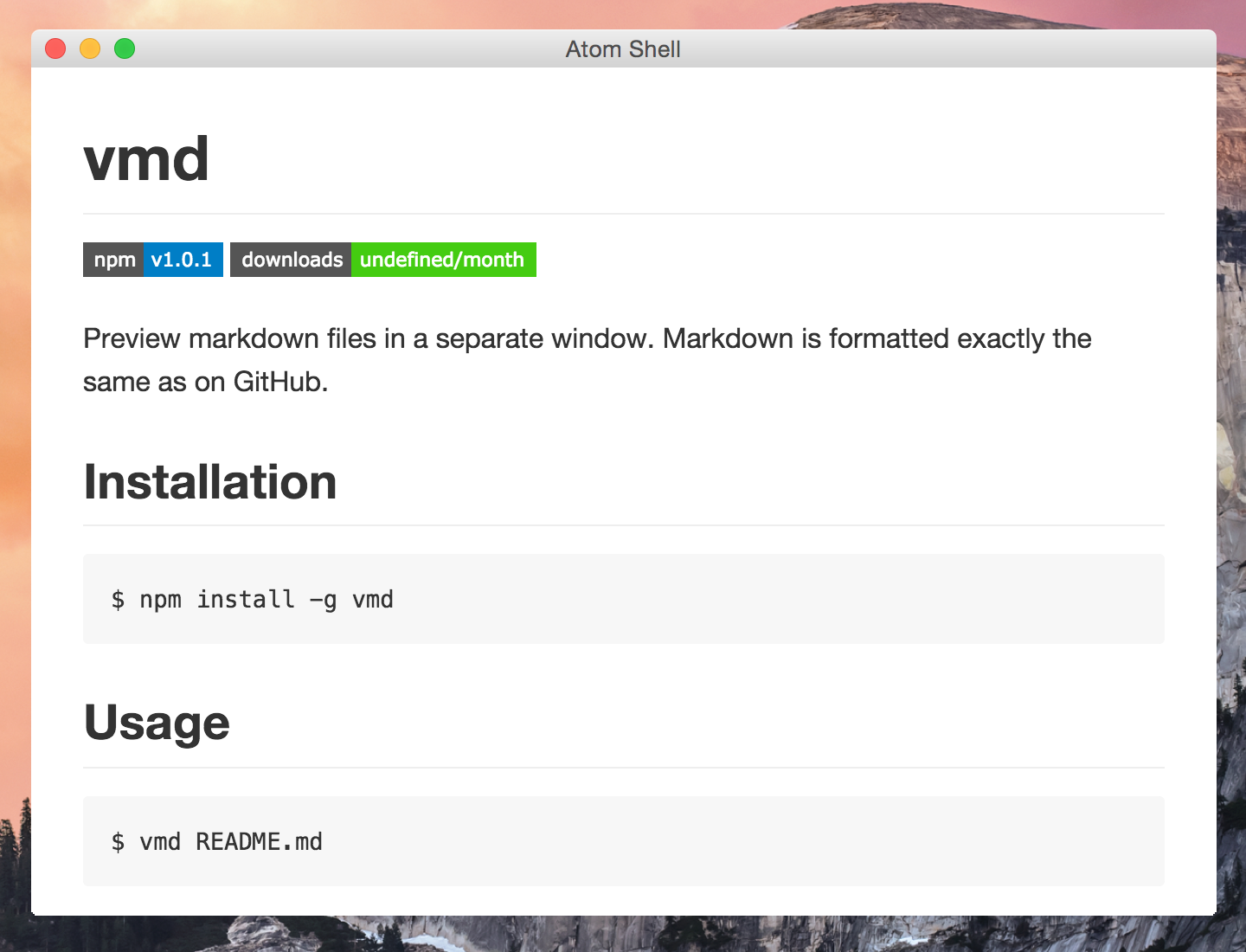
## Features
- **GitHub style:** The markdown content is rendered as close to the way it's
rendered on GitHub as possible.
- **File watching:** Local files opened in vmd are watched for changes and the
viewer will automatically update when a file has been changed. This makes it
ideal for writing documents in your favorite text editor and get a live
preview.
- **Standard input:** View any markdown text from other programs by piping
another program's output in to vmd. Check out the [examples](#examples) for
cool use cases.
- **Drag & Drop:** Drag files from your file browser or desktop on to a vmd
window and render it. Hold the `Shift` key while dropping to open the file
in a new window.
- **Navigation:** Navigate within linked sections in a document, open relative
links to other documents in the same window or in a new one (`shift-click`),
and always be able to go back in the history. And open links to directories
in your file manager and external links in your default browser.
- **Clipboard:** Copy links and local file paths to the clipboard, and even
copy images in binary format to paste them in to your image editing
software.
- **Emoji:** :bowtie: Displays emoji, such as `:sweat_drops:`. Take a look at the
[Emoji Cheat Sheet][emoji-cheat-sheet] for a list of available emoji.
- **Checklists:** Renders GitHub-style checklists.
```
- [ ] List item 1
- [x] List item 2
```
- [ ] List item 1
- [x] List item 2
- **Search in page:** Search within your markdown file and scroll to the
results. Select "Edit -> Find" from the menu or hit `Ctrl+F` (or `Cmd+F` on
OS X).
- **Customization:** Select different themes and provide your own styles to
make vmd look the way you want. Take a look at the [Options](#options) for
an overview of available customization options.
- **Front Matter**: Renders [Front Matter][frontmatter] in YAML and, if
enabled, in TOML and JSON so you can preview your Jekyll and Hugo content in
vmd. See some [examples][hugo-frontmatter].
## Installation
```bash
$ npm install -g vmd
```
## Usage
```
vmd [FILE] [OPTIONS]
```
If no FILE is provided it will try to read from standard input, or
automatically look for "README.md" if in a TTY.
### Examples
Read a file from disk:
```sh
$ vmd DOCUMENT.md
```
When no path to a document is supplied, "README.md" will be opened by default:
```sh
$ vmd
```
When a path to a directory is supplied, "directory/README.md" will be opened by default:
```sh
$ vmd node_modules/electron # opens node_modules/electron/README.md
```
It reads from `stdin` so you can pipe markdown text in to it:
```sh
$ cat README.md | vmd
```
For example, you can see the readme for [browserify](https://github.com/substack/node-browserify) like so:
```sh
$ npm view browserify readme | vmd
```
Or from a GitHub project:
```sh
$ gh-rtfm substack/node-browserify | vmd
```
### Options
- `-v, --version`: Display the version number.
- `--versions`: Display version numbers of different internal components such
as Electron.
- `-h, --help`: Display usage instructions.
- `-d, --devtools`: Open with the developer tools open.
- `-z, --zoom=NUM`: Set a zoom factor to make the content larger or smaller.
For example `--zoom=1.25`
- `--document=FILENAME`: vmd will look for "README.md" by default if no file
path has been specified. This can be changed to something else.
- `--list-highlight-themes`: Display a list of available syntax highlighting
themes.
- `--styles-main=FILE`: Provide a custom CSS file to display the content.
- `--styles-extra=FILE`: Provide a custom CSS file to do additional styling.
For example to override some CSS properties fr the default style.
- `--highlight-theme=NAME`: Use a different syntax highlighting theme for code
blocks. Run `vmd --list-highlight-themes` to get a list of available themes.
- `--highlight-stylesheet=FILE`: Provide a custom CSS file for syntax
highlighting in code blocks.
- `--window-preservestate=false`: By default vmd preserves the window state
for the next session, set this option to false to disable this.
- `--window-autohidemenubar=true`: By default vmd always shows the menu bar.
To hide it set this flag to `true`. The menu visibility can be toggled using
the `Alt` key. Linux and Windows only.
- `--frontmatter-formats=FORMATS`: A comma-separated list of Front Matter
formats. By default only the YAML format is enabled. Supported formats are
YAML, TOML and JSON.
- `--frontmatter-renderer=RENDERER`: Specify how to render Front Matter. Can
be “table”, “code” or “none”. If “none” is specified the Front Matter will
not be rendered at all. Default is “table”.
## Configuration
All [Options](#options) that contain a value can be persisted in configuration
file in INI, YAML or JSON format. The configuration file can be in any of the
following locations: `$HOME/.vmdrc`, `$HOME/.vmd/config`, `$HOME/.config/vmd`,
`$HOME/.config/vmd/config`, `/etc/vmdrc`, or a custom location provided using
the `--config=FILE` option.
If you wish to change some of the default settings create a config file called
`.vmdrc` in your home directory or in `~/.config/vmd`.
Here's a sample config file:
```ini
zoom = 1.2
highlight.theme = monokai
styles.extra = /my/custom/vmd/style-fixes.css
```
Options provided as command-line arguments will always have precedence over the
values in the configuration file. So `--zoom=1.5` will set the zoom factor to
1.5 regardless of what's in the config file.
## Authors
[Max Kueng](https://github.com/maxkueng), [Yoshua Wuyts](https://github.com/yoshuawuyts)
and [contributors](https://github.com/yoshuawuyts/vmd/graphs/contributors).
## License
[MIT](https://tldrlegal.com/license/mit-license)
[npm-image]: https://img.shields.io/npm/v/vmd.svg?style=flat-square
[npm-url]: https://npmjs.org/package/vmd
[travis-image]: https://img.shields.io/travis/yoshuawuyts/vmd/master.svg?style=flat-square
[travis-url]: https://travis-ci.org/yoshuawuyts/vmd
[downloads-image]: http://img.shields.io/npm/dm/vmd.svg?style=flat-square
[downloads-url]: https://npmjs.org/package/vmd
[emoji-cheat-sheet]: http://www.emoji-cheat-sheet.com/
[codacy-image]: https://img.shields.io/codacy/grade/ccaa489b6f664ebd9a12d900334be10f/master.svg?style=flat-square
[codacy-url]: https://www.codacy.com/app/maxkueng/vmd?utm_source=github.com&utm_medium=referral&utm_content=yoshuawuyts/vmd&utm_campaign=Badge_Grade
[frontmatter]: https://jekyllrb.com/docs/frontmatter/
[hugo-frontmatter]: https://gohugo.io/content-management/front-matter/