https://github.com/yosukes-dev/AmazonWSL
Amazon Linux as a WSL Instance. Supports multiple install.
https://github.com/yosukes-dev/AmazonWSL
amazon-linux wsl
Last synced: 4 months ago
JSON representation
Amazon Linux as a WSL Instance. Supports multiple install.
- Host: GitHub
- URL: https://github.com/yosukes-dev/AmazonWSL
- Owner: yosukes-dev
- License: other
- Created: 2020-02-23T11:48:51.000Z (over 5 years ago)
- Default Branch: master
- Last Pushed: 2024-01-10T11:37:23.000Z (almost 2 years ago)
- Last Synced: 2024-11-27T11:39:07.588Z (11 months ago)
- Topics: amazon-linux, wsl
- Language: Makefile
- Homepage:
- Size: 2.85 MB
- Stars: 123
- Watchers: 8
- Forks: 21
- Open Issues: 7
-
Metadata Files:
- Readme: README.md
- License: LICENSE
Awesome Lists containing this project
- jimsghstars - yosukes-dev/AmazonWSL - Amazon Linux as a WSL Instance. Supports multiple install. (Makefile)
README
# AmazonWSL
Amazon Linux on WSL (Windows 10 FCU or later)
based on [wsldl](https://github.com/yuk7/wsldl)
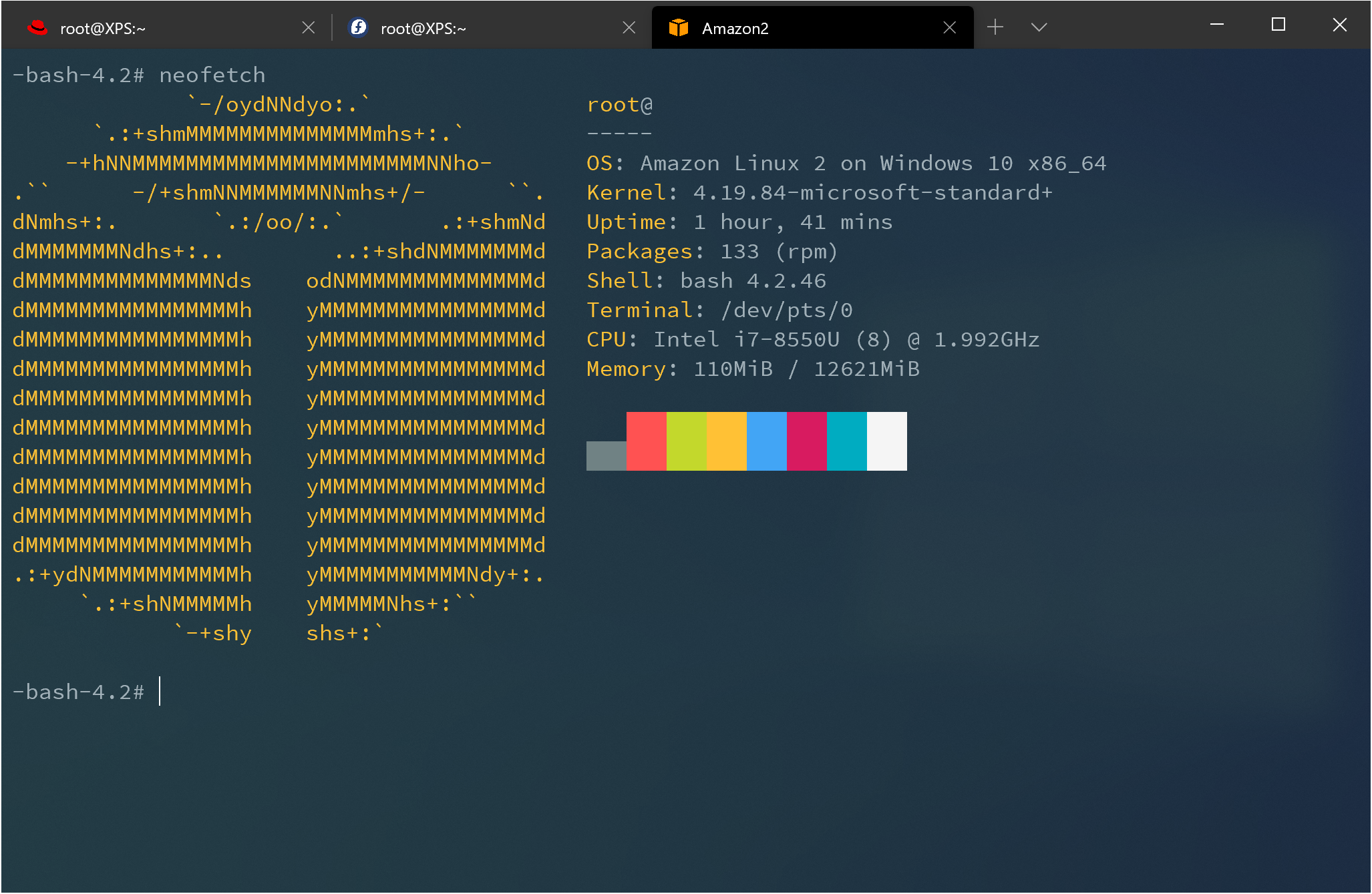
[](https://circleci.com/gh/yosukes-dev/AmazonWSL)
[](https://github.com/yosukes-dev/AmazonWSL/releases)
[](http://makeapullrequest.com)

### [Download](https://github.com/yosukes-dev/AmazonWSL/releases)
## An instruction on AWS Developer Tools Blog
The following link is to an article on the AWS Developer Tools Blog describing development with AmazonWSL.
[Developing on Amazon Linux 2 using Windows - AWS Developer Tools Blog](https://aws.amazon.com/jp/blogs/developer/developing-on-amazon-linux-2-using-windows/)
## Requirements
* Windows 10 Fall Creators Update x64 or later.
* Windows Subsystem for Linux feature is enabled.
## Install
#### 1. [Download](https://github.com/yosukes-dev/AmazonWSL/releases) installer zip
#### 2. Extract all files in zip file to same directory
#### 3.Run Amazon2.exe to Extract rootfs and Register to WSL
Exe filename is using to the instance name to register.
If you rename it you can register with a diffrent name and have multiple installs.
## Icon settings for Windows Terminal
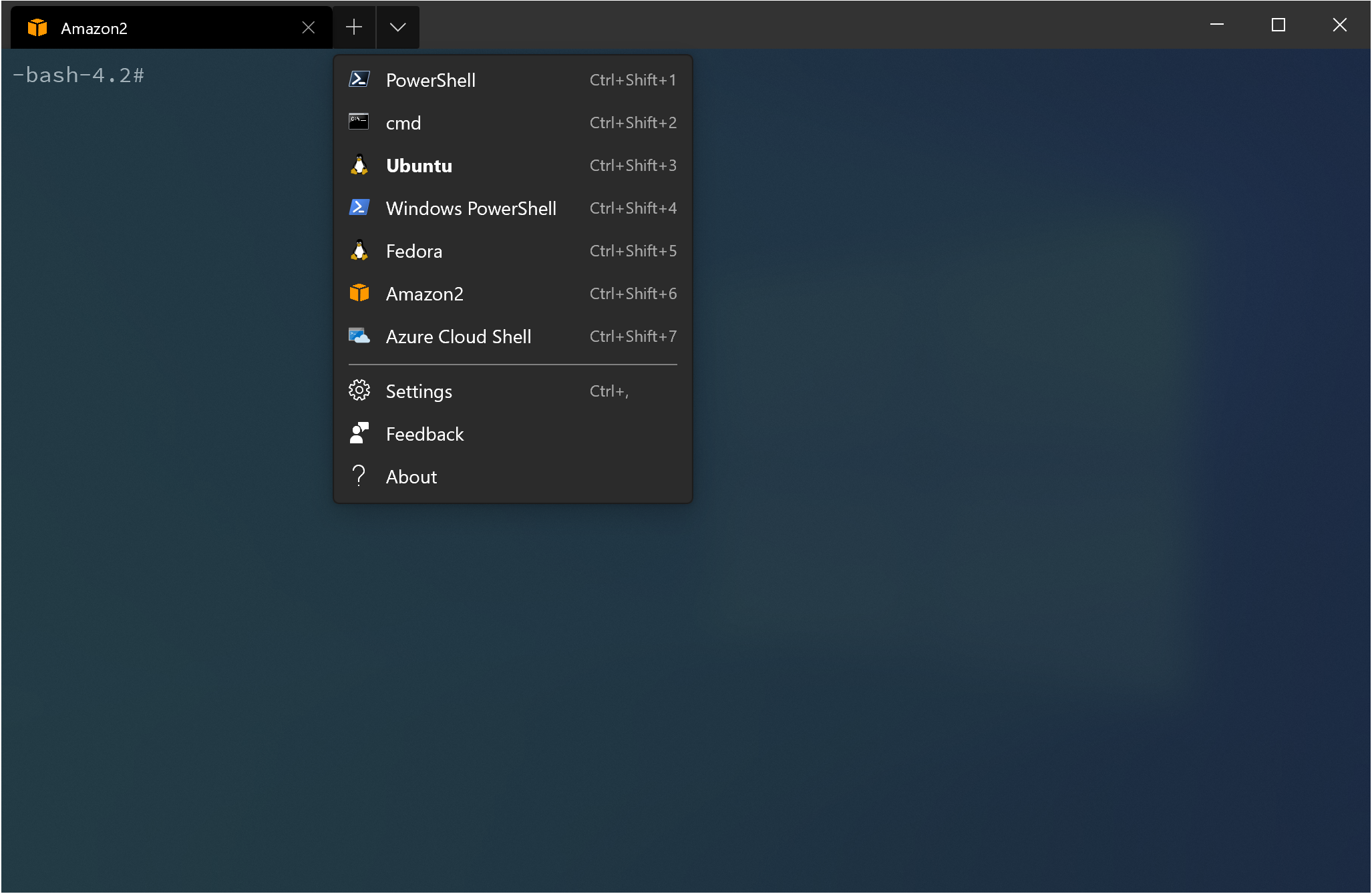
The following is an example of `profiles.json` if you extracted to `C:\`
```
{
"guid": "{dc13e3b1-2863-5b9b-9749-3a31bc67a12a}",
"hidden": false,
"name": "Amazon2",
"source": "Windows.Terminal.Wsl",
"icon": "C:\\Amazon2\\assets\\icon.png"
}
```
## How-to-Use(for Installed Instance)
#### exe Usage
```dos
Usage :
- Open a new shell with your default settings.
run
- Run the given command line in that distro. Inherit current directory.
runp
- Run the path translated command line in that distro.
config [setting [value]]
- `--default-user `: Set the default user for this distro to
- `--default-uid `: Set the default user uid for this distro to
- `--append-path `: Switch of Append Windows PATH to $PATH
- `--mount-drive `: Switch of Mount drives
- `--default-term `: Set default terminal window
get [setting]
- `--default-uid`: Get the default user uid in this distro
- `--append-path`: Get on/off status of Append Windows PATH to $PATH
- `--mount-drive`: Get on/off status of Mount drives
- `--wsl-version`: Get WSL Version 1/2 for this distro
- `--default-term`: Get Default Terminal for this distro launcher
- `--lxguid`: Get WSL GUID key for this distro
backup [contents]
- `--tgz`: Output backup.tar.gz to the current directory using tar command
- `--reg`: Output settings registry file to the current directory
clean
- Uninstall the distro.
help
- Print this usage message.
```
#### Just Run exe
```cmd
>Amazon2.exe
[root@PC-NAME user]#
```
#### Run with command line
```cmd
>Amazon2.exe run uname -r
4.4.0-43-Microsoft
```
#### Run with command line with path translation
```cmd
>Amazon2.exe runp echo C:\Windows\System32\cmd.exe
/mnt/c/Windows/System32/cmd.exe
```
#### Change Default User(id command required)
The following is an example of adding a user to the "users" and "wheel" groups and setting it as the default user
_Note: Replace `user` with your chosen user name._
```cmd
>Amazon2.exe run useradd -m -g users -G wheel -s /bin/bash user
>Amazon2.exe config --default-user user
>Amazon2.exe
[user@PC-NAME dir]$
```
#### Set "Windows Terminal" as default terminal
```cmd
>Amazon2.exe config --default-term wt
```
#### How to uninstall instance
```dos
>Amazon2.exe clean
```