https://github.com/zai-kun/aniwatch-aka-zoro-to-myanimelist
Easily export your AniWatch.to (formerly Zoro.to) watchlist to MyAnimeList!
https://github.com/zai-kun/aniwatch-aka-zoro-to-myanimelist
anime aniwatch gui myanimelist python replit watchlist web-app zoro
Last synced: 2 months ago
JSON representation
Easily export your AniWatch.to (formerly Zoro.to) watchlist to MyAnimeList!
- Host: GitHub
- URL: https://github.com/zai-kun/aniwatch-aka-zoro-to-myanimelist
- Owner: Zai-Kun
- License: mit
- Created: 2023-07-05T02:12:45.000Z (almost 2 years ago)
- Default Branch: main
- Last Pushed: 2024-02-08T10:42:02.000Z (over 1 year ago)
- Last Synced: 2025-03-24T09:38:34.936Z (3 months ago)
- Topics: anime, aniwatch, gui, myanimelist, python, replit, watchlist, web-app, zoro
- Language: Python
- Homepage: https://zorotomal.glitch.me
- Size: 20.5 MB
- Stars: 26
- Watchers: 3
- Forks: 3
- Open Issues: 0
-
Metadata Files:
- Readme: README.md
- License: LICENSE
Awesome Lists containing this project
README
# [AniWatch(Zoro) to MyAnimeList](https://zorotomal.glitch.me)
---
### Demo:
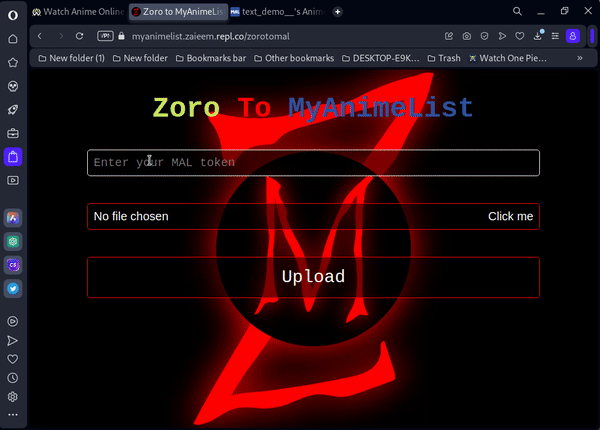
---
## How to use the app:
### Steps to follow if you don't have the MAL tokens:
#### Authenticate and Generate Tokens:
1. Go to the "Token Manager" page by clicking on the "Token Manager" button in the navigation menu.
2. Click on the "Get Token" button to authenticate with MyAnimeList.
3. You will be redirected to the MyAnimeList website to authorize the app.
4. After authorization, you will be redirected back to the app where you can copy your access token and refresh token.
**NOTE**: Remember to save your token and refresh token in a secure place.
#### Export Watchlist to MyAnimeList:
1. Go to the "Zoro to MAL" page by clicking on the "Zoro to MyAnimelist" button in the navigation menu.
2. Enter your MyAnimeList access token in the provided text field.
3. Select a JSON file containing your watchlist data using the file upload field.
4. Click on the "Upload" button to start the export process.
5. The app will display a progress indicator, showing the percentage of the watchlist exported.
### Steps to follow if you already have the MAL tokens:
#### Check Token:
If you already have an access token for MyAnimeList, you need to check its validity before proceeding by following these steps:
1. Go to the "Token Manager" page by clicking on the "Token Manager" button in the navigation menu.
2. Click the "Check token" button.
3. A prompt will appear asking you to enter your token.
4. Enter the token and click "OK."
5. Another prompt will appear, indicating whether your token is still valid or has expired.
**NOTE**: If your access token has expired, you need to refresh it by following the steps in the next section.
#### Refresh Token (Only follow these steps if your MAL token has expired.):
1. Go to the "Token Manager" page by clicking on the "Token Manager" button in the navigation menu.
2. Click the "Refresh token" button.
3. A prompt will appear asking you to enter your refresh token.
4. Enter the refresh token and click "OK."
5. If your refresh token is valid, you will be redirected to a page where you can copy your new token and refresh token.
**NOTE**: Remember to save your token and refresh token in a secure place. Additionally, it's important to refresh your token periodically to ensure uninterrupted access to your MyAnimeList account.
#### Export Watchlist to MyAnimeList:
Once you have a valid access token, you can proceed to export your watchlist from AniWatch (Zoro) to MyAnimeList by following these steps:
1. Go to the "Zoro to MAL" page by clicking on the "Zoro to MyAnimelist" button in the navigation menu.
2. Enter your MyAnimeList access token in the provided text field.
3. Select a JSON file containing your watchlist data using the file upload field.
4. Click on the "Upload" button to start the export process.
5. The app will display a progress indicator, showing the percentage of the watchlist exported.
Web App: https://zorotomal.glitch.me
---
DISCLAIMER:
Please note that this web app does not store your access token or refresh token. It is your responsibility to securely store and manage your tokens.
---