https://github.com/zakuciael/ulauncher-jetbrains-reloaded
Ulauncher extension that lets you open your projects in JetBrains IDEs
https://github.com/zakuciael/ulauncher-jetbrains-reloaded
clion ide intellij-idea jetbrains phpstorm pycharm rider ulauncher ulauncher-extension webstorm
Last synced: 2 months ago
JSON representation
Ulauncher extension that lets you open your projects in JetBrains IDEs
- Host: GitHub
- URL: https://github.com/zakuciael/ulauncher-jetbrains-reloaded
- Owner: zakuciael
- License: mit
- Fork: true (uncletoxa/ulauncher-jetbrains)
- Created: 2021-12-31T14:54:37.000Z (almost 4 years ago)
- Default Branch: master
- Last Pushed: 2024-04-11T05:40:03.000Z (over 1 year ago)
- Last Synced: 2024-09-27T05:21:29.539Z (about 1 year ago)
- Topics: clion, ide, intellij-idea, jetbrains, phpstorm, pycharm, rider, ulauncher, ulauncher-extension, webstorm
- Language: Python
- Homepage: https://ext.ulauncher.io/-/github-zakuciael-ulauncher-jetbrains-reloaded
- Size: 4.64 MB
- Stars: 16
- Watchers: 3
- Forks: 6
- Open Issues: 1
-
Metadata Files:
- Readme: README.md
- License: LICENSE
Awesome Lists containing this project
- stars - ulauncher-jetbrains-reloaded
README

Ulauncher JetBrains Reloaded
Overview
Ulauncher extension that let's you open your
projects in JetBrains IDEs
This project is a fork of the extension called ulauncher-jetbrains made by Bruno Paz.
It adds new features such as fuzzy project search, multi-ide queries and custom ide aliases;
It also adds improvements over the original project, most notably support for 2021.3 versions of
IDEs and better preferences settings.
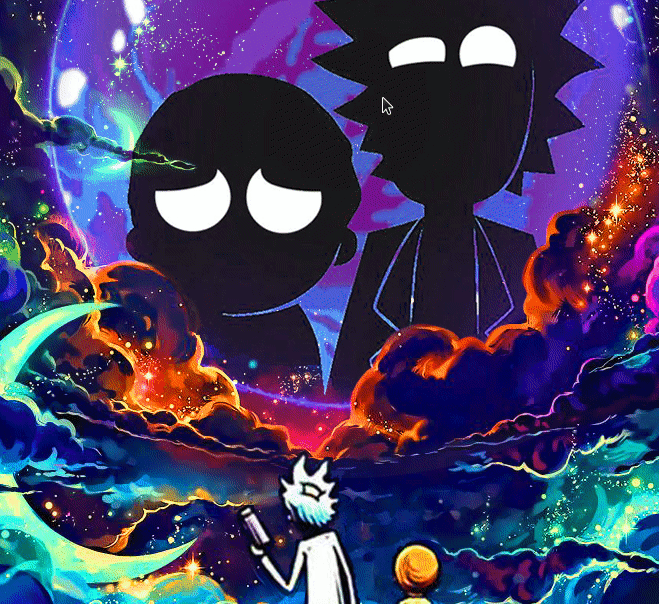
## Install
### Requirements
#### Programs
- Ulauncher 5
- Python 3
- Jetbrains IDE
#### Python Packages
- semver >=2.13.0
To install this extension:
1. Install required packages
2. Open `Preferences` window
3. Select `Extensions` tab
4. Click `Add extension` button on the sidebar
5. Paste the following url: `https://github.com/zakuciael/ulauncher-jetbrains-reloaded`
## Usage
### Supported IDEs
- PHPStorm
- WebStorm
- PyCharm
- IntelliJ IDEA
- CLion
- Rider
- GoLand
- DataGrip
- RubyMine
- Android Studio
To use this extension first **generate shell scripts** in the JetBrains Toolbox app by doing the
following:
1. Open JetBrains Toolbox app
2. Go to settings
3. Click on the `Tools` dropdown
4. Check `Generate shell scripts` checkbox
5. Enter the shell scripts location
After that, follow below instructions to configure the extension settings:
1. Open `Preferences` window
2. Select `Extensions` tab
3. Click on `JetBrains Launcher` extension
4. Set the `Shell scripts location` value to the path configured in the JetBrains Toolbox app
5. Set the `Configs location` value to the folder in which JetBrains IDEs store their
configurations
**Default location:** ``~/.config/JetBrains/``
## Contributing
Clone this repository and run:
```bash
make link
```
The `make link` command will symlink the project into the ulauncher extensions folder.
To see your changes, stop ulauncher and run it from the command line with: `make dev`.
The output will display something like this:
```
2020-11-15 10:24:16,869 | WARNING | ulauncher.api.server.ExtensionRunner: _run_process() | VERBOSE=1 ULAUNCHER_WS_API=ws://127.0.0.1:5054/com.github.zakuciael.ulauncher-jetbrains-reloaded PYTHONPATH=/usr/lib/python3.10/site-packages /usr/bin/python3 /home/zakku/.local/share/ulauncher/extensions/com.github.zakuciael.ulauncher-jetbrains-reloaded/main.py
```
In another terminal run `make PORT= start` command to run the extension backend.
> Note: The ```` variable refers to the port number found in the ``ULAUNCHER_WS_API`` env located in the above
> log.
To see your changes, CTRL+C the previous command and run it again to refresh.
## Credits
- [Bruno Paz](https://github.com/brpaz) - Original author
- [Vince](https://github.com/vinceliuice) - Author of the [icons](https://github.com/vinceliuice/WhiteSur-icon-theme)
used by the extension
## License
MIT © [Krzysztof Saczuk \](https://github.com/zakuciael)

