https://github.com/zonble/TurtleBuilder
Turtle graphics library built on Swift function builders
https://github.com/zonble/TurtleBuilder
functionbuilder logo swift turtle-graphics
Last synced: 8 months ago
JSON representation
Turtle graphics library built on Swift function builders
- Host: GitHub
- URL: https://github.com/zonble/TurtleBuilder
- Owner: zonble
- License: mit
- Created: 2019-07-13T05:39:19.000Z (over 6 years ago)
- Default Branch: master
- Last Pushed: 2023-04-15T23:34:16.000Z (over 2 years ago)
- Last Synced: 2025-04-01T18:49:57.317Z (8 months ago)
- Topics: functionbuilder, logo, swift, turtle-graphics
- Language: Swift
- Homepage: https://zonble.github.io/TurtleBuilder/
- Size: 170 KB
- Stars: 46
- Watchers: 3
- Forks: 5
- Open Issues: 1
-
Metadata Files:
- Readme: README.md
- License: LICENSE
Awesome Lists containing this project
- awesome-result-builders - TurtleBuilder - Turtle graphics made on the top of Swift's function builder. It allows you to use a Logo-like syntax to create and draw lines in your Swift project. (UIKit)
README
# TurtleBuilder
[](https://github.com/zonble/TurtleBuilder/actions)
[](https://travis-ci.org/zonble/TurtleBuilder)
[]()

[](https://github.com/zonble/turtlebuilder/blob/master/LICENSE)
[](https://twitter.com/zonble)
TurtleBuilder is a [turtle graphics](https://en.wikipedia.org/wiki/Turtle_graphics) made on the top of Swift's function builder. It allows you to use a [Logo](https://en.wikipedia.org/wiki/Logo_(programming_language))-like syntax to create and draw lines in your Swift project.
[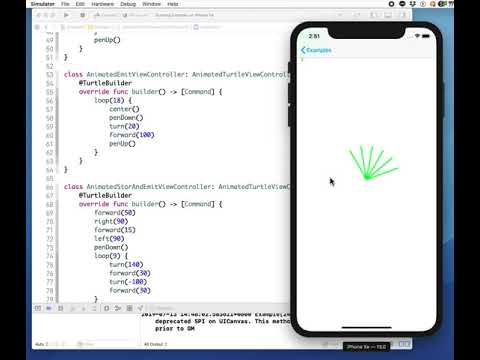](http://www.youtube.com/watch?v=mPF4nlYp-1c)
## Why?
Because it is fun!
## Requirement
- Xcode 11 or above
- Swift 5.1 or above
## Installation
You can install TurtleBuilder into your project via Swift Package Manager.
## Usage
### Build a Turtle
You can use a build block to build a turtle. For example:
``` swift
let turtle = Turtle {
penDown()
loop(9) {
left(140)
forward(30)
left(-100)
forward(30)
}
penUp()
}
```
Then you can get lines from the turtle, by calling `turtle.lines`. If you render it, it would look like
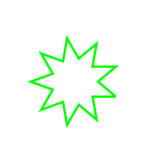
### Commands
TurtleBuilder provides following commands to let you control your turtle:
- pass: The command does nothing.
- center: Move the turtle to the center of the canvas.
- resetHeading: Reset the direction of the turtle. The turtle is facing to the top by default.
- setHeading: Set the direction of the turtle..
- penUp: After the command is called, the turtle moves without drawing a line.
- penDown: After the command is called, the turtle draw a line when it is moving.
- left | lt: Turn the turtle to left with a given degree.
- right | rt: Turn the turtle to right with a given degree.
- forward | fd: Ask the turtle to move forward.
- loop | repeat: Repeat running a set of commands.
- setMacro: Set a set of commands as a macro with a given name.
- playMacro: Play a macro. The macro needs to be set before.
## Draw In Views
TurtleBuilder provides two views where you can let the turtle to draw graphics. One is `TurtleView`, it renders the still lines with Quartz 2D, while another is `AnimatedTurtleView`, which creates animating layers using Core Animation.
You can use `AnimatedTurtleView` as following:
``` swift
let turtleView = AnimatedTurtleView(frame: self.view.bounds) {
penDown()
loop(10) {
left(10)
forward(10)
}
penUp()
}
```
Then call `turtleView.animate()` to start the animation.
## Known Issues
If you use variables in the commands within the `loop` command, we only take the values once. For example, if you have code as following:
``` swift
loop(5) {
left(Int(arc4random() % 50))
forward(Int(arc4random() % 50))
}
```
We do not generate new randrom numbers in each run of the loop, and the values sent to the commands remain identical.
Patches are welcome. Enjoy! 🐢