https://github.com/zsims/hunt-and-peck
Simple vimium/vimperator style navigation for Windows applications based on the UI Automation framework.
https://github.com/zsims/hunt-and-peck
Last synced: 7 days ago
JSON representation
Simple vimium/vimperator style navigation for Windows applications based on the UI Automation framework.
- Host: GitHub
- URL: https://github.com/zsims/hunt-and-peck
- Owner: zsims
- Created: 2014-01-29T10:06:15.000Z (about 11 years ago)
- Default Branch: master
- Last Pushed: 2023-04-01T01:45:15.000Z (about 2 years ago)
- Last Synced: 2025-04-06T17:55:19.104Z (9 days ago)
- Language: C#
- Homepage:
- Size: 995 KB
- Stars: 708
- Watchers: 20
- Forks: 65
- Open Issues: 36
-
Metadata Files:
- Readme: README.md
Awesome Lists containing this project
- my-awesome-github-stars - zsims/hunt-and-peck - Simple vimium/vimperator style navigation for Windows applications based on the UI Automation framework. (C# #)
README
# hunt-n-peck
[](https://ci.appveyor.com/project/zsims/hunt-and-peck/branch/master)
Simple vimium/vimperator style navigation for Windows applications based on the UI Automation framework. In essence, it works the same as screen readers or accessibility programs but with the goal of making any Windows program faster to use.
It works for any Windows program (excluding Modern UI apps :))
NOTE: hunt-n-peck is sporadically maintained, please consider one of the various forks.
# Download
https://github.com/zsims/hunt-and-peck/releases/download/release%2F1.7/HuntAndPeck-1.7.zip
# How to change font size
Find the application icon in tray, click right mouse button, select `Options`, then use the `FontSize` menu to change the font size.
# Screenshots
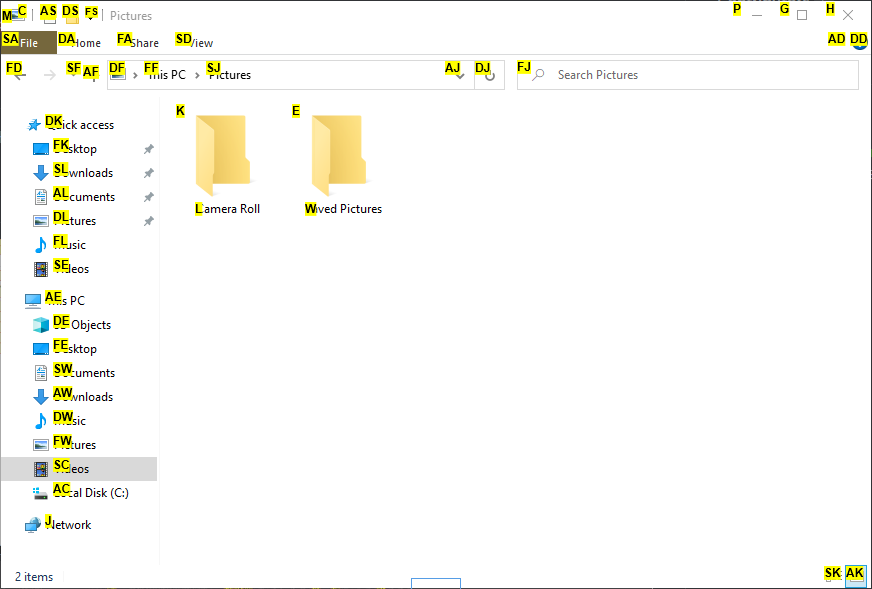
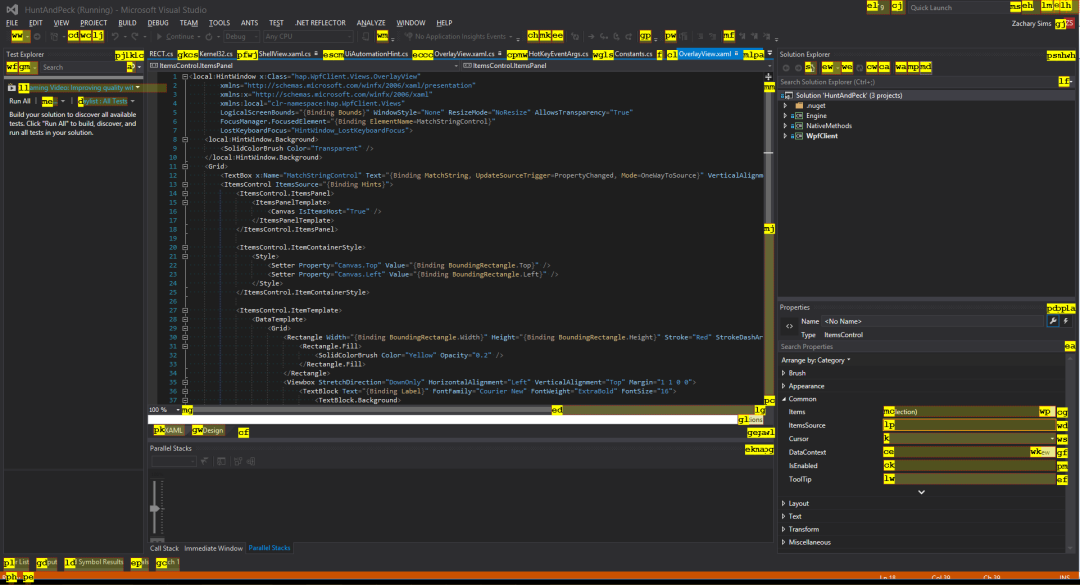
## To use
1. Launch the executable.
2. With any window focused, press `Alt + ;`
- The tray can be highlighted with `Ctrl + ;`
3. An overlay window will be displayed, type any of the hint characters you see.
Alternatively, Hunt and Peck can be launched via the command-line or AutoHotKey by specifying `/hint`:
```
hap.exe /hint
```
Or in tray mode with
```
hap.exe /tray
```
# Supported Elements
Only UI Automation elements with "Invoke" patterns are supported (and displayed).