Ecosyste.ms: Awesome
An open API service indexing awesome lists of open source software.
https://github.com/charmbracelet/gum
A tool for glamorous shell scripts 🎀
https://github.com/charmbracelet/gum
bash shell
Last synced: 19 days ago
JSON representation
A tool for glamorous shell scripts 🎀
- Host: GitHub
- URL: https://github.com/charmbracelet/gum
- Owner: charmbracelet
- License: mit
- Created: 2022-06-10T22:09:42.000Z (about 2 years ago)
- Default Branch: main
- Last Pushed: 2024-05-13T11:35:01.000Z (about 1 month ago)
- Last Synced: 2024-05-17T00:23:37.213Z (about 1 month ago)
- Topics: bash, shell
- Language: Go
- Homepage:
- Size: 559 KB
- Stars: 16,902
- Watchers: 53
- Forks: 321
- Open Issues: 153
-
Metadata Files:
- Readme: README.md
- License: LICENSE
- Codeowners: .github/CODEOWNERS
Lists
- my-awesome-stars - gum
- awesome-stars - charmbracelet/gum - A tool for glamorous shell scripts 🎀 (Go)
- awesome-tuis - gum
- go-awesome - gum
- awesome-cli-frameworks - gum
- awesome-starred - gum
- my-awesome-stars - charmbracelet/gum - A tool for glamorous shell scripts 🎀 (Go)
- awesome-stars - charmbracelet/gum - A tool for glamorous shell scripts 🎀 (Go)
- awesome-stars - gum
- my-awesome-stars - charmbracelet/gum - A tool for glamorous shell scripts 🎀 (Go)
- awesome-stars - charmbracelet/gum - A tool for glamorous shell scripts 🎀 (Go)
- awesome-repositories - charmbracelet/gum - A tool for glamorous shell scripts 🎀 (Go)
- awesome-terminals - gum - A tool for glamorous shell scripts 🎀 (Tools / Go)
- awesome-stars - gum
- awesome-stars - gum
- my-awesome-stars - charmbracelet/gum - A tool for glamorous shell scripts 🎀 (Go)
- awesome-stars - gum
- awesome-stars - charmbracelet/gum - A tool for glamorous shell scripts 🎀 (Go)
- awesome-stars - charmbracelet/gum - A tool for glamorous shell scripts 🎀 (Go)
- awesome-stars - charmbracelet/gum - A tool for glamorous shell scripts 🎀 (Go)
- awesome-stars - charmbracelet/gum - A tool for glamorous shell scripts 🎀 (Go)
- awesome-stars - charmbracelet/gum - A tool for glamorous shell scripts 🎀 (Go)
- my-awesome - charmbracelet/gum - 05 star:17.0k fork:0.3k A tool for glamorous shell scripts 🎀 (Go)
- awesome-stars - charmbracelet/gum - A tool for glamorous shell scripts 🎀 (Go)
- awesome-stars - charmbracelet/gum - A tool for glamorous shell scripts 🎀 (Go)
- go-awesome - Gum
- awesome-stars - charmbracelet/gum - A tool for glamorous shell scripts 🎀 (Go)
- docsify-awesome-stars - charmbracelet/gum - A tool for glamorous shell scripts 🎀 (Go)
- awesome-x - gum
- awesome-stars - charmbracelet/gum - A tool for glamorous shell scripts 🎀 (Go)
- stars - charmbracelet/gum - A tool for glamorous shell scripts 🎀 (Go)
- awesome-stars - charmbracelet/gum - A tool for glamorous shell scripts 🎀 (Go)
- awesome-stars - charmbracelet/gum - A tool for glamorous shell scripts 🎀 (Go)
- project-awesome - charmbracelet/gum - A tool for glamorous shell scripts 🎀 (Go)
- awesome-starts - charmbracelet/gum - A tool for glamorous shell scripts 🎀 (shell)
- awesome-stars - charmbracelet/gum - A tool for glamorous shell scripts 🎀 (Go)
- my-awesome-stars - charmbracelet/gum - A tool for glamorous shell scripts 🎀 (Go)
- awesome-science - Gum - Library for pretty-fying shell scripts. (Development / Pretty-Printing)
- my-awesome-github-stars - charmbracelet/gum - A tool for glamorous shell scripts 🎀 (Go)
- my-awesome-stars - charmbracelet/gum - A tool for glamorous shell scripts 🎀 (Go)
- awesome-stars - charmbracelet/gum - A tool for glamorous shell scripts 🎀 (Go)
- awesome - charmbracelet/gum - A tool for glamorous shell scripts 🎀 (Go)
- awesome-stars - charmbracelet/gum - A tool for glamorous shell scripts 🎀 (Go)
- awesome-stars - charmbracelet/gum - A tool for glamorous shell scripts 🎀 (shell)
- awesome-stars - charmbracelet/gum - A tool for glamorous shell scripts 🎀 (Go)
- awesome-stars - charmbracelet/gum - A tool for glamorous shell scripts 🎀 (Go)
- awesome-stars - charmbracelet/gum - A tool for glamorous shell scripts 🎀 (Go)
- fuck-awesome-stars - charmbracelet/gum - A tool for glamorous shell scripts 🎀 (Go)
- awesome-stars - charmbracelet/gum - A tool for glamorous shell scripts 🎀 (shell)
- awesome-stars - charmbracelet/gum - `★17156` A tool for glamorous shell scripts 🎀 (Go)
README
Gum
===
A tool for glamorous shell scripts. Leverage the power of
[Bubbles](https://github.com/charmbracelet/bubbles) and [Lip
Gloss](https://github.com/charmbracelet/lipgloss) in your scripts and aliases
without writing any Go code!
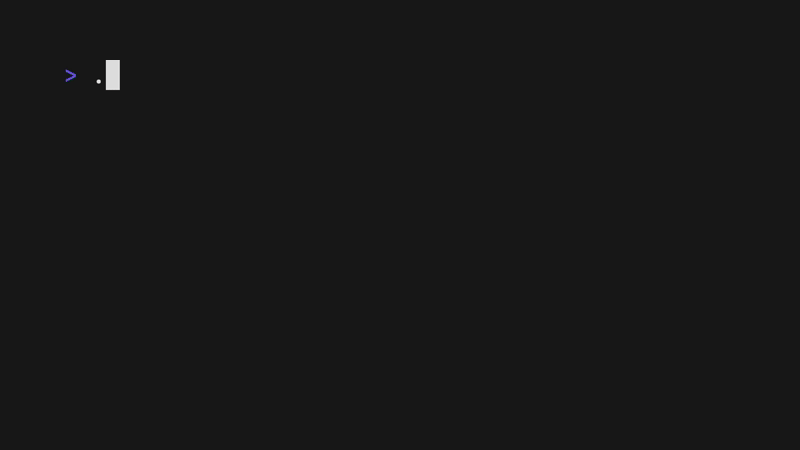
The above example is running from a single shell script ([source](./examples/demo.sh)).
## Tutorial
Gum provides highly configurable, ready-to-use utilities to help you write
useful shell scripts and dotfiles aliases with just a few lines of code.
Let's build a simple script to help you write [Conventional Commits](https://www.conventionalcommits.org/en/v1.0.0/#summary)
for your dotfiles.
Ask for the commit type with gum choose:
```bash
gum choose "fix" "feat" "docs" "style" "refactor" "test" "chore" "revert"
```
> [!NOTE]
> This command itself will print to stdout which is not all that useful. To make use of the command later on you can save the stdout to a `$VARIABLE` or `file.txt`.
Prompt for the scope of these changes:
```bash
gum input --placeholder "scope"
```
Prompt for the summary and description of changes:
```bash
gum input --value "$TYPE$SCOPE: " --placeholder "Summary of this change"
gum write --placeholder "Details of this change"
```
Confirm before committing:
```bash
gum confirm "Commit changes?" && git commit -m "$SUMMARY" -m "$DESCRIPTION"
```
Check out the [complete example](https://github.com/charmbracelet/gum/blob/main/examples/commit.sh) for combining these commands in a single script.
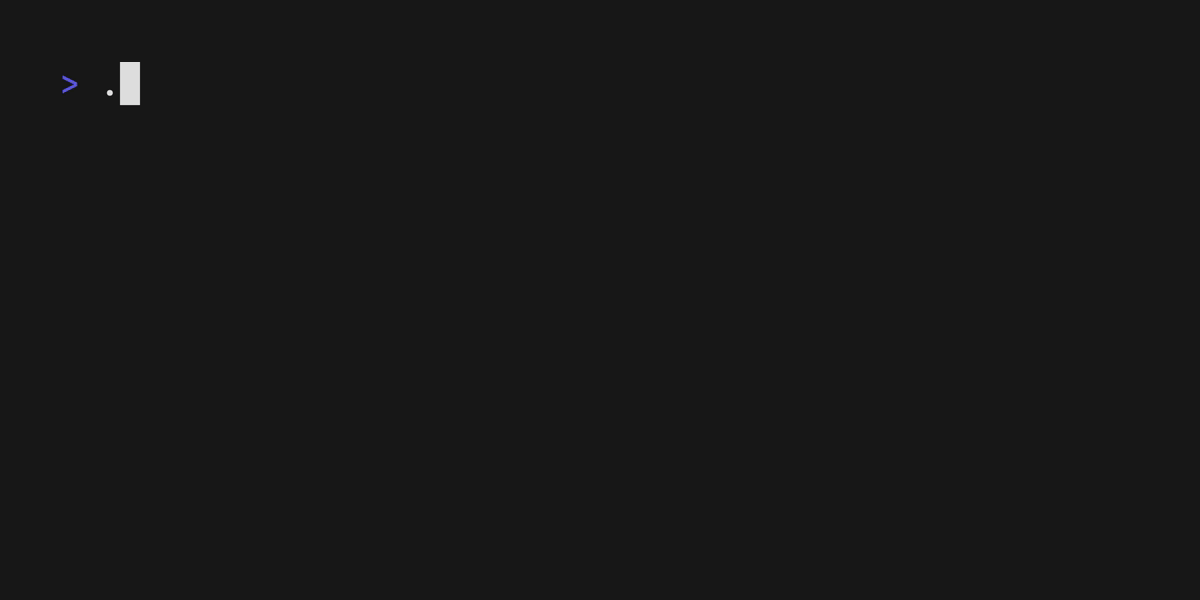
## Installation
Use a package manager:
```bash
# macOS or Linux
brew install gum
# Arch Linux (btw)
pacman -S gum
# Nix
nix-env -iA nixpkgs.gum
# Windows (via WinGet or Scoop)
winget install charmbracelet.gum
scoop install charm-gum
```
Or download it:
* [Packages][releases] are available in Debian, RPM, and Alpine formats
* [Binaries][releases] are available for Linux, macOS, Windows, FreeBSD, OpenBSD, and NetBSD
Or just install it with `go`:
```bash
go install github.com/charmbracelet/gum@latest
```
[releases]: https://github.com/charmbracelet/gum/releases
## Commands
* [`choose`](#choose): Choose an option from a list of choices
* [`confirm`](#confirm): Ask a user to confirm an action
* [`file`](#file): Pick a file from a folder
* [`filter`](#filter): Filter items from a list
* [`format`](#format): Format a string using a template
* [`input`](#input): Prompt for some input
* [`join`](#join): Join text vertically or horizontally
* [`pager`](#pager): Scroll through a file
* [`spin`](#spin): Display spinner while running a command
* [`style`](#style): Apply coloring, borders, spacing to text
* [`table`](#table): Render a table of data
* [`write`](#write): Prompt for long-form text
* [`log`](#log): Log messages to output
## Customization
You can customize `gum` options and styles with `--flags` and `$ENVIRONMENT_VARIABLES`.
See `gum --help` for a full view of each command's customization and configuration options.
Customize with `--flags`:
```bash
gum input --cursor.foreground "#FF0" \
--prompt.foreground "#0FF" \
--placeholder "What's up?" \
--prompt "* " \
--width 80 \
--value "Not much, hby?"
```
Customize with `ENVIRONMENT_VARIABLES`:
```bash
export GUM_INPUT_CURSOR_FOREGROUND="#FF0"
export GUM_INPUT_PROMPT_FOREGROUND="#0FF"
export GUM_INPUT_PLACEHOLDER="What's up?"
export GUM_INPUT_PROMPT="* "
export GUM_INPUT_WIDTH=80
# --flags can override values set with environment
gum input
```
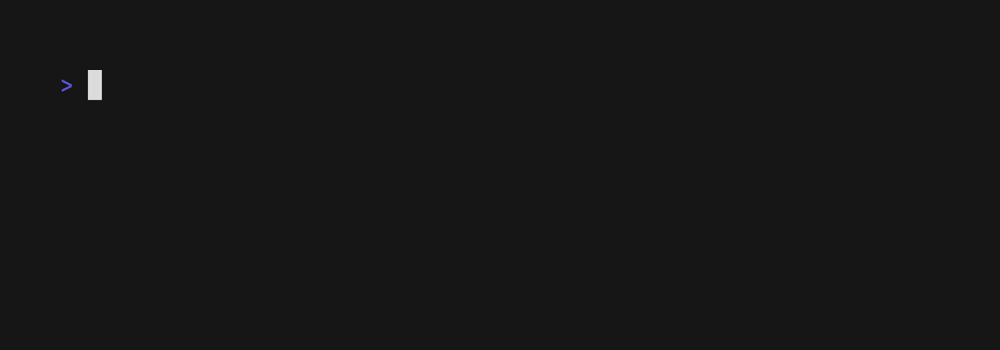
## Input
Prompt for input with a simple command.
```bash
gum input > answer.txt
gum input --password > password.txt
```
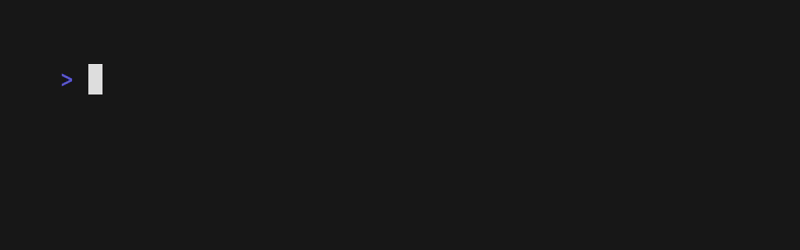
## Write
Prompt for some multi-line text (`ctrl+d` to complete text entry).
```bash
gum write > story.txt
```
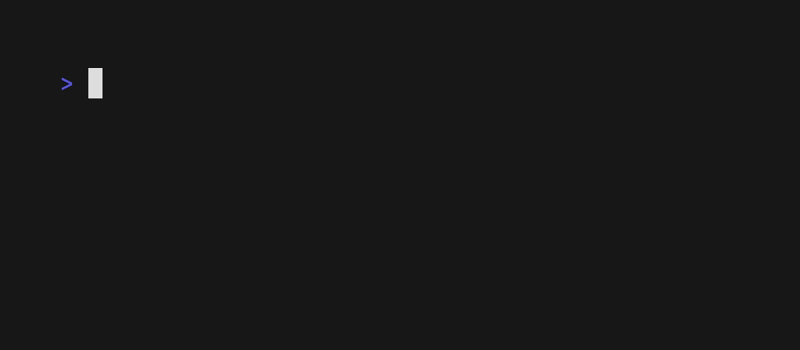
## Filter
Filter a list of values with fuzzy matching:
```bash
echo Strawberry >> flavors.txt
echo Banana >> flavors.txt
echo Cherry >> flavors.txt
gum filter < flavors.txt > selection.txt
```
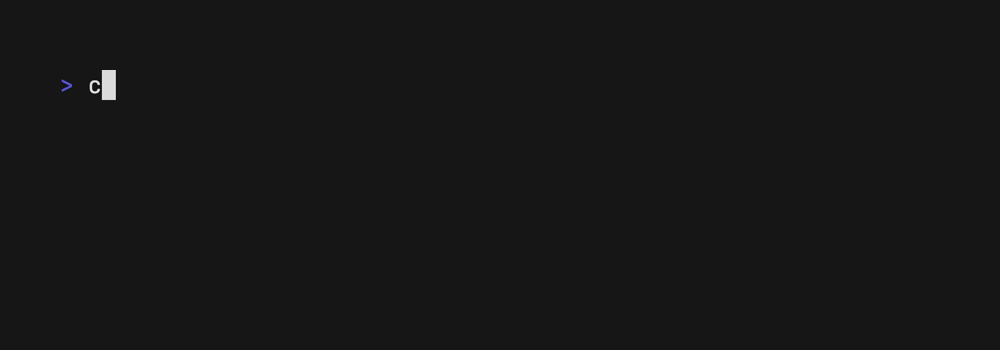
Select multiple options with the `--limit` flag or `--no-limit` flag. Use `tab` or `ctrl+space` to select, `enter` to confirm.
```bash
cat flavors.txt | gum filter --limit 2
cat flavors.txt | gum filter --no-limit
```
## Choose
Choose an option from a list of choices.
```bash
echo "Pick a card, any card..."
CARD=$(gum choose --height 15 {{A,K,Q,J},{10..2}}" "{♠,♥,♣,♦})
echo "Was your card the $CARD?"
```
You can also select multiple items with the `--limit` or `--no-limit` flag, which determines
the maximum of items that can be chosen.
```bash
cat songs.txt | gum choose --limit 5
cat foods.txt | gum choose --no-limit --header "Grocery Shopping"
```
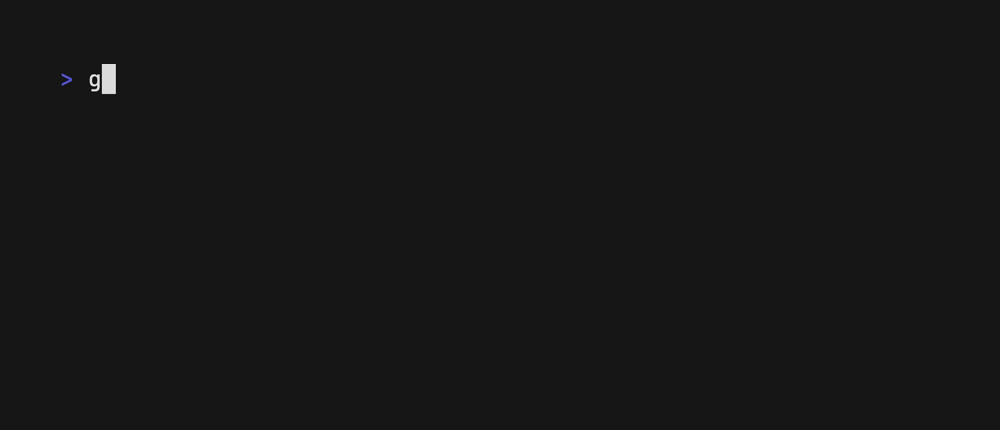
## Confirm
Confirm whether to perform an action. Exits with code `0` (affirmative) or `1`
(negative) depending on selection.
```bash
gum confirm && rm file.txt || echo "File not removed"
```
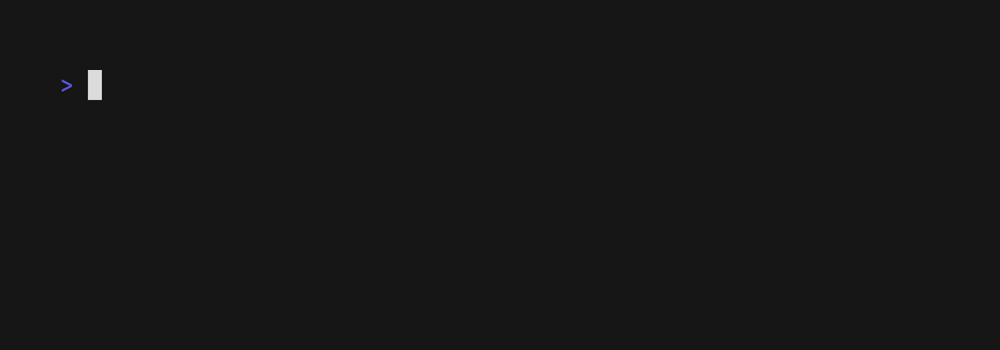
## File
Prompt the user to select a file from the file tree.
```bash
EDITOR $(gum file $HOME)
```
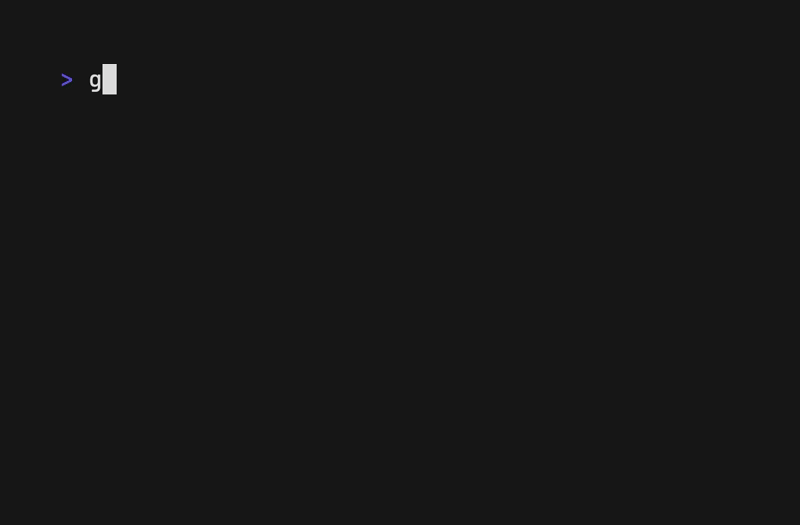
## Pager
Scroll through a long document with line numbers and a fully customizable viewport.
```bash
gum pager < README.md
```
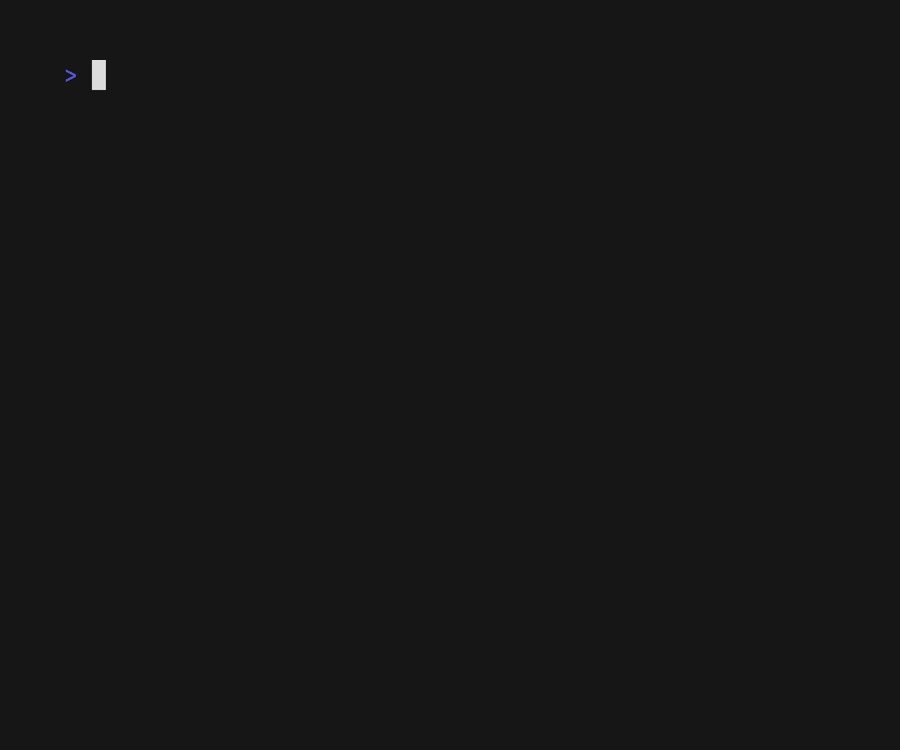
## Spin
Display a spinner while running a script or command. The spinner will
automatically stop after the given command exits.
To view or pipe the command's output, use the `--show-output` flag.
```bash
gum spin --spinner dot --title "Buying Bubble Gum..." -- sleep 5
```
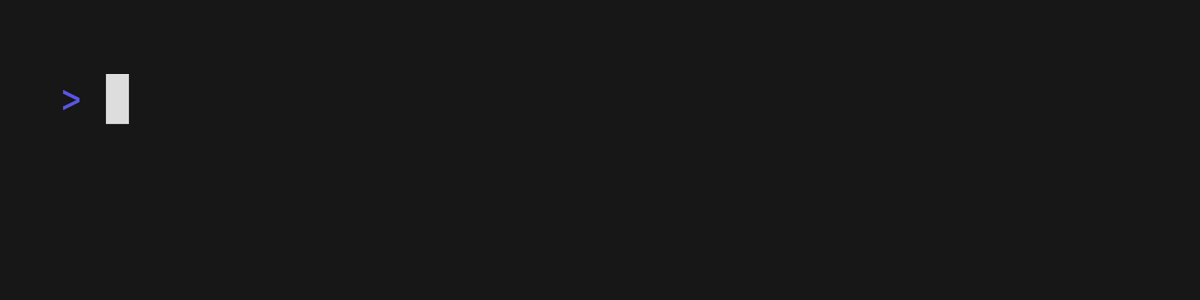
Available spinner types include: `line`, `dot`, `minidot`, `jump`, `pulse`, `points`, `globe`, `moon`, `monkey`, `meter`, `hamburger`.
## Table
Select a row from some tabular data.
```bash
gum table < flavors.csv | cut -d ',' -f 1
```
## Style
Pretty print any string with any layout with one command.
```bash
gum style \
--foreground 212 --border-foreground 212 --border double \
--align center --width 50 --margin "1 2" --padding "2 4" \
'Bubble Gum (1¢)' 'So sweet and so fresh!'
```
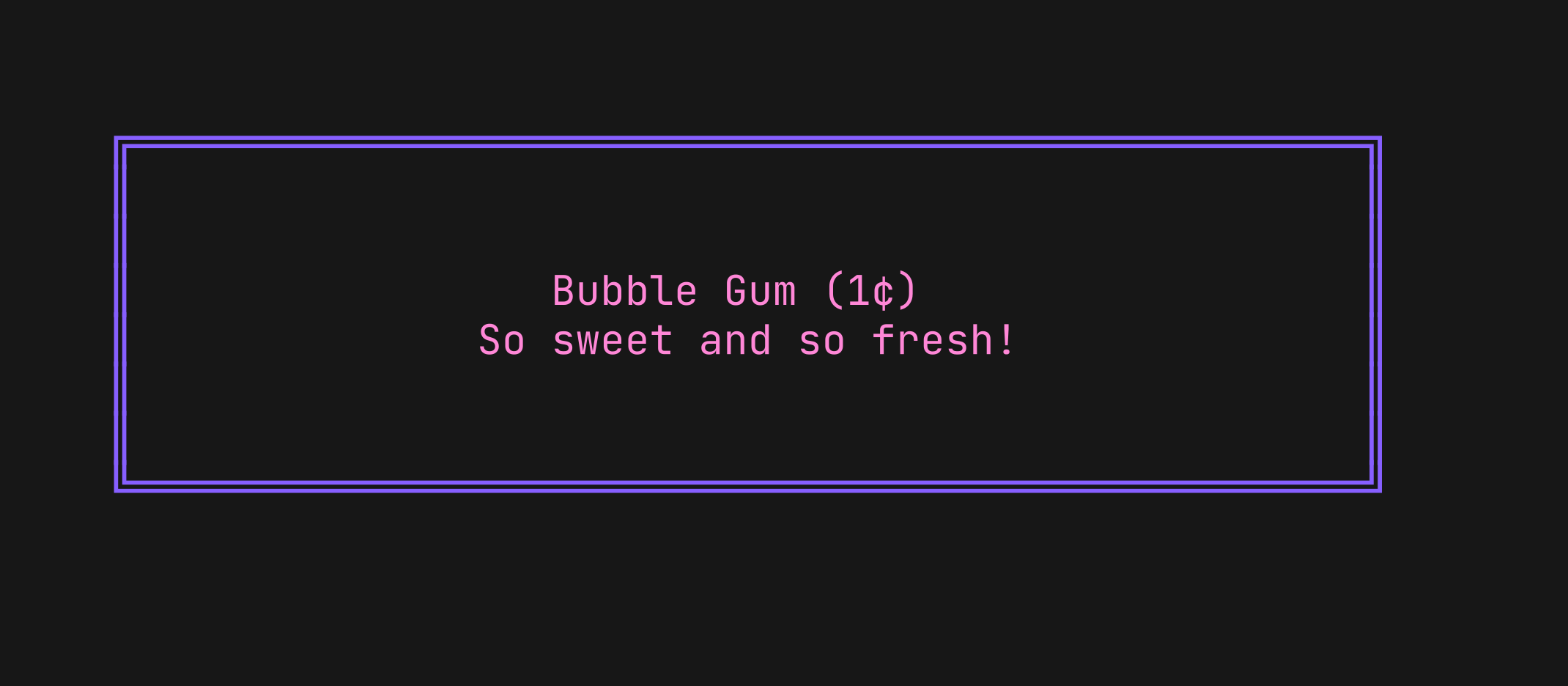
## Join
Combine text vertically or horizontally. Use this command with `gum style` to
build layouts and pretty output.
Tip: Always wrap the output of `gum style` in quotes to preserve newlines
(`\n`) when using it as an argument in the `join` command.
```bash
I=$(gum style --padding "1 5" --border double --border-foreground 212 "I")
LOVE=$(gum style --padding "1 4" --border double --border-foreground 57 "LOVE")
BUBBLE=$(gum style --padding "1 8" --border double --border-foreground 255 "Bubble")
GUM=$(gum style --padding "1 5" --border double --border-foreground 240 "Gum")
I_LOVE=$(gum join "$I" "$LOVE")
BUBBLE_GUM=$(gum join "$BUBBLE" "$GUM")
gum join --align center --vertical "$I_LOVE" "$BUBBLE_GUM"
```
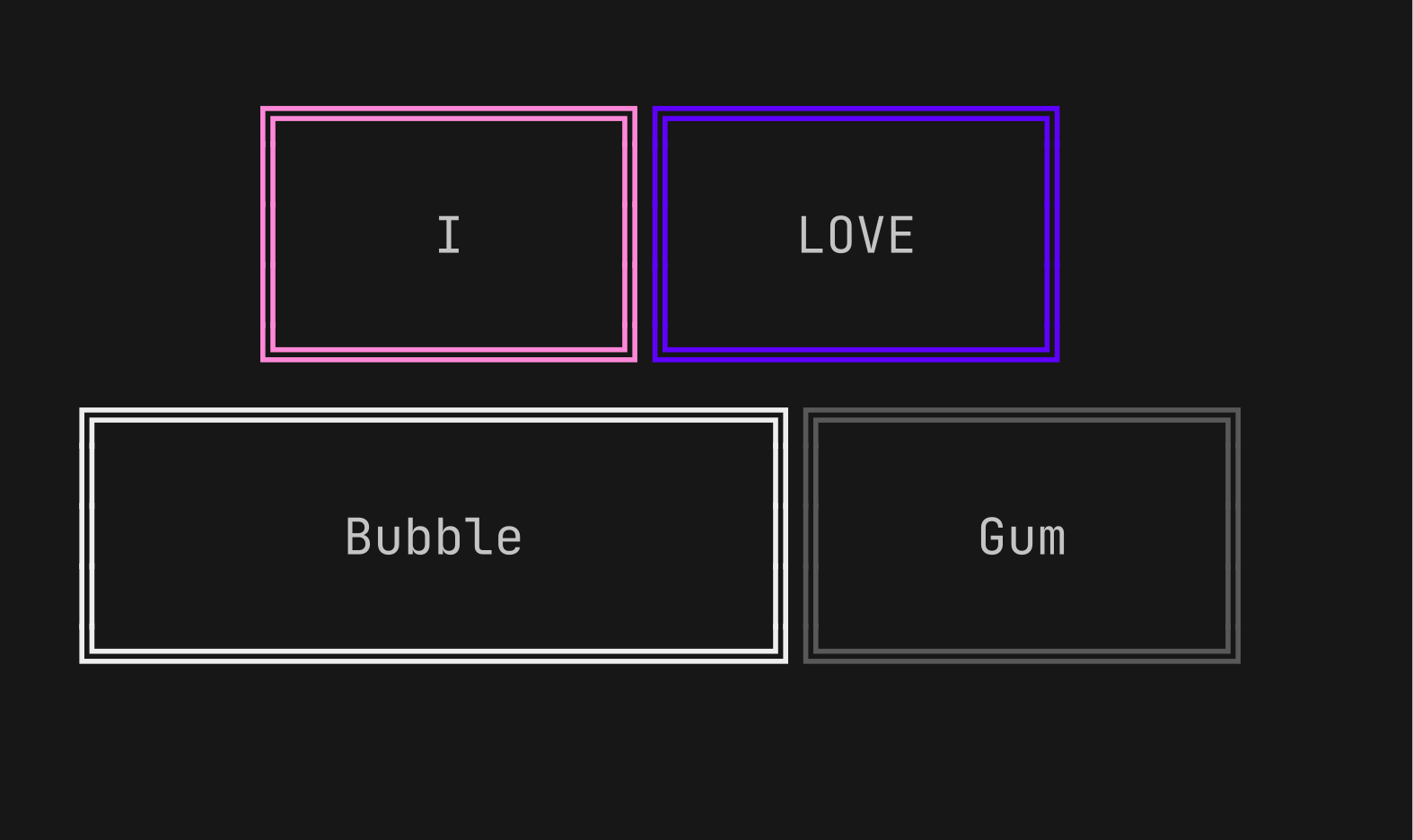
## Format
`format` processes and formats bodies of text. `gum format` can parse markdown,
template strings, and named emojis.
```bash
# Format some markdown
gum format -- "# Gum Formats" "- Markdown" "- Code" "- Template" "- Emoji"
echo "# Gum Formats\n- Markdown\n- Code\n- Template\n- Emoji" | gum format
# Syntax highlight some code
cat main.go | gum format -t code
# Render text any way you want with templates
echo '{{ Bold "Tasty" }} {{ Italic "Bubble" }} {{ Color "99" "0" " Gum " }}' \
| gum format -t template
# Display your favorite emojis!
echo 'I :heart: Bubble Gum :candy:' | gum format -t emoji
```
For more information on template helpers, see the [Termenv
docs](https://github.com/muesli/termenv#template-helpers). For a full list of
named emojis see the [GitHub API](https://api.github.com/emojis).
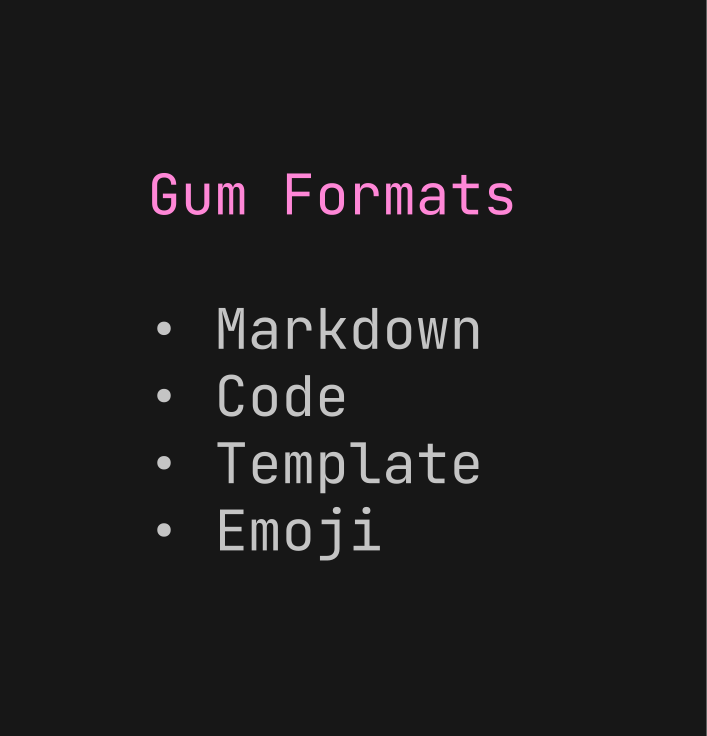
## Log
`log` logs messages to the terminal at using different levels and styling using
the [`charmbracelet/log`](https://github.com/charmbracelet/log) library.
```bash
# Log some debug information.
gum log --structured --level debug "Creating file..." name file.txt
# DEBUG Unable to create file. name=temp.txt
# Log some error.
gum log --structured --level error "Unable to create file." name file.txt
# ERROR Unable to create file. name=temp.txt
# Include a timestamp.
gum log --time rfc822 --level error "Unable to create file."
```
See the Go [`time` package](https://pkg.go.dev/time#pkg-constants) for acceptable `--time` formats.
See [`charmbracelet/log`](https://github.com/charmbracelet/log) for more usage.
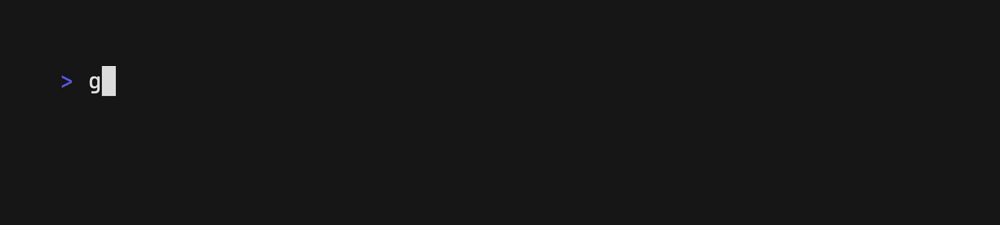
## Examples
How to use `gum` in your daily workflows:
See the [examples](./examples/) directory for more real world use cases.
* Write a commit message:
```bash
git commit -m "$(gum input --width 50 --placeholder "Summary of changes")" \
-m "$(gum write --width 80 --placeholder "Details of changes")"
```
* Open files in your `$EDITOR`
```bash
$EDITOR $(gum filter)
```
* Connect to a `tmux` session
```bash
SESSION=$(tmux list-sessions -F \#S | gum filter --placeholder "Pick session...")
tmux switch-client -t $SESSION || tmux attach -t $SESSION
```
* Pick a commit hash from `git` history
```bash
git log --oneline | gum filter | cut -d' ' -f1 # | copy
```
* Simple [`skate`](https://github.com/charmbracelet/skate) password selector.
```
skate list -k | gum filter | xargs skate get
```
* Uninstall packages
```bash
brew list | gum choose --no-limit | xargs brew uninstall
```
* Clean up `git` branches
```bash
git branch | cut -c 3- | gum choose --no-limit | xargs git branch -D
```
* Checkout GitHub pull requests with [`gh`](https://cli.github.com/)
```bash
gh pr list | cut -f1,2 | gum choose | cut -f1 | xargs gh pr checkout
```
* Copy command from shell history
```bash
gum filter < $HISTFILE --height 20
```
* `sudo` replacement
```bash
alias please="gum input --password | sudo -nS"
```
## Feedback
We’d love to hear your thoughts on this project. Feel free to drop us a note!
* [Twitter](https://twitter.com/charmcli)
* [The Fediverse](https://mastodon.social/@charmcli)
* [Discord](https://charm.sh/chat)
## License
[MIT](https://github.com/charmbracelet/gum/raw/main/LICENSE)
***
Part of [Charm](https://charm.sh).
Charm热爱开源 • Charm loves open source


