https://github.com/auxdesigner/Sketch-to-VR
Personal fun project - turn your mocks into VR
https://github.com/auxdesigner/Sketch-to-VR
Last synced: 6 months ago
JSON representation
Personal fun project - turn your mocks into VR
- Host: GitHub
- URL: https://github.com/auxdesigner/Sketch-to-VR
- Owner: auxdesigner
- Created: 2016-07-06T15:19:03.000Z (almost 9 years ago)
- Default Branch: master
- Last Pushed: 2017-04-17T03:49:52.000Z (about 8 years ago)
- Last Synced: 2024-08-03T18:14:18.743Z (9 months ago)
- Language: JavaScript
- Homepage:
- Size: 16.9 MB
- Stars: 488
- Watchers: 40
- Forks: 48
- Open Issues: 4
-
Metadata Files:
- Readme: README.md
Awesome Lists containing this project
- awesome-vr-ux - Sketch to VR
README
# Sketch-to-VR
It works on a Sketch file like this
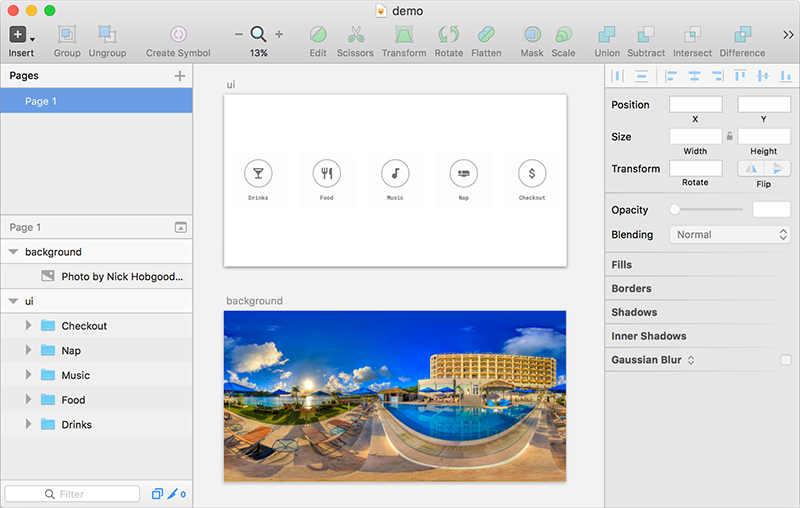
And turns it into VR like this

Demo: https://www.youtube.com/watch?v=lJ7aFtqsAUU
##Installation:
1. Download Zip and Extract it. There’s a demo sketch file and a SketchToVR.sketchplugin.
2. Double click on SketchToVR.sketchplugin. Sketch will install the plugin.
##Export your mocks with the plugin
1. Open the demo Sketch file. The “background” artboard is a 360° photo. The “ui” artboard is the interface on top of the photo. In order to be seamless, the 360° photo you use should be [equirectangular](https://en.wikipedia.org/wiki/Equirectangular_projection). There are some examples on [Flickr](https://www.flickr.com/groups/equirectangular/). The one in my file is from [Nick Hobgood](https://www.flickr.com/photos/globalvoyager/27869867466/).
2. Go to Plugins > Sketch to VR > Export. The export may be slow due to the size of the 360° photo.
##View your mocks in VR
1. The exported folder will be used to run [A-Frame, an open-source Web VR library developed](https://aframe.io/) by [MozVR](https://mozvr.com/). It needs a local server to work (simply opening the HTML page will not work). I recommend the [SimpleHTTPServer by Scott Garner](http://www.scottmadethis.net/interactive/simpleserver/). Right click on the exported folder and choose SimpleHTTPServer. Use click & drag to navigate.
2. To preview on your phone with a Cardboard, there are a few options. If you own a website, just upload this folder to your website and access the URL from your phone. Or you can use [Chrome port forwarding](https://developers.google.com/web/tools/chrome-devtools/debug/remote-debugging/local-server?hl=en) to open localhost:8000 on your phone (initial page load may be slow due to the size of the 360° photo). Tap on the bottom right Cardboard icon to switch to VR mode!
##Troubleshooting
- If you use your own sketch files, make sure to name your artboards “background” and “ui”.
- If you get a system prompt dialog while using SimpleHTTPServer, choose Allow.
- If you get some console errors and can’t see anything on the web page, restart the browser.
- If you created your own photo / UI, you may need to go into the index.html file to adjust the dimension of the images. [Read more about A-Frame](https://aframe.io/docs/0.2.0/guide/).
##Credits:
- Code structure borrowed from: https://github.com/Raureif/sketch-click-dummy
- Photo from demo template file: https://www.flickr.com/photos/globalvoyager/27869867466/
- SimpleHTTPServer: http://www.scottmadethis.net/interactive/simpleserver/