https://github.com/nateyolles/slack-pokerbot
Agile Scrum poker planning bot for Slack
https://github.com/nateyolles/slack-pokerbot
agile aws-lambda planning-poker slack slack-bot
Last synced: about 2 months ago
JSON representation
Agile Scrum poker planning bot for Slack
- Host: GitHub
- URL: https://github.com/nateyolles/slack-pokerbot
- Owner: nateyolles
- License: apache-2.0
- Created: 2016-04-17T21:40:53.000Z (about 9 years ago)
- Default Branch: master
- Last Pushed: 2017-06-23T06:12:27.000Z (about 8 years ago)
- Last Synced: 2024-11-17T02:34:02.943Z (7 months ago)
- Topics: agile, aws-lambda, planning-poker, slack, slack-bot
- Language: Python
- Size: 354 KB
- Stars: 17
- Watchers: 2
- Forks: 13
- Open Issues: 1
-
Metadata Files:
- Readme: README.md
- License: LICENSE
Awesome Lists containing this project
- awesome-engineering-management - Slack bot
README
# Slack Pokerbot for AWS Lambda
Pokerbot is a [Slash Command](https://api.slack.com/slash-commands) for [Slack](https://slack.com/). It's easily hosted on [Amazon Web Services' Lambda](https://aws.amazon.com/lambda/).
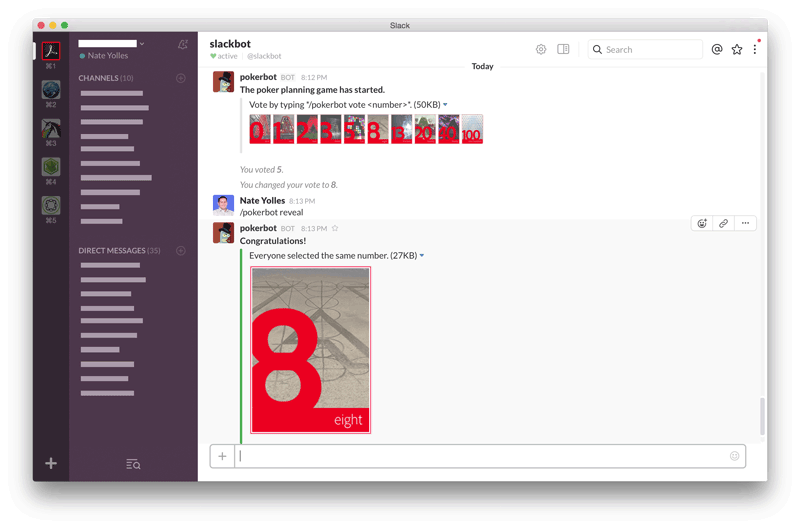
## Configure Slack Slash Command
1. Navigate to https://.slack.com/apps/manage/custom-integrations
2. Click on "Slash Commands" and "Add Configuration"
3. Set the Command to "/pokerbot"
4. Set the URL to the path provided by AWS
5. Set the Method to "POST"
6. Set Custom Name to "pokerbot"
7. Customize Icon if you wish
8. Check "Show this command in the autocomplete list"
9. Set Description to "Play Scrum planning poker"
10. Set Usage Hint to "help [or deal, vote , tally, reveal]""
11. Copy the Token
## Configure
1. Paste the Slack Token
2. Set the path to your images
3. Set the planning poker values you want to use (e.g. 0, 1, 2, 3, 5, 8, 13, 20, 40, 100)
## AWS Lambda
1. Create a AWS Lambda; following the instructions from Amazon
2. Paste the _app.py_ file into the web editor or upload as directed by AWS
3. Afterwards adjust the _Integration Mapping_ of your API Gateway that is triggering the Lambda function
3.1 Add a mapping for `application/x-www-form-urlencoded`
3.2 Paste the snippet below into the provided template
```
{"body" : $input.json('$')}
```
> :exclamation: Do not forget to deploy your API after changing the integration mapping
## Play Poker Planning
1. Type "/pokerbot deal" in a channel
2. Everyone votes by typing "/pokerbot vote "
3. Type "/pokerbot tally" in the channel to show the names of those who have voted
4. Type "/pokerbot reveal" in the channel to reveal the voting results