https://github.com/pndurette/zsh-lux
zsh plugin to toggle light/dark modes of macOS but also of iTerm, Visual Studio Code and anything you can script/theme
https://github.com/pndurette/zsh-lux
dark-mode macos terminal zsh zsh-plugin
Last synced: 7 months ago
JSON representation
zsh plugin to toggle light/dark modes of macOS but also of iTerm, Visual Studio Code and anything you can script/theme
- Host: GitHub
- URL: https://github.com/pndurette/zsh-lux
- Owner: pndurette
- License: mit
- Created: 2019-03-12T04:00:30.000Z (over 6 years ago)
- Default Branch: main
- Last Pushed: 2024-01-21T02:12:40.000Z (almost 2 years ago)
- Last Synced: 2025-04-10T08:11:18.262Z (8 months ago)
- Topics: dark-mode, macos, terminal, zsh, zsh-plugin
- Language: Shell
- Homepage:
- Size: 29.3 KB
- Stars: 34
- Watchers: 2
- Forks: 2
- Open Issues: 0
-
Metadata Files:
- Readme: README.md
- Contributing: CONTRIBUTING.md
- License: LICENSE
Awesome Lists containing this project
- awesome-zsh-plugins - lux - ZSH plugin to toggle the light & dark modes of macOS, iTerm 2, Visual Studio Code and other items and applications via the `lux` command. Highly customizable: included items can be configured by defining variables. Highly extensible: items can be added by defining functions. Includes a `macos_is_dark` helper function to determine if the macOS dark mode is active for use in theming. (Plugins / ZSH on Windows)
- fucking-awesome-zsh-plugins - lux - ZSH plugin to toggle the light & dark modes of macOS, iTerm 2, Visual Studio Code and other items and applications via the `lux` command. Highly customizable: included items can be configured by defining variables. Highly extensible: items can be added by defining functions. Includes a `macos_is_dark` helper function to determine if the macOS dark mode is active for use in theming. (Plugins / ZSH on Windows)
- awesome-zsh-plugins - lux - ZSH plugin to toggle the light & dark modes of macOS and other items and applications via the `lux` command. Highly customizable: included items can be configured by defining variables. Highly extensible: items can be added by defining functions. Includes `macos_is_dark` helper function to determine if the macOS dark mode is active for use in theming. (Plugins / Zinit (née zplugin))
README
# zsh-lux
**zsh-lux**, a zsh plugin to toggle the light & dark modes of macOS and other items and applications via the `lux` command. Highly customizable: included items can be configured by defining variables. Highly extensible: items can be added by defining functions.
Also features the `macos_is_dark` helper function to determine if the macOS dark mode (in 10.14+) is active, for example to handle terminal theming.
[](https://opensource.org/licenses/MIT)
## Demo
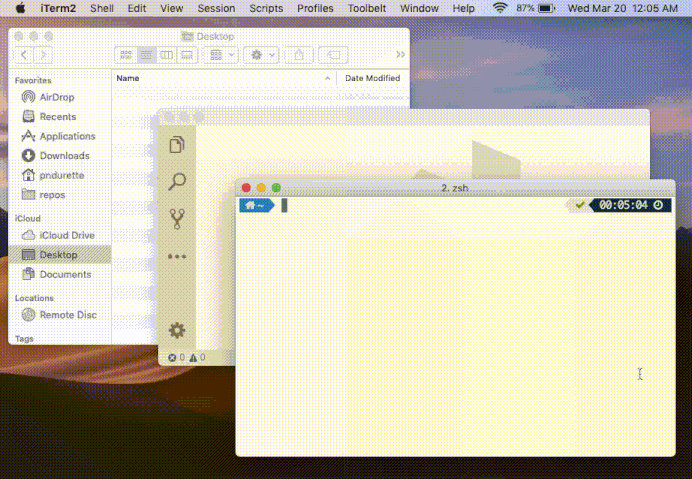
## Documentation
* [Installation](#installation)
* [Usage](#usage)
* [lux](#lux)
* [macos_is_dark](#macos_is_dark)
* [macos_release_name](#macos_release_name)
* [Debug mode](#debug-mode)
* [Items](#items)
* [macos](#macos)
* [macos_desktop](#macos_desktop)
* [macos_desktop_style](#macos_desktop_style)
* [iterm](#iterm)
* [iterm_all](#iterm_all)
* [vscode](#vscode)
* [all](#all)
* [Extending zsh-lux](#extending-zsh-lux)
* [Adding items](#adding-items)
* [Adding modes](#adding-modes)
* [Caveats / known issues](#caveats--known-issues)
* [macOS Sonoma (14)](#macos-sonoma-14)
### Installation
**[Antigen](https://github.com/zsh-users/antigen)**
```bash
antigen bundle pndurette/zsh-lux # in your ~/.zshrc
```
**[Antibody](https://github.com/getantibody/antibody)**
```bash
antibody bundle pndurette/zsh-lux # in your ~/.zshrc
```
**[Oh My Zsh](https://github.com/robbyrussell/oh-my-zsh)**
```bash
cd ~/.oh-my-zsh/custom/plugins/
git clone https://github.com/pndurette/zsh-lux.git
```
```bash
plugins=( ... zsh-lux ) # in your ~/.zshrc
```
**[Zplug](https://github.com/zplug/zplug)**
```bash
zplug "pndurette/zsh-lux" # in your ~/.zshrc
```
**Manual Install**
```bash
git clone https://github.com/pndurette/zsh-lux.git
cd zsh-lux && source ./zsh-lux.plugin.zsh
```
```bash
fpath=(/your/zsh-lux/directory/ $fpath) # (before compinit) load shell completion
```
### Usage
#### `lux`
Switch to/activate the mode (i.e `light`, `dark`) of macOS or of another item.
`lux `
Example usage:
```bash
lux macos dark
lux macos light
lux iterm light
# ...
```
#### `macos_is_dark`
Helper function that checks if the dark mode in macOS is active.
* Returns:
* `0` if dark mode is active
* `1` if light mode is active
* `2` if the status of the dark mode can't be determined (i.e. the version of macOS does not support it)
Example usage:
```bash
if macos_is_dark; then
echo "macOS is dark!"
else
echo "macOS is light!"
fi
```
#### `macos_release_name`
Helper function that returns the capitalized release name of macOS (e.g. "Monterey")
Example usage:
```bash
$ sw_vers -productVersion
12.6
$ macos_release_name
Monterey
```
#### Debug mode
Set `LUX_DEBUG=1` to get a log output for debuging purposes.
### Items
An item is represented by one function that can trigger an appearance change for that item. These functions take an argument (e.g. the name of a theme) which are retrieved from a variable which name's depends on the chosen mode (i.e. `light`, `dark`). These variables follow the convention `LUX__`. In most cases, these variables can be redefined (e.g. in `.zshrc`).
#### `macos`
**Action**: Sets macOS dark mode
**Requires**: macOS
**Modes**:
| Mode | Variable | Default | Customizable |
| ------- | ----------------- | ------- | ------------ |
| `light` | `LUX_MACOS_LIGHT` | `false` | 🚫 |
| `dark` | `LUX_MACOS_DARK` | `true` | 🚫 |
**Extra configuration**: N/A
---
#### `macos_desktop`
**Action**: Sets macOS desktop picture. On Mojave and above, _Dynamic_ and _Light and Dark_ Desktop pictures are special `.heic` files that contain multiple images that macOS can [automatically change throughout the day](https://support.apple.com/en-ca/guide/mac-help/mchlp3013/12.0/mac/12.0). For those desktop pictures, set the same path for both `light` and `dark` and use [macos_desktop_style](#macos_desktop_style) to choose the appearance setting.
*Note:* Only the ` Graphic.heic` (e.g. `Ventura Graphic.heic`) Dynamic Desktop comes pre-installed. To use other images than the default (below), select the image in System Preferences which will download it to `~/Library/Application Support/com.apple.mobileAssetDesktop/`
**Requires**: macOS
**Modes**:
| Mode | Variable | Default | Customizable |
| ------- | ------------------------- | ------------------------------------------------------------ | ------------ |
| `light` | `LUX_MACOS_DESKTOP_LIGHT` | `/System/Library/Desktop Pictures/ Graphic.heic` | ✅ |
| `dark` | `LUX_MACOS_DESKTOP_DARK` | ``/System/Library/Desktop Pictures/ Graphic.heic`` | ✅ |
**Extra configuration**: N/A
---
#### `macos_desktop_style`
**Action**: Sets macOS desktop picture _style_, for certain `.heic` images (in Mojave and above) that support it. Supported image types are either "Dynamic Desktop" (`dynamic`, image changes throughout the day) or "Light and Dark" (`auto`, image matches the macOS apperance). Either types can be expliclty set to their `light` or `dark` setting).
**Requires**: macOS
**Modes**:
| Mode | Variable | Default | Customizable |
| --------- | --------------------------------- | --------- | ------------ |
| `light` | `LUX_MACOS_DESKTOP_STYLE_LIGHT` | `light` | 🚫 |
| `dark` | `LUX_MACOS_DESKTOP_STYLE_DARK` | `dark` | 🚫 |
| `auto` | `LUX_MACOS_DESKTOP_STYLE_AUTO` | `auto` | 🚫 |
| `dynamic` | `LUX_MACOS_DESKTOP_STYLE_DYNAMIC` | `dynamic` | 🚫 |
**Extra configuration**: N/A
------
#### `iterm`
**Action**: Sets the *current* iTerm2 session's color to a **preset name** (the equivalent of `⌘-i → Colors → Color Presets… `). It does not affect profiles or preferences. Creating/importing/naming colour schemes is left to the user. See https://github.com/mbadolato/iTerm2-Color-Schemes for examples.
**Requires**: macOS, [iTerm2](https://iterm2.com)
**Modes**:
| Mode | Variable | Default | Customizable |
| ------- | ----------------- | ----------------- | ------------ |
| `light` | `LUX_ITERM_LIGHT` | `Solarized Light` | ✅ |
| `dark` | `LUX_ITERM_DARK` | `Solarized Dark` | ✅ |
**Extra configuration**: N/A
------
#### `iterm_all`
**Action**: Same as [`iterm`](#iterm) but for all open sessions.
**Requires**: macOS, [iTerm2](https://iterm2.com)
**Modes**:
| Mode | Variable | Default | Customizable |
| ------- | --------------------- | ----------------- | ------------ |
| `light` | `LUX_ITERM_ALL_LIGHT` | `Solarized Light` | ✅ |
| `dark` | `LUX_ITERM_ALL_DARK` | `Solarized Dark` | ✅ |
**Extra configuration**: N/A
------
#### `vscode`
**Action**: Sets Visual Studio Code color theme. Modifies the `workbench.colorTheme` setting in the `settings.json` user file. Visual Studio Code applies settings as they are changed.
**Requires**: [Visual Studio Code](https://code.visualstudio.com), [jq](https://stedolan.github.io/jq/)
**Modes**:
| Mode | Variable | Default | Customizable |
| ------- | ------------------ | ----------------- | ------------ |
| `light` | `LUX_VSCODE_LIGHT` | `Solarized Light` | ✅ |
| `dark` | `LUX_VSCODE_DARK` | `Solarized Dark` | ✅ |
**Extra configuration**:
| Setting | Variable | Default | Customizable |
| ----------------------------------------- | -------------------------- | ----------------------------------------------------------- | ------------ |
| Location of the `settings.json` user file | `LUX_VSCODE_USER_SETTINGS` | `$HOME/Library/Application Support/Code/User/settings.json` | ✅ |
------
#### `all`
**Action**: Sets all items to the same mode at once. Under the hood, this calls `lux` on each item of a list.
**Requires**: Any requirements of the referenced items.
**Modes**:
| Mode | Variable | Default | Customizable |
| ------- | --------------- | ------- | ------------ |
| `light` | `LUX_ALL_LIGHT` | `light` | 🚫 |
| `dark` | `LUX_ALL_DARK` | `dark` | 🚫 |
**Extra configuration**:
| Setting | Variable | Default | Customizable |
| ------------------------------------ | -------------- | :----------------------------------------------------------- | ------------ |
| Array of the items affected by `all` | `LUX_ALL_LIST` | `( macos macos_desktop macos_desktop_style iterm_all vscode )` | ✅ |
------
### Extending `zsh-lux`
`zsh-lux` is convention-based and can therefore be easily expanded. See the plugin file for examples.
#### Adding items
Better explained with an example: let's pretend we want to add an item for an application called 'wow' that reads its theme name in `/tmp/wow.cfg`. 'wow' is in light mode when the theme is '*white*' and in dark mode when the theme is '*black*':
1. Define a function named `_lux_set_` that sets theme name in `/tmp/wow.cfg` from an argument `$1`:
```bash
function _lux_set_wow() {
echo "$1" > /tmp/wow.cfg
}
```
2. Define `LUX__` for the modes:
```bash
LUX_WOW_LIGHT='white'
LUX_WOW_DARK='black'
```
**Done!** Now just call:
```bash
lux wow light # or
lux wow dark
```
This new item will also be automatically be added to zsh's tab autocompletion.
#### Adding modes
By default, items have a `light` and `dark` mode, but adding other modes is a simple as defining a new variable.
For example to add the modes `superhero` (that sets the [`batman`](https://github.com/mbadolato/iTerm2-Color-Schemes#batman) iTerm colour scheme) and `purple` (that sets the [`c64`](https://github.com/mbadolato/iTerm2-Color-Schemes#c64) iTerm2 colour scheme), define `LUX__` for each:
```bash
LUX_ITERM_SUPERHERO="batman"
LUX_ITERM_PURPLE="c64"
```
**Done!** Now just call:
```bash
lux iterm superhero
lux iterm purple
```
*(Optional)* To add those extra modes to the tab autocompletion, define the `LUX__EXTRAS` variable with space-delimited values of those extra modes:
```bash
LUX_ITERM_EXTRAS="superhero purple"
```
### Caveats / known issues
#### macOS Sonoma (14)
* Using certain HEIF images as desktop picture will cause `macos_desktop_style` to sometimes reset the desktop picture to the system default, Sonoma Horizons (the vineyard photo).
(This is the case of `System/Library/Desktop Pictures/Sonoma.heic` which is the default used by `macos_desktop` when on Sonoma.)
**Workaround:** Don't use `macos_desktop_style` with these images. When setting `Sonoma.heic` or any other troublesome image, the image acts as if `macos_desktop_style` was set to `auto` , i.e. the light/dark of the image will follow the system appearance.
To use the `all` item, override the `LUX_ALL_LIST` in your shell config to skip `macos_desktop_style` , e.g. `LUX_ALL_LIST=( macos macos_desktop iterm_all vscode )`
## Fun aliases!
```bash
alias lumos='lux all light'
alias nox='lux all dark'
```
## License
[The MIT License (MIT)](LICENSE) Copyright © 2019-2024 Pierre Nicolas Durette