https://github.com/qiscus/qiscus-sdk-android
Qiscus provide everything you need to power up your app with chats. And it's now made simple.
https://github.com/qiscus/qiscus-sdk-android
android android-chat-sdk android-library android-sdk chat chatapp chatbot chatbot-application chatting fcm firebase-cloud-messaging messenger mqtt qiscus qiscus-engine qiscus-sdk realtime realtime-messaging
Last synced: 7 months ago
JSON representation
Qiscus provide everything you need to power up your app with chats. And it's now made simple.
- Host: GitHub
- URL: https://github.com/qiscus/qiscus-sdk-android
- Owner: qiscus
- License: apache-2.0
- Created: 2016-09-01T04:35:28.000Z (over 9 years ago)
- Default Branch: master
- Last Pushed: 2025-02-20T06:32:03.000Z (10 months ago)
- Last Synced: 2025-04-03T08:11:29.695Z (8 months ago)
- Topics: android, android-chat-sdk, android-library, android-sdk, chat, chatapp, chatbot, chatbot-application, chatting, fcm, firebase-cloud-messaging, messenger, mqtt, qiscus, qiscus-engine, qiscus-sdk, realtime, realtime-messaging
- Language: Java
- Homepage: https://www.qiscus.com
- Size: 10.7 MB
- Stars: 201
- Watchers: 18
- Forks: 84
- Open Issues: 1
-
Metadata Files:
- Readme: README.md
- License: License.txt
Awesome Lists containing this project
- awesome-android-libraries - qiscus-sdk-android
- awesome-android - Qiscus SDK - Qiscus SDK is a lightweight and powerful android chat library. Qiscus SDK will allow you to easily integrating Qiscus engine with your apps to make cool chatting application. (Libraries / Chat & Messaging)
- fucking-awesome-android - Qiscus SDK - Qiscus SDK is a lightweight and powerful android chat library. Qiscus SDK will allow you to easily integrating Qiscus engine with your apps to make cool chatting application. (Libraries / Chat & Messaging)
- awesome-android - Qiscus SDK - Qiscus SDK is a lightweight and powerful android chat library. Qiscus SDK will allow you to easily integrating Qiscus engine with your apps to make cool chatting application. (Libraries / Chat & Messaging)
README
# Introduction
Qiscus Chat SDK (Software Development Kit) is a product provided by Qiscus that enables you to embed an in-app chat/chat feature in your applications quickly and easily. With our chat SDK, you can implement chat feature without dealing with the complexity of real-time communication infrastructure. We provide a powerful API to let you implement chat feature into your apps in the most seamless development process.
Qiscus Chat SDK provides many features such as:
* 1-on-1 chat
* Group chat
* Channel chat
* Typing indicator
* Image and file attachment
* Online presence
* Delivery receipt
* Read receipt
* Delete message
* Offline message
* Block user
* Custom real-time event
* Server-side integration with Server API and Webhook
* Embed bot engine in your app
* Enable push notification
* Export and import messages from your app
## Try Sample App
We have provided a sample app to help you get to know with our chat SDK. This sample app is built with full functionalities so that you can figure out the flow and main activities using Qiscus Chat SDK. Now you can freely customize your own UI. You can also build your own app on top of our sample app. For further details you can download this sample.
```
git clone https://github.com/qiscus/qiscus-chat-sdk-android-sample.git
```
This sample app uses sample APP ID, which means, by using this sample app, you will share the data with others. In case you want to try by your own, you can change the APP ID into your own APP ID. You can find your APP ID in your dashboard. Click [here](https://dashboard.qiscus.com/dashboard/login) to access your dashboard
# Getting Started
## **Step 1: Get Your APP ID**
First, you need to create your application in dashboard, by accessing [Qiscus Chat Dashboard](https://dashboard.qiscus.com/dashboard/login). You can create more than one App ID.
## **Step 2: Install Qiscus Chat SDK**
Qiscus Chat SDK requires minimum Android API 16 (Jelly Bean). To integrate your app with Qiscus, it can be done in 2 (two) steps. First, you need to add URL reference in your .gradle project. This reference is a guide for .gradle to get Qiscus Chat SDK from the right repository. Below is how to do that:
```
allprojects {
repositories {
...
maven { url "https://artifactory.qiscus.com/artifactory/qiscus-library-open-source" }
}
}
```
Second, you need to add SDK dependencies inside your app .gradle. Then, you need to synchronize to compile the Qiscus Chat SDK for your app.
```
dependencies {
...
implementation 'com.qiscus.sdk:chat-core:1.10.0'
}
```
## **Step 3: Initialization Qiscus Chat SDK**
You need to initiate your APP ID for your chat app before carry out to authentication. This initialization only needs to be done once in the app lifecycle. Initialization can be implemented in the initial startup. Here is how you can do that:
```java
public class SampleApp extends Application {
@Override
public void onCreate() {
super.onCreate();
QiscusCore.initWithAppId(this, APPID);
}
}
```
> The initialization should be called once across an Android app . The best practice you can put in application class.
## **Step 4: Authenticate to Qiscus**
To use Qiscus Chat SDK features, a user need to authenticate to Qiscus Server, for further detail you might figure out [Authentication section](https://documentation.qiscus.com/chat-sdk-android/authentications). This authentication is done by calling setUser() function. This function will retrieve or create user credential based on the unique userId, for example:
```java
QiscusCore.setUser(userId, userKey)
.withUsername(username)
.withAvatarUrl(avatarUrl)
.withExtras(extras)
.save(new QiscusCore.SetUserListener() {
@Override
public void onSuccess(QiscusAccount qiscusAccount) {
//on success
}
@Override
public void onError(Throwable throwable) {
//on error
});
```
Where:
**userId** (string, unique): A user identifier that will be used to identify a user and used whenever another user need to chat with this user. It can be anything, whether is is user's email, your user database index, etc. As long as it is unique and a string.
**userKey** (string): userKey for authentication purpose, so even if a stranger knows your user Id, he cannot access the user data.
**username** (string): Username for display name inside Chat Room purposes.
**avatarURL** (string, optional): to display user's avatar, fallback to default avatar if not provided.
You can learn from the figure below to understand what really happened when calling `setUser()` function:
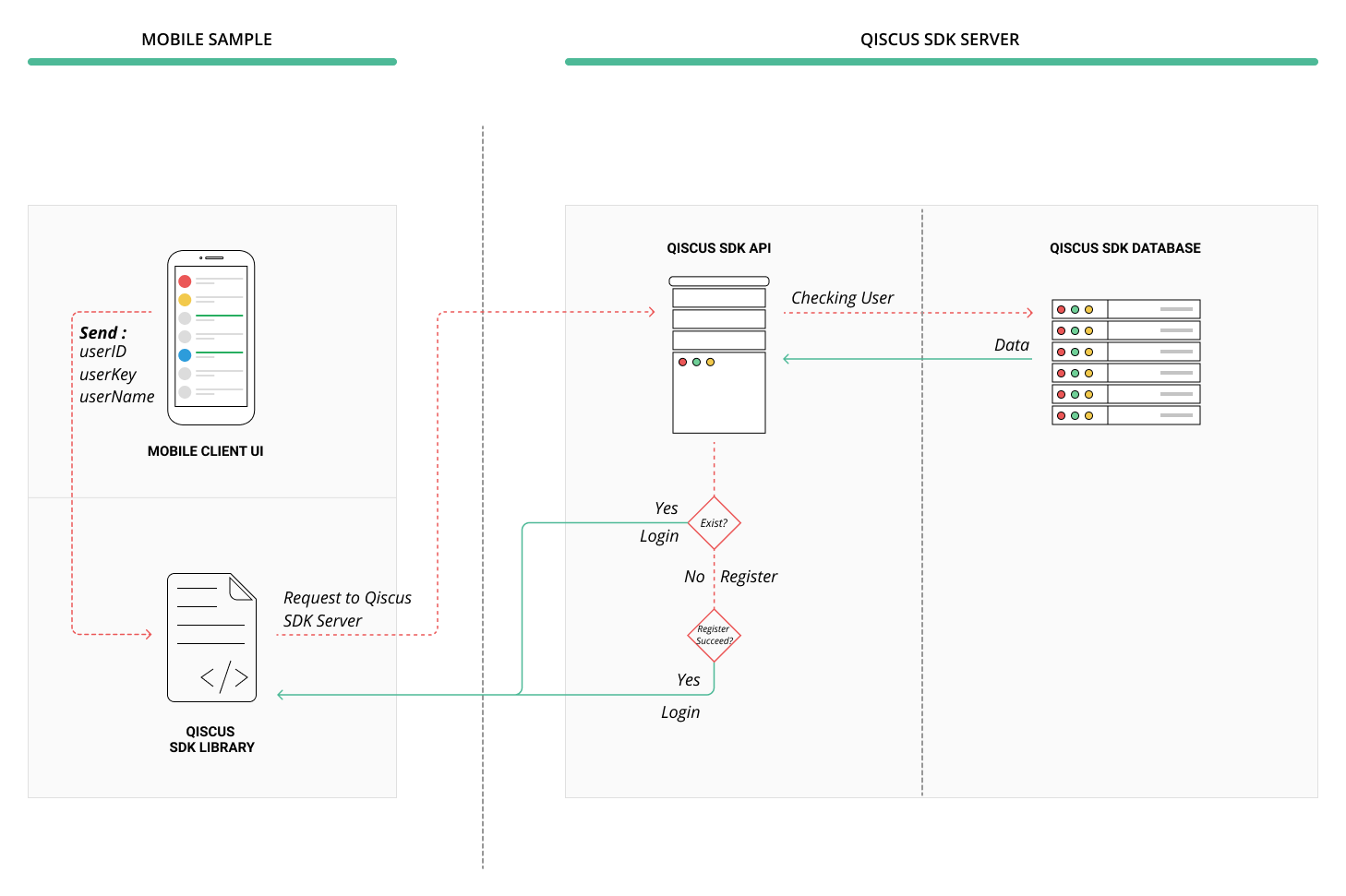
### Updating User Profile
After your user account is created, sometimes you may need to update a user information, such as changing user avatar. You can use method `QiscusCore.updateUser()` to make changes to your account.
```java
QiscusCore.updateUser(userName, avatarUrl, new QiscusCore.SetUserListener() {
@Override
public void onSuccess(QiscusAccount qiscusAccount) {
//do anything after it successfully updated
}
@Override
public void onError(Throwable throwable) {
//do anything if error occurs
}
});
```
### Clear User Data and disconnect
As mentioned in previous section, when you did setUser(), user's data will be stored locally. When user need to disconnect from Qiscus Chat SDK service, you need to clear the user data that is related to Qiscus Chat SDK, such as token, profile, messages, rooms, etc, from local device. You can do this by calling clearUser() method :
```java
QiscusCore.clearUser();
```
## Create Chat Room
**Chat Room** is a place where 2 or more users can chat each other. There are 3 type of Chat Room that can be created using Qiscus Chat SDK: 1-on-1 Chat Room, Group Chat Room, and Channel. For some cases, a room can be identified by room unique id or room name.
### 1-on-1 Chat Room
We assume that you already know a targeted user you want to chat with. Make sure that your targeted user has been registered in Qiscus Chat SDK through setUser() method, as explained in the previous section. To start a conversation with your targeted user, it can be done with `getChatRoom()` method. Qiscus Chat SDK, then, will serve you a new Chat Room, asynchronously. When the room is succesfully created, Qiscus Chat SDK will return a Chat Room package through `onSuccess()` listener.
```java
QiscusApi.getInstance().chatUser(userId, options)
.subscribeOn(Schedulers.io())
.observeOn(AndroidSchedulers.mainThread())
.subscribe(chatRoom -> {
// on success
}, throwable -> {
// on error
});
```
Where:
**userId**: A User identifier that will be used to identify a user and used whenever another user needs to chat with this user. It can be anything, whether is user's email, your user database index, etc. As long as it is unique and a string.
**distinctId**: (deprecated) you can fill “ ” (empty string).
**options**: metadata that can be as additional information to Chat Room, which consists key-value, for example, key: background, and value: red.
### Group Chat Room
When you want your many users to chat together in a 1-on-1 chat room, you need to create Group Room. Basically Group Room has the same concept as 1-on-1 Chat Room, but the different is that Group Room will target array of userIds in a single method. Here how you can create Group Room:
```java
QiscusApi.getInstance().createGroupChat(roomName, userIds, avatarUrl, options);
.subscribeOn(Schedulers.io())
.observeOn(AndroidSchedulers.mainThread())
.subscribe(chatRoom -> {
// on success
}, throwable -> {
// on error
});
```
## Channel
Creating Channel Chat Room is ideal for a use case that requires a lot of number participants, more than 100.
You need to set uniqueId to identify a Channel Chat Room. If a Chat Room with predefined **uniqueId** doesn't exist, it will create a new one with requester as the only one participant. Otherwise, if Chat Room with predefined **uniqueId** already exists, it will return that room and add requester as a participant.
When the room doesn't exist at the very first call and you do not send avatarUrl and/or roomName, it will use the default value. But, after the second call (room does exist) and you send avatarUrl and/or roomName, it will be updated to that value.
For example the implementation creating channel:
```java
QiscusApi.getInstance().createChannel(uniqueId, roomName, avatarUrl, options)
.subscribeOn(Schedulers.io())
.observeOn(AndroidSchedulers.mainThread())
.subscribe(chatRoom -> {
// on success
}, throwable -> {
// on error
});
```
### Room Participant Management
In some cases, you may need to add additional participants into your room chat or even removing any participant.
### Get Chat Room List
To get all room list you can call QiscusApi.getInstance().getChatRooms(int page, int limit, boolean showMembers), page start from 1, limit indicate the max rooms per page, showMembers is flag for load room members also or not. Here sample code:
```java
QiscusApi.getInstance().getAllChatRooms(showParticipant, showRemoved, showEmpty, page, limit)
.subscribeOn(Schedulers.io())
.observeOn(AndroidSchedulers.mainThread())
.subscribe(chatRooms -> {
//on success
}, throwable -> {
//on error
});
```
### Add Participant in Chat Room
You can add more than a participant in Chat Room by calling addRoomMember method. You can also pass multiple userIds. Once a participant succeeds to join the Chat Room, they will get a new Chat Room in their Chat Room list.
```java
QiscusApi.getInstance().addParticipants(roomId, userId)
.subscribeOn(Schedulers.io())
.observeOn(AndroidSchedulers.mainThread())
.subscribe(chatRoom -> {
// on success
}, throwable -> {
//on error
});
```
### Remove Participant in Chat Room
You can remove more than a participant in Chat Room by calling removeRoomMember method. You can also pass multiple userId. Once a participant is removed from the Chat Room, they will not find related Chat Room in their Chat Room list.
```java
QiscusApi.getInstance().removeParticipants(roomId, userId)
.subscribeOn(Schedulers.io())
.observeOn(AndroidSchedulers.mainThread())
.subscribe(chatRoom -> {
//success
}, throwable -> {
//error
});
```
## Enable Push Notification
First install FCM to your apps, you can follow [this steps.](https://firebase.google.com/docs/cloud-messaging/android/client) You can skip this step, if your apps already use FCM. Then put your api key to qiscus dashboard.
Now lets integrate with Qiscus client sdk, first enable FCM at Qiscus chat config.
```java
Qiscus.getChatConfig().setEnableFcmPushNotification(true);
```
After that, you need register FCM token to notify Qiscus Chat SDK, you can call sendCurrentToken() after login and in home page (was login in qiscus), for example:
```java
if (Qiscus.hasSetupUser()) {
FirebaseUtil.sendCurrentToken();
}
```
```
public class FirebaseUtil {
public static void sendCurrentToken() {
AppFirebaseMessagingService.getCurrentDeviceToken();
}
}
```
* Add the .AppFirebaseMessagingService in Manifest as well, for example:
```
```
### Handle Incoming Message From Push Notification
After registering your FCM token, you will get data from FCM Qiscus Chat SDK, you can handle by using `handleMessageReceived()` method, for example:
```
import android.util.Log;
import androidx.annotation.NonNull;
import com.google.firebase.messaging.FirebaseMessaging;
import com.google.firebase.messaging.FirebaseMessagingService;
import com.google.firebase.messaging.RemoteMessage;
import com.qiscus.sdk.chat.core.QiscusCore;
import com.qiscus.sdk.chat.core.util.QiscusFirebaseMessagingUtil;
public class AppFirebaseMessagingService extends FirebaseMessagingService {
@Override
public void onMessageReceived(RemoteMessage remoteMessage) {
super.onMessageReceived(remoteMessage);
Log.d("Qiscus", "onMessageReceived " + remoteMessage.getData().toString());
if (QiscusFirebaseMessagingUtil.handleMessageReceived(remoteMessage)) {
return;
}
}
@Override
public void onNewToken(@NonNull String s) {
super.onNewToken(s);
Log.d("Qiscus", "onNewToken " + s);
QiscusCore.registerDeviceToken(s);
}
public static void getCurrentDeviceToken() {
final String token = QiscusCore.getFcmToken();
if (token != null) {
FirebaseMessaging.getInstance().deleteToken()
.addOnCompleteListener(task -> {
QiscusCore.removeDeviceToken(token);
getTokenFcm();
})
.addOnFailureListener(e -> QiscusCore.registerDeviceToken(token));
} else {
getTokenFcm();
}
}
private static void getTokenFcm() {
FirebaseMessaging.getInstance().getToken()
.addOnCompleteListener(task -> {
if (task.isSuccessful() && task.getResult() != null) {
QiscusCore.registerDeviceToken(task.getResult());
} else {
Log.e("Qiscus", "getCurrentDeviceToken Failed : " +
task.getException());
}
});
}
}
```
## Event Handler
Qiscus Chat SDK provides a simple way to let applications publish and listen to some real-time events. You can publish typing, read, user status, custom event so that you can handle freely in the event handler. This lets you inform users that another participant is actively engaged in communicating with them.
Qiscus Chat SDK is using EventBus for broadcasting event to the entire applications. You can learn more about EventBus on this [website](http://greenrobot.org/eventbus/). What you need to do is register the object which will receive event from EventBus. You can call it like this:
```java
EventBus.getDefault().register(this);
```
Once you don't need to listen to the event anymore, you have to unregister the receiver by calling this method:
```java
EventBus.getDefault().unregister(this);
```
This is an example on how to register an activity to receive event from EventBus:
```java
public class MyActivity extends AppCompatActivity {
@Override
protected void onCreate(@Nullable Bundle savedInstanceState) {
super.onCreate(savedInstanceState);
setContentView(R.layout.activity_my);
// listen room event
QiscusPusherApi.getInstance().subscribeChatRoom(qiscusChatRoom);
// listen user status
QiscusPusherApi.getInstance().subscribeUserOnlinePresence("userId");
}
@Override
protected void onResume() {
super.onResume();
EventBus.getDefault().register(this); // register to EventBus
}
@Override
protected void onPause() {
super.onPause();
EventBus.getDefault().unregister(this); // unregister from EventBus
}
@Subscribe
public void onReceiveComment(QiscusCommentReceivedEvent event) {
event.getQiscusComment(); // to get the comment
}
@Subscribe
public void onReceiveRoomEvent(QiscusChatRoomEvent roomEvent) {
switch (roomEvent.getEvent()) {
case TYPING:
roomEvent.getRoomId(); // this is the room id
roomEvent.getUser(); // this is the qiscus user id
roomEvent.isTyping(); // true if the user is typing
break;
case DELIVERED:
roomEvent.getRoomId(); // this is the room id
roomEvent.getUser(); // this is the qiscus user id
roomEvent.getCommentId(); // the comment id was delivered
break;
case READ:
roomEvent.getRoomId(); // this is the room id
roomEvent.getUser(); // this is the qiscus user id
roomEvent.getCommentId(); // the comment id was read
break;
case CUSTOM:
//here, you can listen custom event
roomEvent.getRoomId(); // this is the room id
roomEvent.getUser(); // this is the qiscus user id
roomEvent.getEventData(); //event data (JSON)
break;
}
}
@Subscribe
public void onUserStatusChanged(QiscusUserStatusEvent event) {
event.getUser(); // this is the qiscus user id
event.isOnline(); // true if user is online
event.getLastActive(); // Date of last active user
}
@Override
protected void onDestroy() {
super.onDestroy();
// stop listening room event
QiscusPusherApi.getInstance().unsubsribeChatRoom(qiscusChatRoom);
// stop listening user status
QiscusPusherApi.getInstance().unsubscribeUserOnlinePresence("qiscus_user_id");
}
}
```
## Using Proguard
ProGuard is the most popular optimizer for Java bytecode. It makes your Java and Android applications smaller and faster. Read [here](https://www.guardsquare.com/en/proguard) for more detail about Proguard.
If you are using Proguard in your application, make sure you add Proguard rules of Qiscus from [Qiscus Proguard Rules](https://github.com/qiscus/qiscus-sdk-android/blob/master/app/proguard-rules.pro) to your Proguard rules.
## RXJava Support
For you who prefer to code with RXJava, Qiscus Chat SDK does support RXJava. So, you can do anything as you do with Native Java. For example, to set a user, as has been explained in [Basic Authentication](#basic-authentication) section, you can do the same with RXJava. Here an example of how you can set user with it:
```java
// Setup qiscus account with rxjava example
Qiscus.setUser("user@email.com", "password")
.withUsername("Tony Stark")
.withAvatarUrl("http://avatar.url.com/handsome.jpg")
.save()
.subscribeOn(Schedulers.io())
.observeOn(AndroidSchedulers.mainThread())
.subscribe(qiscusAccount -> {
//do anything if success
}, throwable -> {
//do anything if error occurs
});
```