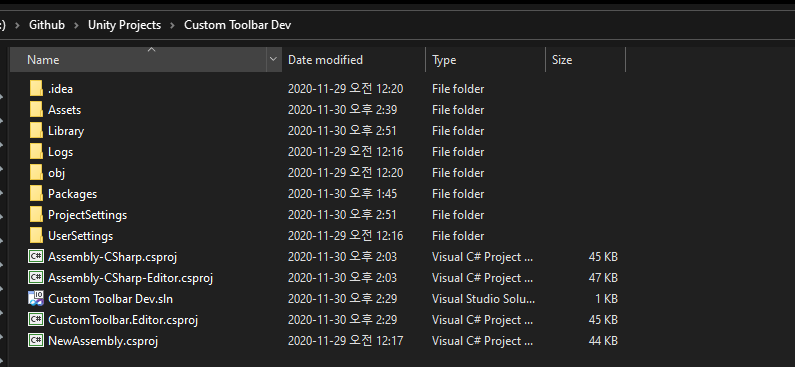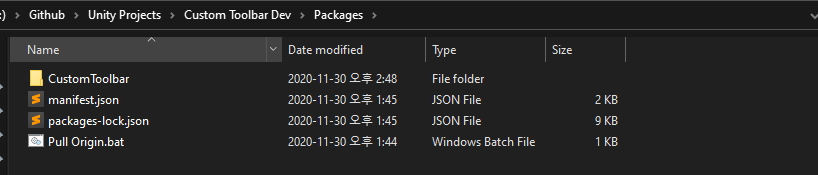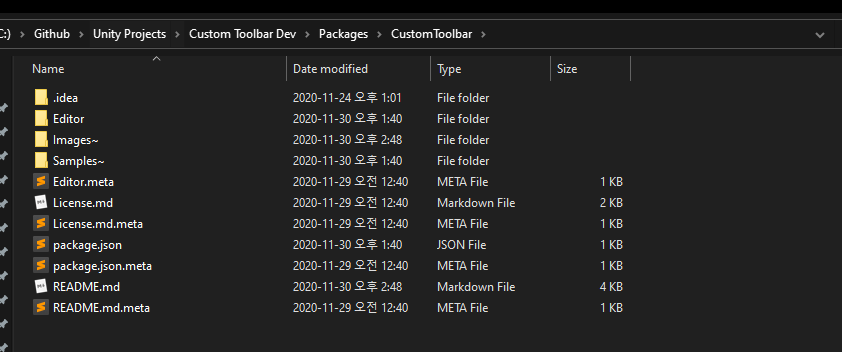https://github.com/smkplus/CustomToolbar
CustomToolbar
https://github.com/smkplus/CustomToolbar
unity
Last synced: 8 months ago
JSON representation
CustomToolbar
- Host: GitHub
- URL: https://github.com/smkplus/CustomToolbar
- Owner: smkplus
- License: mit
- Created: 2019-11-10T16:44:36.000Z (about 6 years ago)
- Default Branch: master
- Last Pushed: 2025-01-23T06:15:30.000Z (11 months ago)
- Last Synced: 2025-04-14T19:59:01.030Z (8 months ago)
- Topics: unity
- Language: C#
- Size: 521 KB
- Stars: 600
- Watchers: 17
- Forks: 62
- Open Issues: 3
-
Metadata Files:
- Readme: README.md
- License: License.md
Awesome Lists containing this project
- awesome-unity3d - CustomToolbar - Custom toolbar with ability do add new toolbars and reorganize it (Open Source Repositories / Editor)
- awesome-unity-open-source-on-github - CustomToolbar - commit/smkplus/CustomToolbar?logoSize=auto) - Custom toolbar with ability do add new toolbars and reorganize it (Editor Window)
- awesome-unity3d - CustomToolbar - Custom toolbar with ability do add new toolbars and reorganize it (Open Source Repositories / Editor)
README
# CustomToolbar


based on this [marijnz unity-toolbar-extender](https://github.com/marijnz/unity-toolbar-extender).
Also avaliable on [Asset Store](https://assetstore.unity.com/packages/tools/utilities/custom-toolbar-189047?_ga=2.85412063.750031523.1612646196-741310434.1607024629). Please, review it to make it more popular
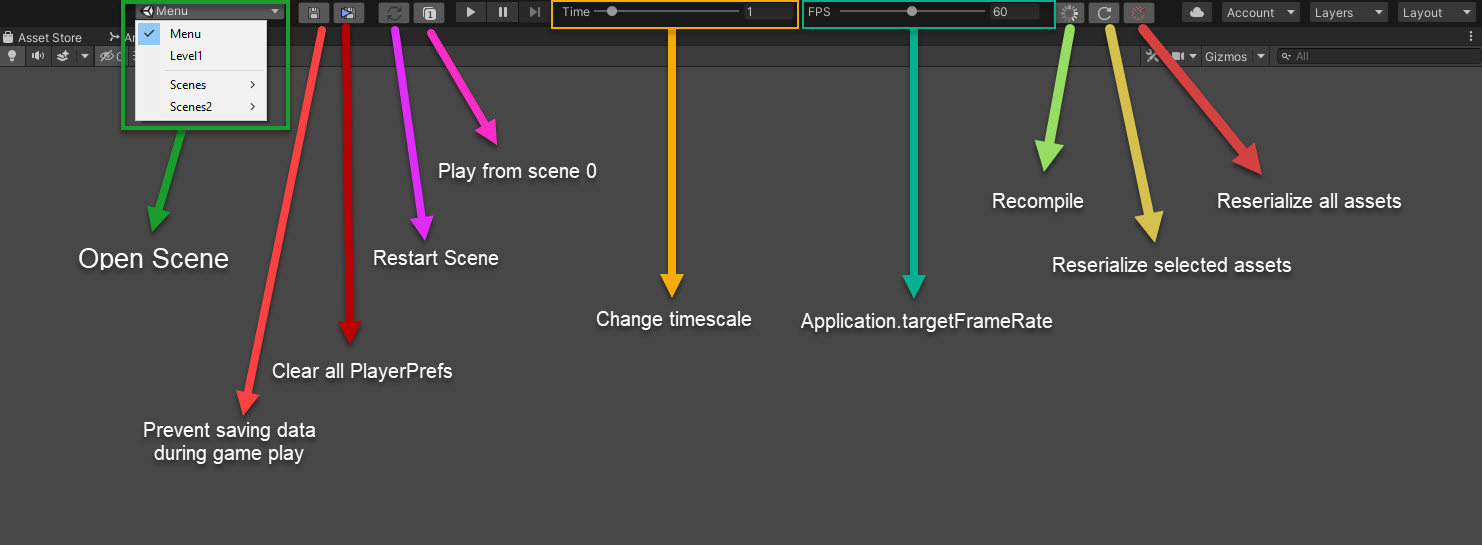
### Why you should use the CustomToolbar?
This custom tool helps you to test and develop your game easily
## Installation
### (For Unity 2018.3 or later) Using OpenUPM
This package is available on [OpenUPM](https://openupm.com).
You can install it via [openupm-cli](https://github.com/openupm/openupm-cli).
```
openupm add com.smkplus.customtoolbar
```
### (For Unity 2019.2 or later) Through Unity Package Manager
* MenuItem - Window - Package Manager
* Add package from git url
* paste ```https://github.com/smkplus/CustomToolbar.git#master```
### (For Unity 2018.3 or later) Using Git
Find the manifest.json file in the Packages folder of your project and add a line to `dependencies` field.
`"com.smkplus.customtoolbar": "https://github.com/smkplus/CustomToolbar.git#master"`
Or, use [UpmGitExtension](https://github.com/mob-sakai/UpmGitExtension) to install and update the package.
### For Unity 2018.2 or earlier
1. Download a source code zip this page
2. Extract it
3. Import it into the following directory in your Unity project
- `Packages` (It works as an embedded package. For Unity 2018.1 or later)
- `Assets` (Legacy way. For Unity 2017.1 or later)
### From Unity Asset Store
1. https://assetstore.unity.com/packages/tools/utilities/custom-toolbar-189047
2. Add it to project as usual
## Sample scenes to test
You can import sample scenes from package manager.

____________
Scene selection dropdown to open scene in editor. Scenes in build have unity icon while selected and appear above splitter in list

____________
when you want to clear all playerprefs you have to follow 3 step:
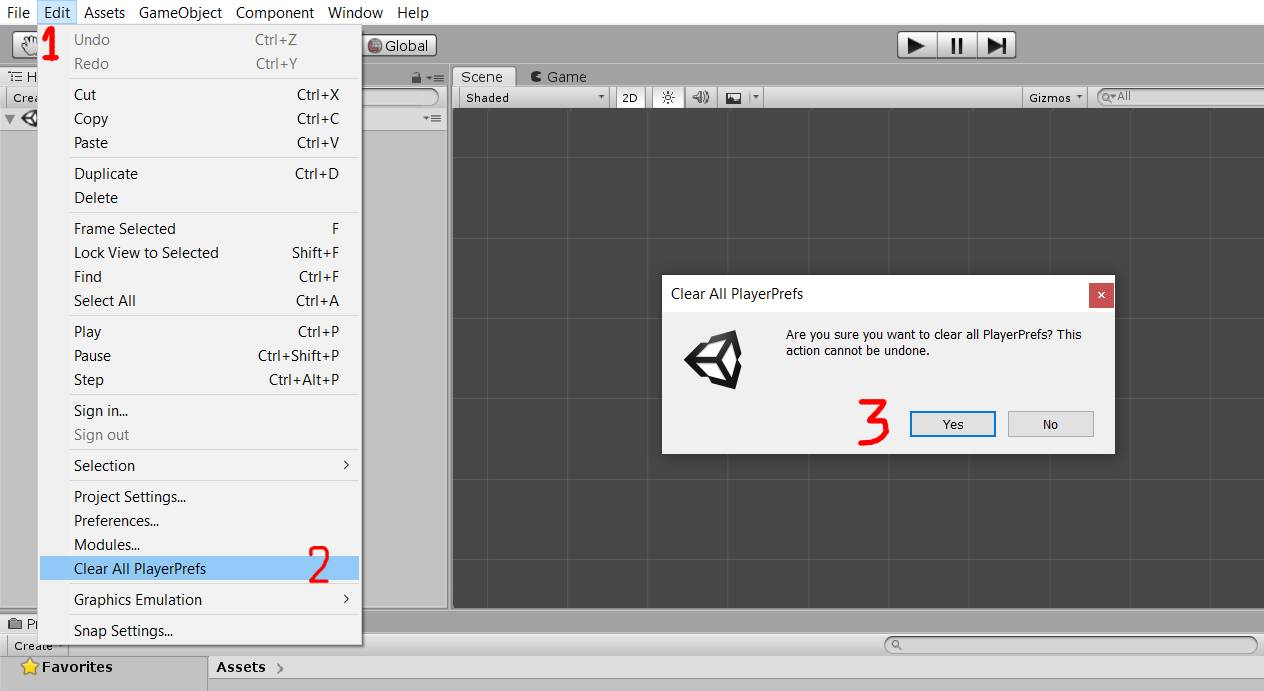
but you can easily Clear them by clicking on this button:

____________
another button relevant to saving is this button that prevents saving during the gameplay. because sometimes you have to Clear All playerprefs after each test so you can enable this toggle:
Enable Playerprefs:

Disable Playerprefs:

____________
you can restart the active scene by this button:

____________
suppose you want to test your game so you should start game from scene 1(Menu):
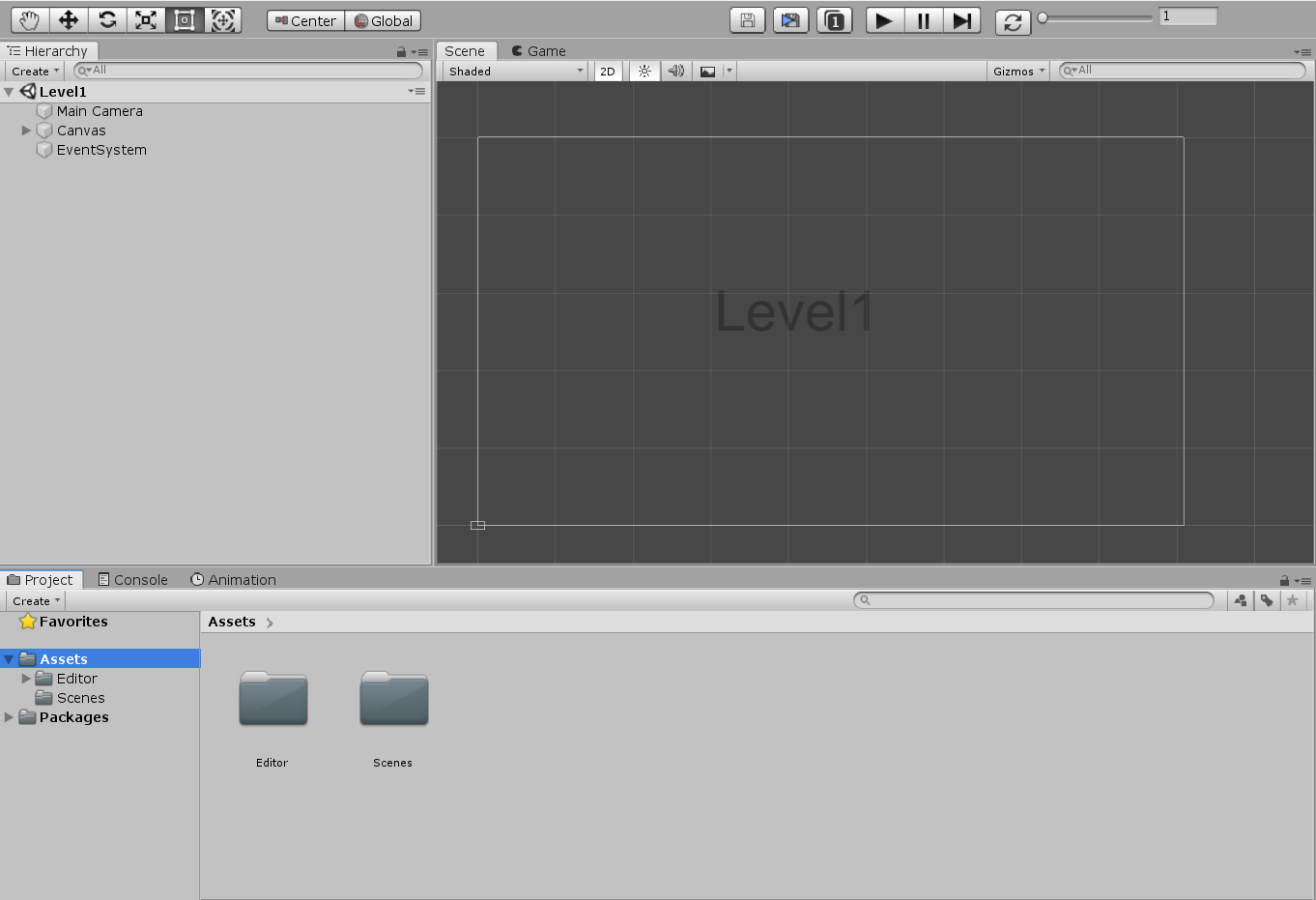
you have to find scene 1 (Menu):
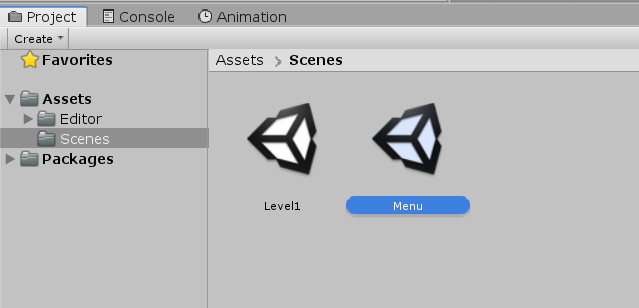
then you should start the game:
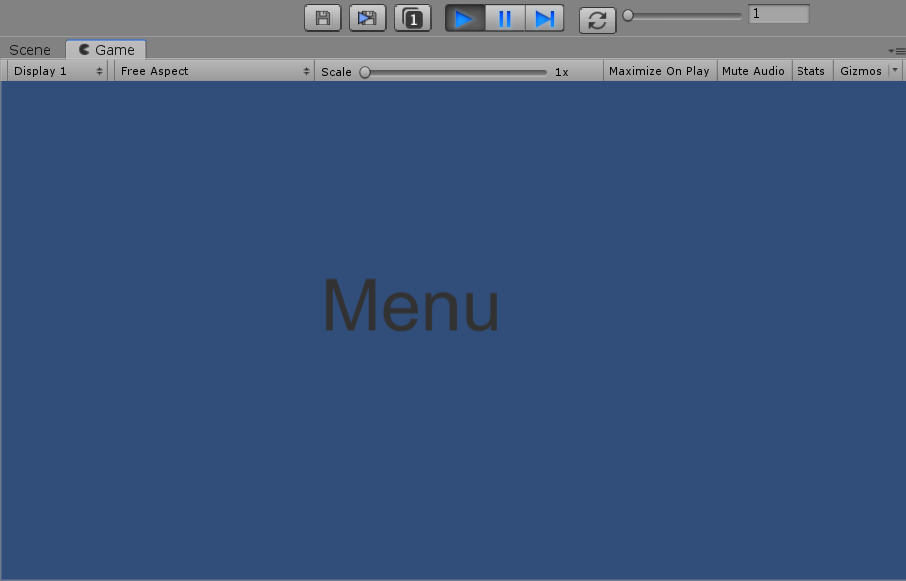
this button is shortcut to start the game from scene 1:

____________
I usually test my games by changing timescale.

____________
Also it usefull to test your game with different framerates, to be sure that it is framerate-independent.

____________
Button to recompile scripts. Usefull when you working on splitting code into .asmdef

____________
Force reserialize selected(in project window) assets. What it does - https://docs.unity3d.com/ScriptReference/AssetDatabase.ForceReserializeAssets.html

____________
Force reserialize all assets. Same as previous, but for all assets and takes some time. Use this after adding new asset or updating unity version in order to not spam git history with unwanted changes.

____________
You can customize the toolbar on Project Setting

_____
## How to Contribute
Development directory:
1. Create a project through Unity Hub.
2. clone repository at `Package` folder at root of project.
3. edit codes with your IDE.